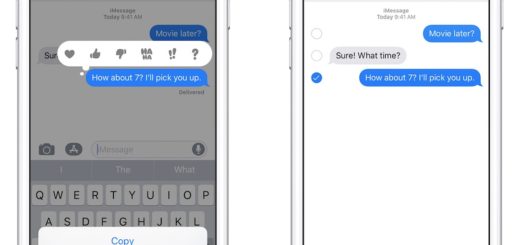10 Apple Music tips you’ll use a lot

Are you using Apple Music? Over 40 million of us do, but there’s a good chance some of the tips I’ve curated for you here will be new to you.
1. Find the Shuffle/Repeat buttons
If using Apple Music on an iPhone, you’ll find the shuffle and repeat buttons in Playlist or Album views, but when you open the Now Playing window for the current track you must swipe up on the screen to access them.
2. Don’t forget to say “my”
If you are not online, underground or in a car failing to get consistent mobile coverage, Siri will still help you get the tracks you need, you just need to remember to use the word “my” in your request.
That’s because when you tell Siri to play something it will play whatever is available in the Apple Music catalog. If you want it to play music you own that is already downloaded to your device, just add the word “my” to the request, so, “Please play my ‘This is America from Childish Gambino’.” (More on which below).
3. Downloaded music
You can see what music you have downloaded to your device very easily thanks to the Downloaded Music section in your Library. Tap this and navigate tracks there when you can’t get online.
4. Like stuff
The more tracks you like the more accurate Apple Music will become when it comes to designing playlists you will enjoy. It’s easy to do – on a Mac just tap the … key beside the track name and check Love. On iPhones, iPads, Apple TV and HomePod, just tell Siri “I love this track”. You can also choose to unlike tracks, which tells Apple Music not to force them on you again in future.
5. Sort things out
You might have missed that you can customize the appearance of your Library. To do so, just tap the Edit button at top right of the Library page. Not only can you then rearrange the collections to an order that suits you (just drag and drop the three-line icon by the name), but you will be able to activate or deactivate additional collectionsL
6. Add stuff
On Mac, iPad, iPhone, Apple TV or HomePod, when a track plays that you particularly like or want to keep, just say “Add this track to my library” and it will be.
7. Tweak the EQ
If you use Apple Music on your Mac, iPad or iPhone, then you may have missed the equalizer tool as it’s not so visible.
- On iOS, open Settings>Musicand scroll down to the Playback section, where you should tap EQ. You’ll be presented with a range of EQ options – one of the most effective of which is the Small Speakers item. Try them all and see which work best for you.
- On a Mac, open the Window open in the iTunes Menu and select Equaliser (or press Option-Command-E).
8. Boost mobile audio quality
If you have an all-you-can-eat mobile network deal you can boost mobile quality by enabling Apple Music to stream tracks at their highest quality. To do so, open Settings>Music>Mobile Dataand toggle High Quality Over Mobile Networksto on (green).
9. Lyrically yours
Just tap the menu button while playing a song, scroll down, tap Lyrics and you can finally find out what the song is saying.
10. What’s on the radio?
Apple must do better than this. At present, to see what the Beats 1 schedule is you must go to this page on Tumblr. You should be able to ask Siri for this, and get it to remind you when a show you want to see is on.
***** Childish Gambino
Not a hint, just the most important track so far this year.