12 Apple Music tips every iOS user needs
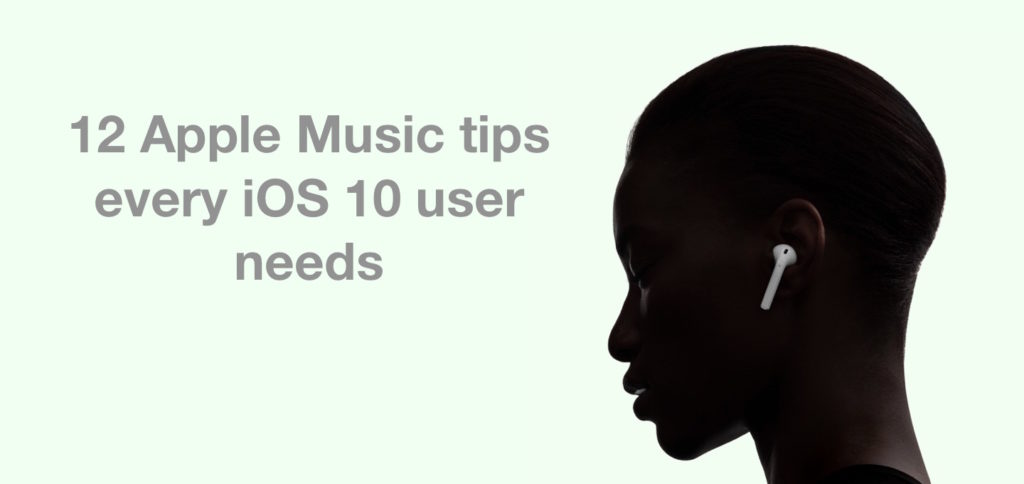
Apple Music tips you’ll use
Apple has improved the Music app in iOS 10. The design aims to make the app more usable and for the most part has been successful in achieving this, but there are a few tips most Apple Music users will need, including these:
What is Browse?
Browse is a new tab that lets you access New Music, featured and created playlists, videos, top charts and genres.
Where are the Shuffle and Repeat buttons?
You will find shuffle and repeat buttons in Playlist or Album views, but when you open the Now Playing window for the current track you must swipe up on the screen to access the shuffle and repeat buttons, as well as the ‘Up Next’ view. I do think Apple could have added buttons to access these controls to the Control Center, which should logically be a place where all your basic music playback controls are made available.
How to Shuffle music without downloading it from the cloud?
If you go to your Library and tap Songs>Shuffle all Music will play all your music, including tracks held in the cloud – eating your mobile data as it does. To shuffle through just music held on your iOS device you must tap Downloaded Music>Songs, and then tap Shuffle All. Music will still play all your music, but only those tracks already downloaded to your device.
Get song lyrics
If song lyrics are available you should find them for any Apple Music track you play – just tap the “…” button at the bottom right of the Now Playing interface and choose Lyrics in the next pane. Alternatively scroll up (as if trying to get to the Shuffle/Repeat buttons) and choose “Show” in the ‘Lyrics’ section.
Playlists
Pissed with the default blue Playlist icon? Just go to Library>Playlists>New Playlist and tap the Camera button to choose an image from Photos or take a new one. Tap Edit to add an image to an old list.
Up Next
One limitation of Up Next (at present) is that you cannot delete tracks you don’t want to listen to from the list, though you can move them up and down the list. There’s also no way to find a play history in this menu so if you hear something you like but don’t take a note of it at the time you won’t be able to go back and find it again.
Artist or title?
By default Music sorts your tracks and albums by artist name. You can change this in Settings>Music>Sort Songs & Albums. You can then choose to sort songs and albums by Artist or by Title. Choose the one you like best.
For you
The My Favorites Mix is an automatically created collection of the tracks you’ve been listening to most. It is refreshed on Wednesdays. The New Music Mix uses the music you listen to in order to automatically suggest new tracks. The latter mix needs to learn more about you…
More about you
To get the best from Music’s For You recommendations it makes sense to use the feature – I don’t mean that you should slavishly listen to every song it offers, but I do recommend you use the Heart (Like and dislike) buttons in Now Playing view to help the app figure out what you like best. You can also improve recommendations by tapping on your Account button and tapping ‘Choose Artists For You’ to improve the information Music has on what you like.
Share
Want to tell a friend about some great new music you’re listening to? It’s ever so easy, just launch iMessages, begin a message and tap the right-pointed arrow to the left of the message creation field. Tap the Apps icon, choose music and you will be able to share any track you’ve recently played on your iOS device. That’s neat, but don’t forget that if you send this to someone who isn’t signed up to Apple Music they’ll be pestered to create an account, which might annoy them.
Beats 1 offline
Tap Radio>View All Beats 1 Shows and scroll down the page until you find the ‘All Shows’ section. Choose a show you want to listen to offline and on the next page tap the Playlist for that show. Now you can download the tracks played in the show. It’s the best way I’ve found to access Beats without a ‘connection.
3D Touch
Long press a Song and you access a bunch of controls, including Remove, Add to Playlust, Play Next, Later, Create Station, Share Song, Love and Dislike buttons.
Alarm clock
Create a playlist of your favorite morning music and download the tracks to My Music. Open Clock>Alarm and create a new alarm. Choose the song you want. Listen to it when you wake up. Have a good day.
Please share your Apple Music tips and observations, as there’s a pretty good chance everyone reading this wants to learn how to get the best out of it.




All I want is a simple music player that, when opened, automatically allows me to see my playlists from music I’ve loaded (by any method) and allows me to play music immediately. The last playlist I played should be the default playlist, especially, if I didn’t finish playing all the songs in the playlist the last time I played this playlist. I don’t want to see stuff that Apple wants to sell me when I first launch the app. I can’t believe I’m alone feeling, no, thinking this way!
Completely agree with you Roger. I also don’t want my Apple to assume that I’d prefer to download any music that I already own from the cloud every time I want to listen to a song, instead of having it handily stored on my actual device.