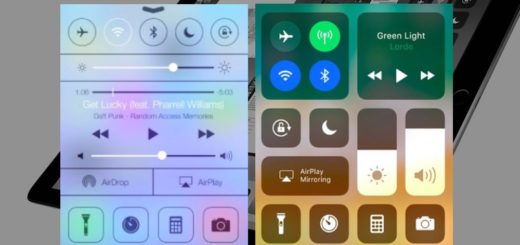12 Safari tips iOS users need to know

Most iPhone and iPad people use Safari every single day, but how many of us know all its secrets? I’ve been kicking Safari around a little to come up with this short collection of tips you maybe have not seen before.
Tap the clock
Everyone knows that when you tap the clock icon you will shoot to the top of the page, just like everybody knows that if you tap and hold the refresh button in the browser you can “Request Desktop Site” from the Website you are currently on. I’m certain everyone also knows that tapping the lined icon to the left of the browser bar gets you to the much easier to read Reader setting, which dispenses with page clutter to help you get to the text.
Split screen (iPad only)
iPad users can use Split Screen mode, which lets them look at two browser windows side-by-side. (This got a big cheer when announced at WWDC a couple of years ago).
To access this mode, when looking at a single page tap the plus button to open a second tab and drag it to the right of the iPad display. Drop it and the second window should open.
Close all tabs
When looking at a page tap and hold the Tab button. A dialog will pop up offering to open a new tab or to close all the currently open ones. Tap close and you’ll have an all-new Safari browser.
Autofill
If you have absolute faith that your device isn’t going to get lost or stolen by someone who can figure out your Apple ID/lock password, you might want to put your credit card data into Safari to help you shop fast online. To do this open Settings>Safari>AutoFill and tap Credit Cards. Pop your information in there manually or scan your card with your camera.
Word search
As I noted here, you can search for specific words on a web page you happen to be on – just type the word you are looking for in the search bar and scroll down the search page that appears, pass by the sections called App Store, Search, Bookmarks & History to the On This Page bit, tap the word there and you will find each instance of it on the page.
Search for tabs
Good news: Apple lets you open unlimited tabs! Bad news: Apple lets you open unlimited tabs and now it’s gotten really hard to find the one you want to read. Solution? Of course: Turn your device to landscape (on its side, mKay) and tap the tabs button at the bottom right. Look to the top left of the screen – it’s a search box, just enter relevant search terms and Safari will whittle the collection down. Bear in mind this only searches the web headers (ie the names at the top of the tabs) and not the actual content. But it can save some time.
Make a PDF
Reading a Web page and want to keep a copy? If only there were an easy way to turn it into a PDF…what’s that? There is! Just tap the Share button and choose Save PDF to iBooks in the apps row. The PDF will be available in iBooks. Alternatively, add the item to Reading List to read it offline on all your devices.
Siri’s getting smarter
Siri is increasingly contextual. This means that when you are on a Web page you can say, “Hey Siri, remind me to look at this page again tomorrow at [state a time].” Siri will set a Reminder and let you know to check the page.
Recently Closed
You’ve spent hours researching something only to find you’ve forgotten the Web page you were looking at that held all the answers. What are you going to do? Simple, just tap the icon at the bottom right of the browser window to get to tab view and then press and hold the plus button. The tabs will disappear to be replaced by the Recently Closed Tabs window, which is self-explanatory.
- [amazon_link asins=’B00YQUSERQ’ template=’ProductCarousel’ store=’9to5ma-20′ marketplace=’US’ link_id=’f3deddc0-0aad-11e9-b8fb-2376bbb459ee’]
Bonus: Don’t forget if you scroll down the tab browser you can see every Safari window open on every device or Mac logged into the same account, you can shut them remotely too, just left swipe on the link name – though you won’t find them listed in the recently closed window of that device if you do this. (Oh and you can look at everything you’ve done in your current tab window by pressing and holding the back arrow when a list appears detailing all the site you’ve been to in that tab).
Private Tab
A 3D Touch tip: Tap and hold the Safari icon and you can get a bunch of useful things, the most useful of which being Private Tab. This opens up a private browser window that disables standard tracking and data collection tools, like cookies, enabling you to, for example, search for air fares in relative confidence that next time you search for them rascally travel vendors won’t have raised the prices they offer you, now they know you’re looking.
Peek
Press and hold any URL link in any app to see a preview of the page. Swipe it slightly up the display to access four useful tools: Open In Background (without leaving your current app; Add to Reading List; Copy and Share.. (the Share pane). Remembering this will save you time.
That video thing
Want to listen to the audio of a video but need to do something other than watching it? Start playing the video, minimize it, tap the Home button. Now open Control Center and hit play and the video audio will start up again so you can listen to that Jeremy Corbyn speech and wonder why you ever voted for Tom Watson.