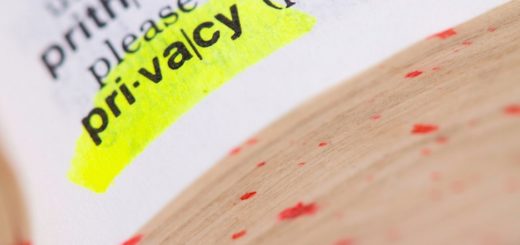12 ways Siri helps you control your Mac
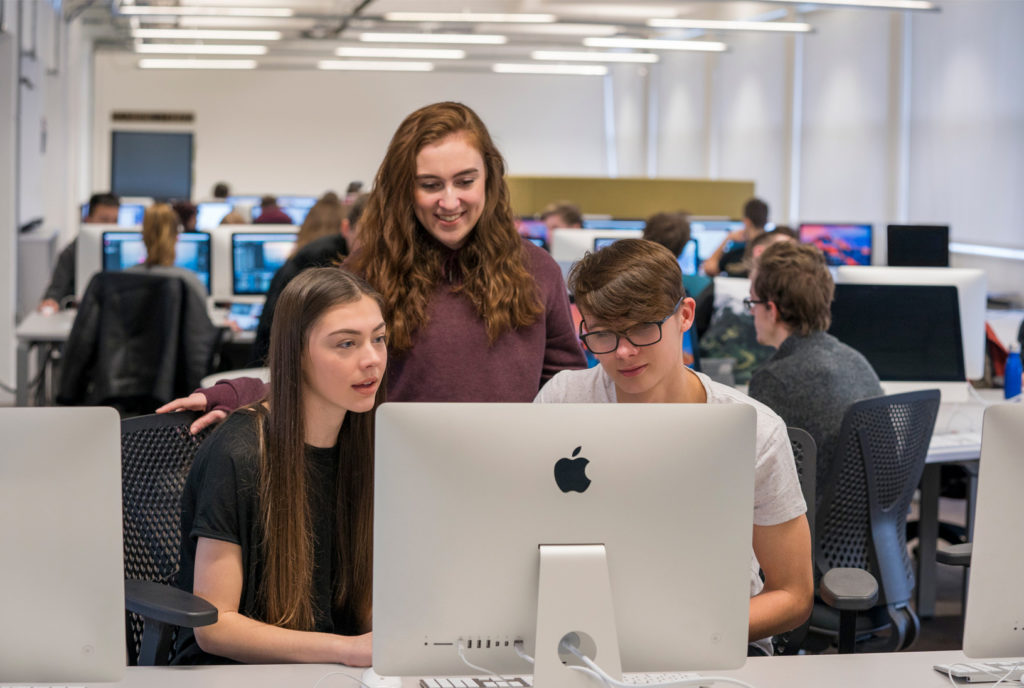
Siri doesn’t yet give you spoken word tuition as you learn to code.
Are you getting the most out of using Siri on your Mac?
The Apple voice assistant can be a great help, but you need to know what it is capable of, and one way it really comes into its own is in controlling what you can do on your Mac.
 How Siri can check iCloud storage
How Siri can check iCloud storage
Are you worried about how much iCloud storage space you have available?
You can ferret through iCloud settings on iPhone or Mac, or visit the service online to check if you like, but the fastest way to find this information is to invoke Siri on your Mac and ask “How much iCloud storage do I have left?” You can also ask how much storage you have left on your Mac.
How much battery life?
Ask Siri, “How much battery life do I have”?” for an instant result.
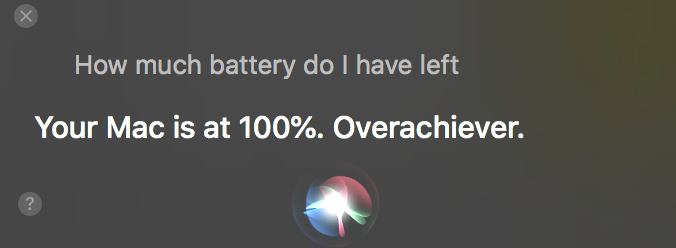
Make all kinds of system requests
You can use Siri to check all kinds of system-related queries. You can ask “How much memory does this Mac have?”, or “What kind of processor is inside this Mac?”, or even “What is this Mac’s serial number?” You can also ask other questions, such as “What applications do I have installed on this Mac?” Or ask it to open “About this Mac”.
Volume, brightness, Do Not Disturb
Ask Siri to raise and lower volume, brightness, or to switch Do Not Disturb on or off. (You can tell when the latter is active because your Notifications icon will appear greyed out).
[Also read: 101 funny things to ask Siri]
Change System Settings
Ask Siri when you want to change your desktop picture, Night Shift settings or anything else. Siri will open System Preferences for you and then launch the exact preference item you need, saving you a couple of clicks.
Control application settings
You can also ask Siri to open application settings/preferences.
Open apps
Even easier than Command-Space, a quick tap on Siri and you can launch any of your installed apps by asking it to “Open [name of app]”. This is quite useful when trying to open applications that are nested in folders, such as Activity Viewer.
Find documents
Yes, this is Spotlight for your voice. Ask Siri what documents you saved yesterday, last week, or last year – so long as those items are downloaded to your Mac, they will be found and presented to you in a nice little list. (This is really useful when you’re working with media files on a video project, I find). You can also search Photos using Siri, and for specific folders.
https://youtu.be/u0bRW99B2bI
What day is…
Ask Siri what day a particular date falls (or fell) on by asking “What day is [Month and date]”, or ask more complex questions such as “When is the first Friday in July?” You can also check today’s day and date.
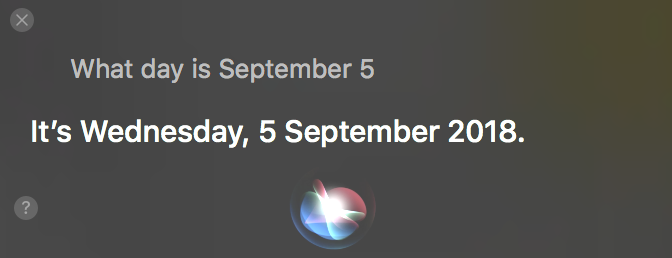
What’s happening?
“Do I have any meetings next week?” “Do I have any meetings on October 12?” Siri will check your calendar entries and reveal them, all from within its Siri search window. Just like an iPhone, Siri will set Reminders, too.
Find new apps
Looking for an application for photos? Just ask Siri to find you an application for photos and it will seek them out on the App Store.
Send a message
Using a Mac with an iPhone? Then you can ask Siri to send a messages to someone, dictate that message and off it goes – all in one single click.
[CP_POLLS id=”5″]
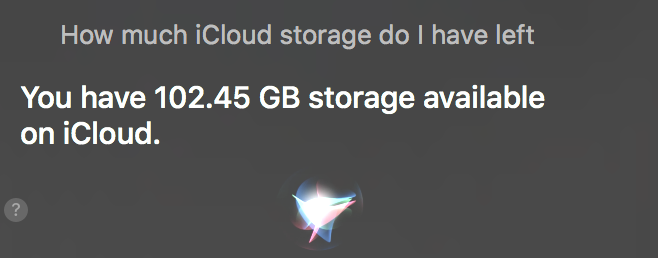 How Siri can check iCloud storage
How Siri can check iCloud storage