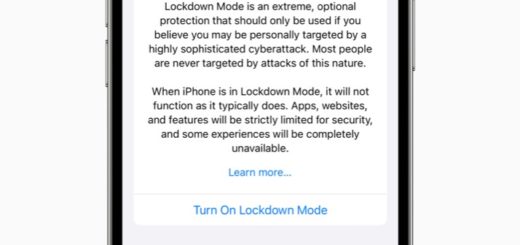15+ HomePod tips for people working at home
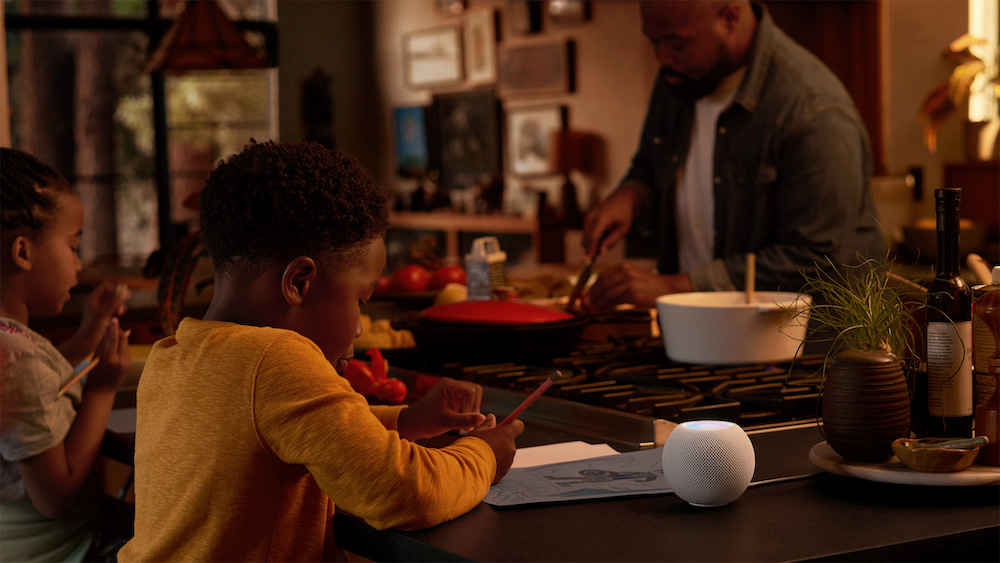
What follows are 15+ Siri commands to help you stay productive when using your HomePod or HomePod mini.
Toward the new workplace
Apple’s Siri and HomePods can be quite valuable when you work at home or in your small office, and while many bosses are making incredibly poor decisions that negatively impact the health of their employees and of their business, an emerging majority know that remote and hybrid working is the future.
The fourth wave of the pandemic seems to consist of a wave of second-rate bosses insisting many of us return to work in the office, but hopefully that destructive decision will fade away as we learn to accept a new reality in which most demand a better work/life balance while also wanting to reduce the risk of infection. Those bosses who fail to understand this notion will lose their best staff, see productivity fall and will eventually lose their job.
But I digress, what follows are Siri commands you can use with your HomePod to become more productive – to which you should add the ability to use HomePod as a household intercom.
Do this first
To unleash the full power of HomePod as work assistant you’ll need to enable Personal Requests from your HomePod first, which you can achieve when you follow these instructions.
Now the following Siri commands will work.
Help with meetings
- “Hey Siri, create a calendar event from [state time] on [date] called [event name].”
- “Hey Siri, create an all-day calendar event for [state a data] called [event name].”
- “Hey Siri, invite [named person] to [event name].”
- “Hey Siri, change the time of [named event] to [new time].”
- “Hey Siri, change the name of my [event time] appointment to [new name].”
- “Hey Siri, delete the event called [name].”
- “Hey Siri, delete my [event time] appointment today.”
- “Hey Siri, what’s on my calendar today?”
Help with calls and messages
You can use your HomePod to make a call, just ask Siri to call the person. Say “Hey Siri, hang up” when you are done.
Or when speaking on your iPhone just open the call menu, press audio and switch to the HomePod.
To send a message, say “Hey Siri, send a message to [person’s name/phone number] and speak the message. Siri will read it back to you before it sends.
Create Notes and Reminders
You can use your HomePod to make notes and reminders, just say any of the following:
- “Hey Siri, take a note: [state the contents of the note].”
- “Hey Siri, read my latest note.
- “Hey Siri, remind me at [state time] to [speak the task].”
- “Hey Siri, what are my reminders?”
- “Hey Siri, mark my reminder called [reminder name] as complete.”
A little background music
The HomePod will play a series of ambient soundtracks: white noise, rain sounds, fireplace sounds, forest, stream and night sounds. It will also play through the above at random. Just say “Hey Siri, play sounds,” or “Hey Siri, play white noise sounds.”
A little focus
Starting this fall you’ll also be able to ask Siri to set a Focus timer for a set duration of time. “Hey Siri, set Focus to [work state] for two hours”.
Want more?
Take a look at 100 more tasks you can ask Siri to do for you on your HomePod.
Please follow me on Twitter, or join me in the AppleHolic’s bar & grill and Apple Discussions groups on MeWe.