3+ Siri Shortcuts you’ll use every day
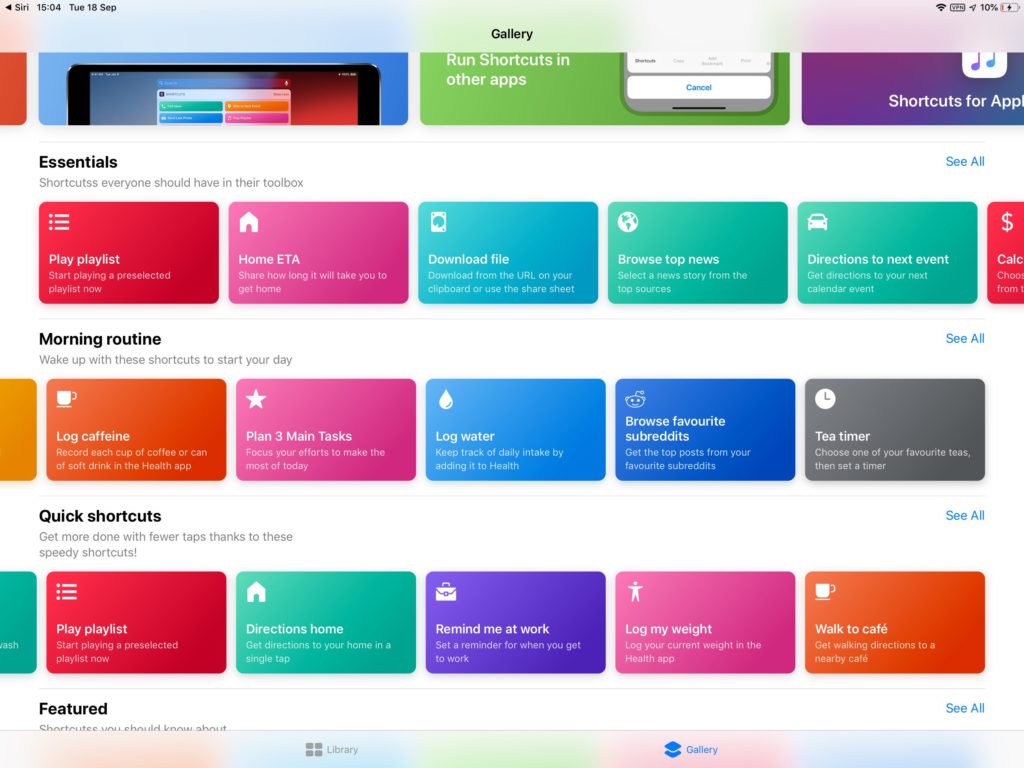
Shortcuts Gallery on an iPad Pro
Siri Shortcuts are pretty useful once you figure out how to make them and how to use them, but I think these three might be fun.
Open a File in iCloud Drive
If you use iCloud Drive to make it easy to work on projects from two or more Apple devices, then you’ll want to put the Open File Shortcut high on your Shortcuts collection.
Basically, this opens an iCloud Drive window inside the Shortcut which you can then use to find the item you seek.
- Open Shortcuts and tap the Plus button to begin creating a new tool.
- Tap the Add Action item and type Get File, tap it to add it.
- You’ll be asked to choose your Service, use iCloud Drive (you can also set this for other storage services).
- Enable Show Document Picker.
- Tap the ellipsis at the top right and then tap Add to Home Screen.
In future you’ll be more easily able to find items you need.
AirDrop your Business Card
While only useful if you are sharing your contact details with another iOS user, this will make you look cool. You will need to choose your Contact card the first time you run this. I suggest creating a limited card for your business contact details and using that.
- Open Shortcuts and tap the Plus button to begin creating a new tool.
- Get Type of
- Contacts (Press + to add contacts) – you’ll need to choose your contacts card at this point
- Get Contacts from Input
- AirDrop
When you use this you’ll hit the AirDrop dialog and can simply send your contact details to that person.
Email yourself
Do you ever send yourself documents, notes, links to websites? Why not automate it? You don’t even need to dig too deep:
- Open Shortcuts and tap Gallery
- In the search box begin to type ‘Email Myself’.
- When it appears tap the Plus button – you’ll need to enter the email address you want to use.
- Tap Add to Share Sheet and in future you’ll find this shortcut in your Share Sheet in that lengthy list of shortcuts you’ve probably built up by now.
Now you’re in the Shortcuts Gallery, start to type the words, ‘Morning Briefing’.
This handy Shortcut will tell you the date, the weather, how long it will take you to get to work and begin playing one of your podcasts. You will need to tap the Plus button and set a few configurations (not least the podcast – mine being the excellent British History Podcast) and once you add the shortcut you’ll only need to say “Hey Siri, morning briefing” to activate it.
You’ll find lots more useful shortcuts in the gallery – though I’m still not especially content with the lengthy list you end up with if you don’t curate your collection.
One more thing
Don’t forget, your iPhone watches how you use it in order to figure out how it can automate what you do to make life a little easier. While in the past you accessed these suggestions using the Siri & Search Setting, you must now open the Shortcuts app, tap Gallery, move to the Shortcuts from your Apps section and tap See All. You’ll be presented with a list of all your recently used apps with suggested Shortcuts for each app – just add the ones you want to automate.
Please follow me on Twitter, or join me in the AppleHolic’s bar & grill and Apple Discussions groups on MeWe.




