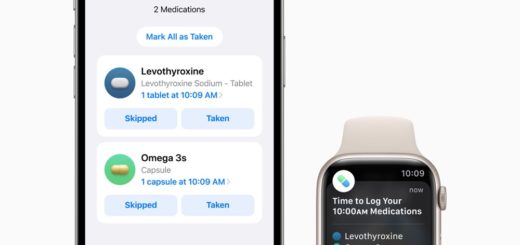5 Hidden TextEdit Features

Did you know about these less known features Apple’s quietly buried in its lightweight writing app? C/O: Matt MacGillivray/Flickr
Ever used TextEdit on your Mac? Did you know about these less known features Apple’s quietly buried in its lightweight writing app? If you did, do you know any more tools you think other readers may want to learn? Let us know in comments.
-
Search and Replace
Want to search and replace in a document? Tap Command-F to open the search bar, then look to the right of the bar – “boom”, there’s the Replace item. Tick this to one and you came search and replace words, all or some.
-
Version control
TextEdit keeps versions of documents you are working on. You can look at previous versions in File>Revert To, select Browse All Versions. The Time Machine-like view you get is kind of cool.
-
Search better
You can search using Command-F. The tap on the magnifying glass to get to a series of different search parameters you can use to find specific words, actions, or other items within the document. Clever.
-
Word count
I still think this should be easier, however, if you select Command + F, then tap the magnifying glass and choose Insert Pattern and select Any Word Characters and you’ll see the word count in the right of the search bar.
-
Richer text
Format>Make Rich Text is a useful tool that brings you a host of more advanced editing options in TextEdit, including better font control and more. Or use Format>Make Plain Text to strip all the formatting out of any compatible document if you want to work with the text without carrying any orphaned formatting.