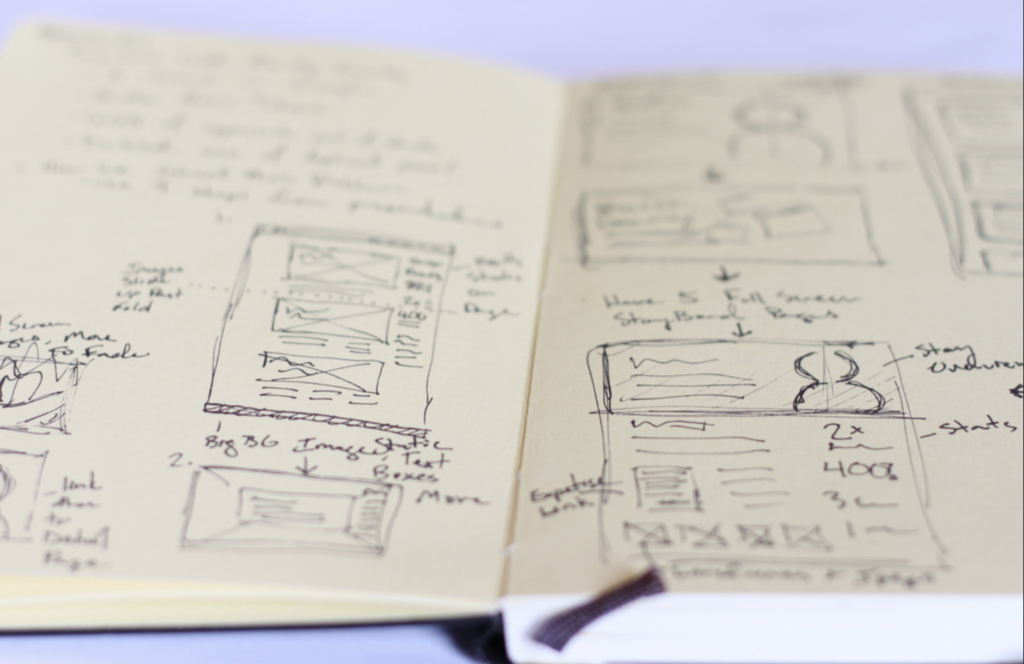5+ Mac Keyboard Shortcuts Make Using Notes Even Better
Now that your Notes app on your Mac syncs with Notes on your iOS devices (and other Macs) it has become so much more useful. Handy new tools such as the Notes document scanner in macOS High Sierra mean it can help you with lots of business tasks, too. But did you know about the keyboard commands you can use in the app?
Flying fingers take a note
I guess you know that you can use Command-N to create a new Note, but you may not have noticed (no pun intended) that you can create a new folder by typing Shift-Command-N; or that you can search through all your notes using Option-Command-F.
Here are more keyboard shortcuts to help you get a little more out of using Notes on a Mac.
Font control
Notes lets you apply formatting to text, it’s a little limted, but here are the commands:
- Apply Title format Shift-Command-T
- Apple Heading format Shift-Command-H
- Apply Body format Shift-Command-B
- Apple Checklist format Shift-Command-L
Quick Attachment
Photos, video, sketch, scan, map, websites, documents and audio added to Notes are all available in the Attachments browser. The fastest way to get to this in Notes on a Mac is to type Command-1.
Type fast
Select a note in the notes list and hit Return and your cursor will automatically be taken to the end of the Note so you can immediately begin to type.