5 really useful Notes upgrades for iPads, iPhones, Macs
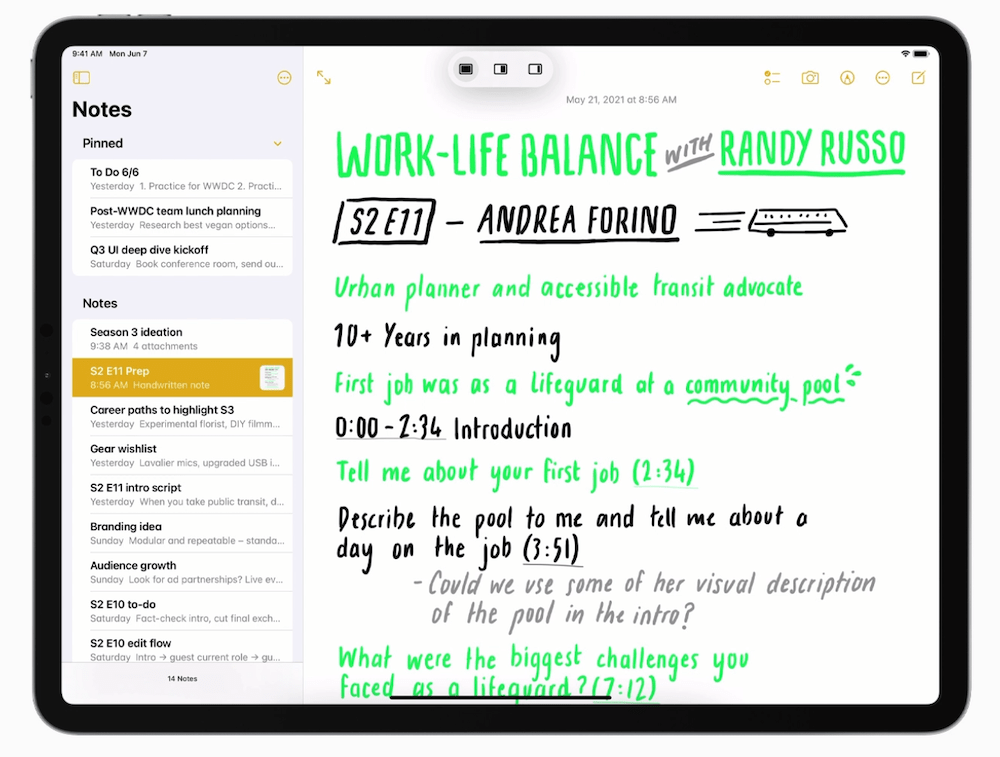
Notes gets far more collaborative and useful
Notes gets a fantastic update in iOS 15/iPadOS 15/macOS Monterey. It becomes more collaborative, more useful and way better to use. Here’s what’s new in Notes for iPhone, iPad and Mac – you can also find what’s new in Reminders here.
Notes gets really useful
I use Notes a lot, and think the improvements you’ll find in the application should come in useful in many ways, not least when researching any topic you can imagine. So, what’s new?
#1: Tags
You can now tag your notes. You can add a tag by typing or using Apple Pencil to write them directly into the note. You write a tag in the conventional way, #activities, #travel, #whatever. You’ll also find a new Tag Browser in Notes. This is in the left-hand Sidebar. Tap any tag to directly get to all notes marked with the same tag. You can also tag a combination of tags to find notes.
#2: Smart Folders
Where tags really come into use is within Smart Folders. I’ve always had a lot of praise for Smart Folders as highly effective ways to make all your digital assets useful. In Notes, Smart Folders will automatically gather together all notes carrying one or more specific tags.
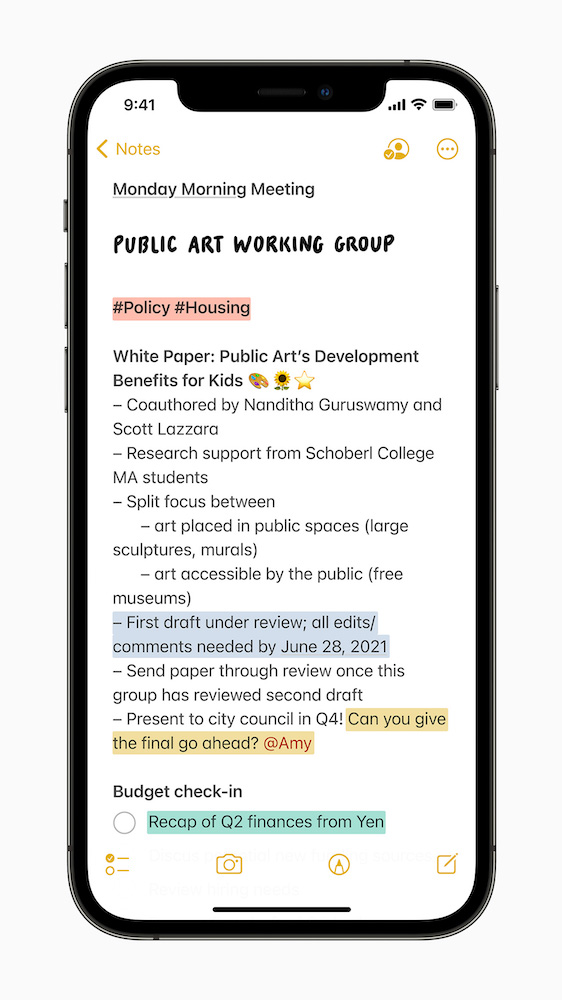
iPhone notes
You create a Smart Folder by tapping the folder icon in the bottom left, choosing the source, selecting Smart Folder and tapping in the relevant tags. While your existing notes won’t appear in these folders unless you go through and tag the important ones, in future you’ll have a much easier time finding the gold among your notes and quick notes thanks to tags.
#3: Mentions
Notes is also becoming collaborative. Mentions make it easy to inform collaborators when you add something to a shared note. Just type an @ and their name anywhere in the note. They will get a notification about the update. The note will be opened for them when they tap.
[Also read: iOS 15: How Apple makes it easier to find stolen iPhones]
#4: Activity view
So, perhaps you and others in your household share a grocery shopping note. People add items to this note as and when they find need to do so. The problem until now has been that you are unable to see who added (or subtracted) items from the note. Now you can.
- Open the note
- Press and hold a finger on the note and drag left to right
- You’ll see all the additions and subtractions made to that note with the name of the person who did so marked.
You can also tap the shared note icon to review the latest updates, or tap Show All Activity to get a day-to-day list of activity from each collaborator.
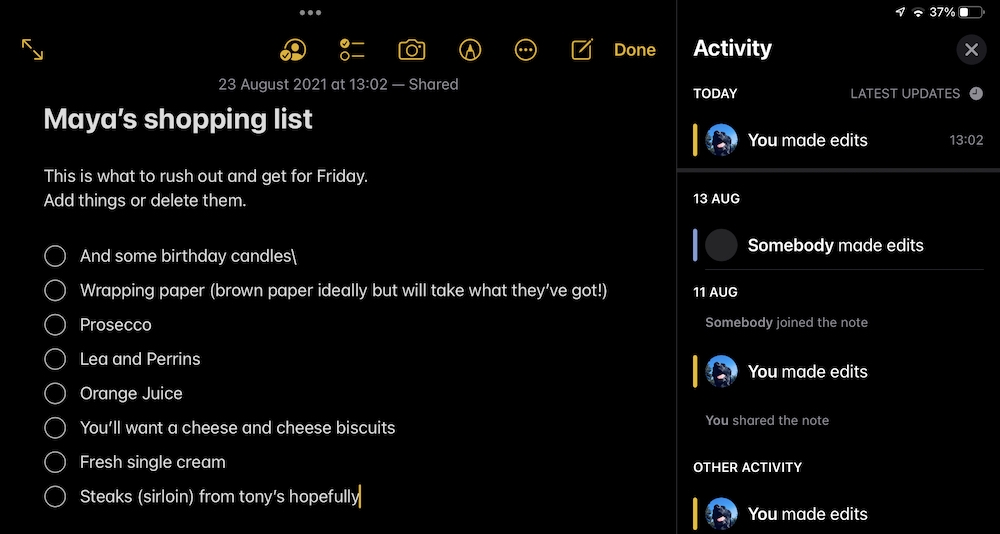
Activity View lets you see what’s going on
#5: Quick Note
A new feature available almost anywhere on any Apple device, Quick Notes offer a nice and easy way to make notes from within any application. Notes can feature text, links, images and so on and these notes will automatically populate the new Quick Notes folder in Notes. The notes sync across all your Apple devices and can be accessed and edited from any of them.
Now read: How to make Safari tabs great again on iPadOS 15
Please follow me on Twitter, or join me in the AppleHolic’s bar & grill and Apple Discussions groups on MeWe.




