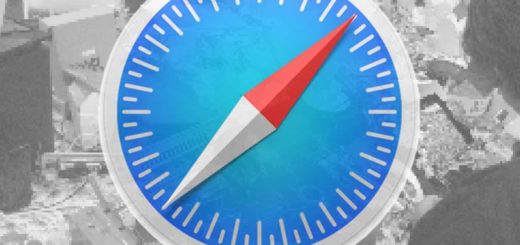7 Apple TV problems and how to fix them

Apple TV with Remote
There are few problems that regularly affect Apple TV. These are some of the most frequently encountered problems and how to fix them.
What are the most frequent Apple TV problems?
The most often experienced problems tend to include slower than expected performance, unexpected freezes, and network problems.
None of these things happen too often, and in most cases the easiest solution is also the most frequently used solution when it comes to any electronic product:
Switch it off and turn it on again
The first thing to try when you hit a problem with your Apple TV is a restart. This can clean up network connectivity, fix poorly-behaved apps, and loosen up the electronics.
There are three ways to restart your Apple TV device:
- Use the Siri Remote (or another remote control/app).
- Through tvOS Settings.
- Disconnecting the Apple TV from power and powering it up again.
-
Use the Siri Remote
Just press and hold the Home and Menu buttons together on your Remote. The status light on your system should start blinking. Let go and Apple TV should start again and the problem be solved.
-
Use tvOS settings
Open Settings>System>Restart
-
Disconnect
Just unplug your system from power, wait for 15-seconds, connect it and launch the Apple TV again.
This is the best solution for nearly every problem.
What to do if Wi-FI seems slow/movies won’t load
You may find Wi-Fi performance is lacking.
To fix this, open Settings>Network. On the Network screen, under Status, look for an IP address. If no address appears, restart both your router/WI-Fi hub and Apple TV. Shut down your Apple TV first, then your router/hub, wait around 15-seconds, switch the Wi-Fi on and then switch on the Apple TV again.
This usually helps fix Wi-Fi connectivity problems.
You should also check to ensure:
- You are connected to the correct network in Network Name.
- Move your modem/base station closer to the Apple TV.
- Ensure your modem/base station are not tucked in a corner.
- You can also use an Ethernet cable to connect your Apple TV to your hub. This eliminates wireless interference problems.
What to do if AirPlay stops working
The most common reason AirPlay stops working between your iOS device and Apple TV is that both devices are not on the same network, so check this first. (In my experience this is often because you’ve disabled Wi-Fi on your iPhone for some reason and simply forgot to enable it again).
The next thing to try is to turn it off and on again:
Open Settings>AirPlay and HomeKit, select AirPlay to toggle between On and Off.
What to do is sound or audio stop
Once you’ve checked the volume on your TV or external audio device is not muted, you should remove the HDMI lead from both your Apple TV and TV and reinsert it to ensure they are correctly connected. If this does not work Restart Apple TV (as described above).
You should also check Settings > Video and Audio > Resolution in order to verify that the resolution settings you have chosen are appropriate for your TV.
Finally, take a look at Audio Output settings in Settings > Video and Audio > Audio Output to ensure HDMI is selected (if using an HDMI connection to your TV).
How to adjust Siri Remote sensitivity
You adjust Siri Remote trackpad response sensitivity in Settings > Remotes and Devices > Touch Surface Tracking. You can choose Fast, Medium, or Slow.
What happens if the status light keeps flashing?
If your Apple TV has stopped working correctly and you see the status light is flashing quickly for over 3-minutes, you may have a hardware fault and will need to restore your Apple TV to the factory default settings.
- Open Settings > System > Reset.
- Reset: This option returns the Apple TV to factory settings. No internet connection required.
- Reset and Update: This option returns the Apple TV to factory settings, updates the software and needs internet access.
What happens if I run out of space?
If you see the error message that tells you your Apple TV is out of space, you’ll need to delete some item:
- Open Settings > General > Manage Storage.
- Browse the apps you have installed and Trash those you don’t need.
These tips should resolve most of the Apple TV problems users most likely encounter. Now you can settle down to watch Mythic Quest.
Please follow me on Twitter, or join me in the AppleHolic’s bar & grill and Apple Discussions groups on MeWe.