7 Great Ways to Use Siri on Your Mac
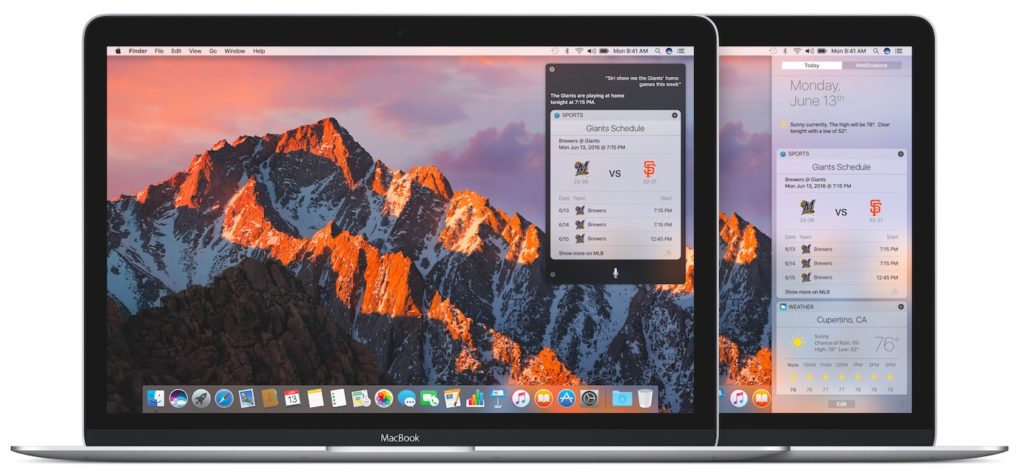
New in macOS Sierra you can use Siri on your Mac. One of the best ways to begin to use Siri is to ask it “What can you do?” and you’ll be presented with a list of some of the tasks you can get it to do for you. You can use it to launch apps. Some of its other useful tasks include:
Find stuff on your Mac
Summon Siri and ask it to show you files. You can ask for specific files if you know what they are called, but can also ask for all the Word documents you created last week, get it to open folders, ask it for files by date, time and more. You can even ask Siri to show you the files you sent to a named contact, or to take a look at any files sent to you by a named contact. You can even open apps.
Search for stuff online
Say “Search the Web” before uttering a search term and Siri will go get what you want. You can even ask it to search for specifics, such as pictures of the original Dungeons & Dragons rules. When you find something you can ask Siri to post it to social media (Facebook, Twitter) so long as you have it set up in System Preferences. You can find out about local movies or sports scores using Siri.
Communications
If you use your Mac with an iPhone you can make and take calls using Siri, send and respond to Messages using Siri, open and send emails, engage in FaceTime chats, post to social media and so forth. You can even ask Siri to read your messages/emails to you, or get it to dial/text a specific number, or ask it to get the address of a specific contact. If you are using Find My Friends, you can ask Siri where your friends are.
Calendars and reminders
You can use Siri to schedule meetings into your diary, to move appointment times, canel meetings, and to find things out, such as when your next meeting is scheduled to take place or what’s on your calendar for the rest of the day. You can also create reminders in the Reminders application, including the creation of brand new lists.
Get to Settings and Mac info
Want to adjust system volume? Ask Siri. Want to turn Do Not Disturb off or on? Use Siri. It will even find out “how much free disk space” you have.
Image control
Siri is a great way to find photos. You can ask it to show you photos from a specific time (last night, yesterday, last week), or a specific place, or a combination of the two, “Find me last year’s Lisbon photos.” When you find images you can then drag them from your search results directly into apps.
Share Siri
When you ask Siri for something it provides you with the answers in the Siri window. When you get a result you want to share just click and drag from that window across your desktop, a green plus sign should appear. Now you can drag down to an appropriate icon in the Dock to automatically place that Siri result in an email, iMessage, document, or elsewhere.
I’m interested in who is using Siri on their Mac. Are you using it? Does your Mac not support it? Or did you try it and just not get into it? Let me know by voting in this poll:
[CP_POLLS id=”5″]




