7 Useful Siri Tips You’ll Probably Use
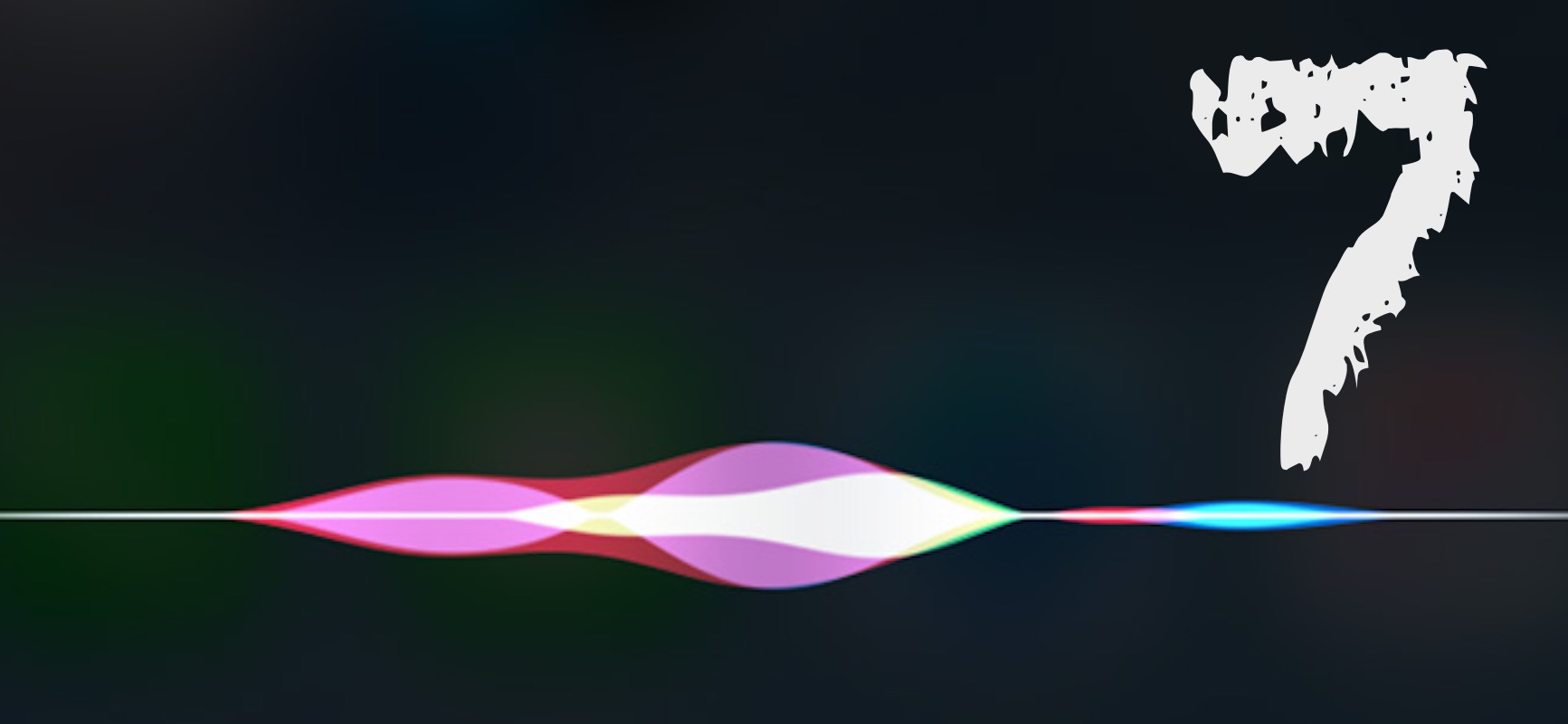
Siri is smarter than you thought, here are a few less well known things you can make the Apple assistant do for you:
Speak up
Siri will speak the name of the person calling you before you pick up your iPhone. Enable this in Settings>Phone>Announce Calls. You can choose to have this kick in all the time, only when you are using headphones, or in your car using Carplay.
Find Photos
Looking for the photos you took last weekend? Searching for images you snapped last year on vacation in Portugal? Seeking out your pictures of dogs? Just ask Siri questions like: “Find my pictures taken last weekend,” or “Siri, find my pictures of dogs”… Siri has the same kind of intelligence Photos already has inside, so you might as well use it.
Alarm Controls
When did you last take a look inside of the Alarm section inside your Clock app? If you did (or if you do) you might well find that every alarm you have ever set is still available there, creating a cacophony of potential alarms to choose from. It’s messy.
You can delete them individually, or..
Siri can help, just tell it: “Siri, delete all my alarms”.
You’ll be asked to confirm the instruction (“are you sure you want to delete all your alarms?”). Siri will delete all those alarms… it don’t forget to reset any regular alarms you might rely on, as they will also be deleted.
Launch Apps
Got lots of apps? Rather than swiping endlessly through your Home screens trying to find them, or ferreting through folders frantically, you can just ask Siri to open the app. Or identify the song playing where you are, or do calculations and create events or reminders.
Lost and Found
Found an iPad or iPhone? Just tap the Home button to summon Siri and ask it “who owns this iPad”, or, “who owns this iPhone”… the owner’s details will pop up, assuming they have not disabled this feature for privacy’s sake.
Learn Names
If Siri keeps getting names wrong, correct to: just tell it to “learn to pronouns Xanthe Wanderwarrior’s name” (or another name if you don’t know her). You will be asked to say both first and second names and Siri will try to learn to say it properly too.
Speaker
You can ask Siri to call people for you, but you can also ask Siri to make that call and put it on speakerphone, just say: “Siri, call [contact name] on speaker.





I have been known to give Siri a bad rap. It does work nicely through my bluetooth headset calling a person on my contacts list. However, if there are multiple numbers listed it gets confusing trying to tell Siri which number to use, usually doesn’t work. No, never has worked. At that point I give up on Siri and just look at my phone. Also, speaking a command into a phone doesn’t feel right to me. I am usually surrounded by people, and they will often have an opinion about what and or why I want to command Siri to do. This is distracting and further relegates Siri to obscurity within my day to day life.
Hey thanks for that!
I can’t resolve the desire not to use Siri in public, I kind of share that but do think it’s an attitude that’s shifting..
But the numbers thing? Why not name the numbers? Home office mobile, then you can say calll mums office number, that should work!
The numbers are categorized in contacts so I just say “call X cell” or “call X home” or “work” etc. Not sure what the problem is unless there are somehow multiple “home” #’s etc. Can you clarify?