8 iOS 11 Features You’ll Want to Use
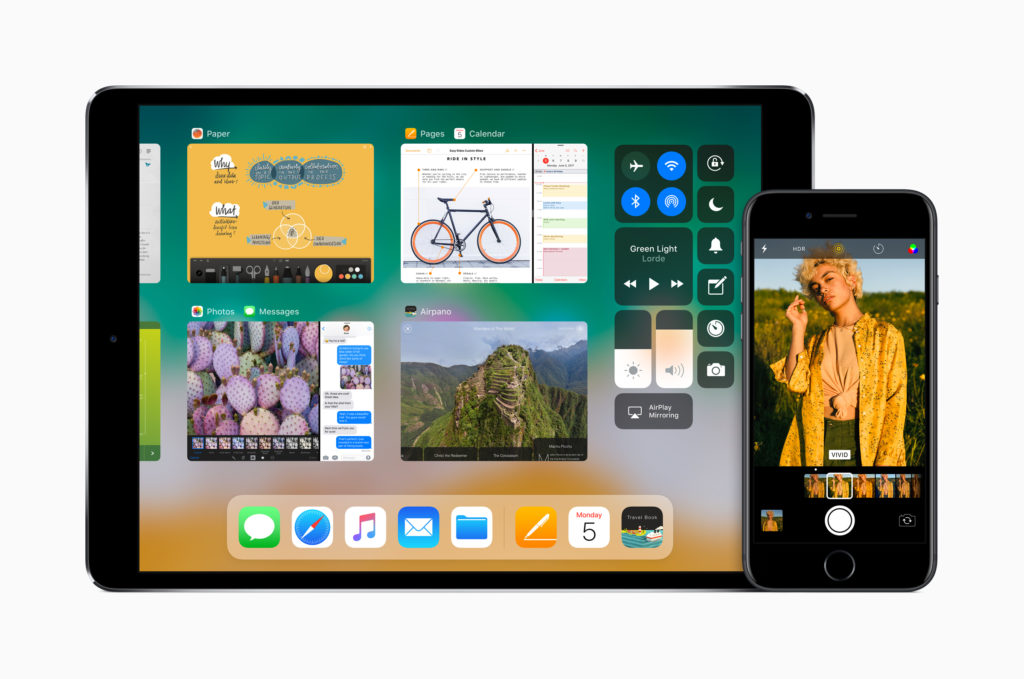
Here are a few improvements I think you’ll want to use within iOS 11:
One-handed type
That thing where you need to stretch your fingers just a little too far when typing with one hand gets easier with iOS 11. Apple has built a keyboard which will move to the left or the right to make it easier to reach all the characters with your thumb.
- How to use it: Press and hold the emoji key and tap the relevant setting.
Instant Wi-Fi
This is a great feature. It lets you easily and securely get visitors to your home or office online, so long as you are present and your device is close to the one they are trying to get online.
- How to use it: When someone with a nearby iOS 11 device tries to get onto your network you will be notified, and can approve their request to join the network with one click – now password recall required.
Record Screen
Lots of cheers were heard when Apple announced the Record Screen feature, which will record anything that happens on the screen.
- How to use it: Open Settings>Control Center then put Screen Recording in the Include panel to add this to your Control Center. In future just invoke Control Center and tap the Screen Recording button to start recording. Force Touch the icon to enable or disable the mic.
Dark Mode
This is a variant on the invert colors option Apple has offered inside iOS for some time. It’s a lot smarter, though: whites become black and blue becomes orange but most other colors stay the same. This reduces glare.
- How to use it: Settings>General>Accessibilty>Display Accomodations>Invert Colors and toggle Smart Invert on.
Annotate Screenshots
When you take a screen image of your iOS device (press power and Home button) you will see a temporary icon of your image at the bottom-left corner of the screen, which you can annotate.
- How to use it: Tap the icon to open it and alter it using iOS 11’s annotation tools.
Type to Siri
This feature lets you type a request to Siri rather than speak it. That’s great if you want to spell out an uncommon name or word, suffer a speech impediment, or just want to search without using your voice but the one flaw in the system is that Siri cannot switch between modes on a spoken command – it’s an all or nothing call.
- How to use it: Open Settings>General>Accessibility>Siri and switch on Type to Siri.
Better Weather
Apple has raised the quantity of information it makes available in the Weather app. Now you will find sun rise and set, the chance of rain, wind speed and direction, visibility and more.
- How to use it: Swipe up in the Weather app.
Create PDF files in Safari
This was already kind of possible but Apple has made the process a lot simpler in iOS 11/
- How to use it: Tap the Share item and choose Markup as PDF.
iOS 11 is about to enter public beta testing with a view to shipping in Fall.




