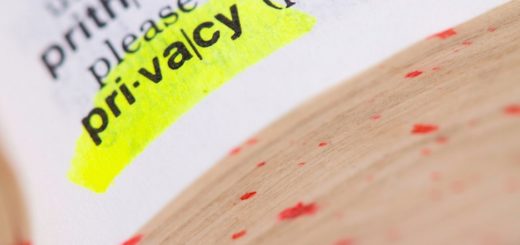8 (slightly secret) iOS swipe gestures for your iPad and iPhone

So you can delete an incorrect number input on this $1,000 phone!
There are several less obvious swipe gesture controls on iOS. This short collection shares the easy way to:
- Delete items in Calculator.
- Create a nested list in Notes.
- Handle the copy/paste menu like a pro.
- Keep that email until you finish it.
- Stay on message.
- Faster search.
- Quickly select text.
- Swipe between apps.
Delete items in Calculator
You’re working on some insanely complicated sum in Calculator and you accidentally press the wrong number. Are you really going to need to do it all again? Short answer: No — just swipe in the numbers field (where the calculation results appear) to delete the last number you input. Then type the correct one.
Create a nested list in Notes
Creating a list? Perhaps it has bullet points? Want to create a list of nested lists? Simple. Just swipe from left to right on the items you want to nest. You’ll end up with something like this.
Handle the copy/paste menu like a pro
You’ve selected some text and accessed the contextual menu. Do you really need to tap those little arrows to navigate through all those options? No. Just swipe the menu to move around then tap to select.
Keep that email until you finish it
Writing an email and don’t have time to finish it? Just tap and hold the bar at the top of the message window and pull it down to the bottom of Mail app. You should see it saved at the bottom of your Mail app. When you have time to finish it, just swipe it up. Working on several mails at once? You’ll be able to select the right one in carousel view.
Stay on message
tapped an image someone sent to you in a Messages thread to take a closer look? Once you’ve finished looking just swipe down on the image to return to the conversation — this is faster than tapping Done.
Faster search
Spotlight search is pretty much available in any Home screen — just tap the middle of the screen and swipe down slightly and you’ll find it on the top.
Quickly select text
From iOS 13 on you’ve been able to select text fast by tapping right at the beginning of the text until it selects and swiping to the end. This (should) select the chunk of text you want to work with, and you won’t need to raise your finger or mess around.
Swipe between apps
Working in one app, switch into another, and then think you need to ask Siri or use return to the Home screen to get the first app back? You don’t. Just tap and hold at the bottom of the app, raise slightly until dark space Bettina to appear around the app, and swipe. You should cycle through all your most recent apps. Though this is an acquired skill.
I’m pretty certain there’s more of these. Please share them here.
Please follow me on Twitter, or join me in the AppleHolic’s bar & grill and Apple Discussions groups on MeWe