How to use iCloud Data Recovery on iOS and Mac

Now you can try Apple’s new operating systems
Brand new across Apple’s platforms this fall, Apple has made several changes that will help you regain control of much of your data including notes, photos, reminders, and backups, in the event you lose access to your account.
iCloud Data Recovery
If you forget your password or device passcode the service can help you get most of your data back, though the system is even better if you add someone you trust as a recovery contact or set up a recovery key it may be possible to get even that information back.
The iCloud Data Recovery Service will help you get back much of your data, but can’t get everything, as end-to-end encrypted information including Keychain, Screen Time and Health data cannot be recovered.
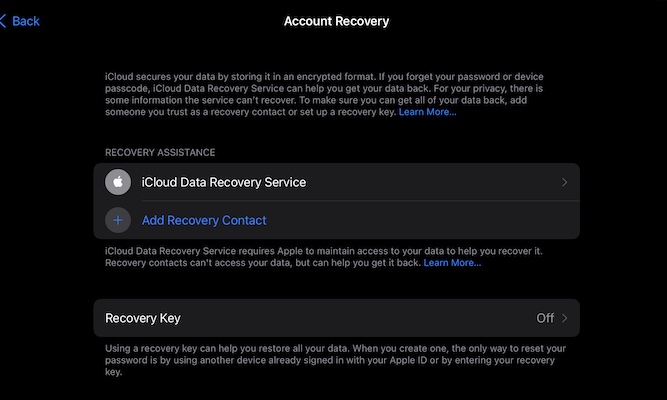
How to use iCloud Data Recovery
You’ll find iCloud Data Recovery Service in the Account Recovery section under Password & Security in your Apple ID Settings on an iPhone or iPad, or in System Preferences on a Mac.
To enable the service, follow these steps:
[Also read: What is Apple’s Digital Legacy and how do you use it?]
- Open System Preferences/Settings.
- Tap the Apple ID section and choose Password & Security.
- Now tap Account Recovery.
- Here you’ll find a section called iCloud Data Recovery Service.
- You will also find two buttons, one to enable your Recovery Key and another to assign your Recovery Contact(s).
- You’ll need a contact to use this.
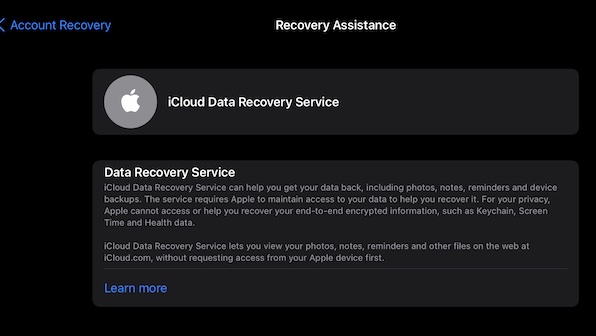
You’ll find this in settings
Assign an Account Recovery Contact
When requested, Apple will provide your assigned Recovery Contact with a code you can use to get back into your account if you lose control of that account, forget the password, or lose the devices.
Apple states: “Choose one or more people you trust to become an Account Recovery Contact to help you reset your password and regain access to your account.”
To assign a person with this responsibility you’ll tap Add Recovery Contact, enter your Apple ID and follow the on-screen guidance to choose the contact or contact who will act in this way. The person you choose must be someone you trust and must also be over 13 years old. They also need to be using an Apple device updated to the latest operating system.
In the event you forget your password or device passcode you’ll need to contact your Recovery Contact to ask for their help.
The recovery process, once they initiate it on your behalf, will provide them with a code to which you can then use to access and unlock your account. You will of course then need to choose a new password to regain control of that account.
Assign a Recovery Key
You can also use iCloud Data Recovery with a designated Recovery Key. To enable this toggle the ‘Use Recovery Key’ item to on. The unique key is unique to you and your account – see it as a really complex backup passcode – so it makes sense to store that key in a password manager, safety deposit box, or on a sheet of paper at the bottom of your deepest filing cabinet marked “MySpace password”.
Also in iOS 15:
- How to change the size of text for specific apps in iOS 15
- 12 Siri commands that work offline in iOS 15 and later
- How to make Safari tabs great again on iPadOS 15
- iOS 15: How Apple makes it easier to find stolen iPhones
Please follow me on Twitter, or join me in the AppleHolic’s bar & grill and Apple Discussions groups on MeWe.




