UPDATED: How many Mac users have figured out how to make Caps Lock useful?
When did you LAST USE CAPS LOCK?
You can figure out when I did.
Most of us don’t use Caps Lock much, if at all. That’s why even on the most hard-used keyboard that’s the character least likely to show any wear and tear. How can we get more from this character? Simple: Make it do something else.
Here’s how:
Open System Preferences>Keyboard and look for the Modifier Keys option in the Keyboard pane. Tap this and you should see something like this:
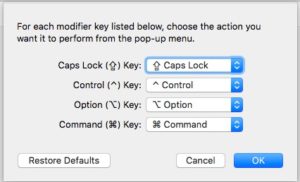 As you can see there are four Modifier Keys listed here, with Caps Lock listed at the top.
As you can see there are four Modifier Keys listed here, with Caps Lock listed at the top.
By default, Caps Lock does what it says it does, but if you tap the drop down menu you can set that keyboard item to act as an additional Control, Option or Command Key, or completely disable it so it does nothing at all.
I humbly suggest you use it as an additional Control key, as doing so should help you reach some of those hard to reach character combinations.
There are only two things you need to think about before you do this (well, three, I suppose):
- Do you use any custom Caps Lock Shortcuts on your Mac?
- Do you actually use Caps Lock for CAPITALIZATION?
- Are you going to get frustrated when using a borrowed Mac and you keep treating Caps Lock as a Control key, with all the
boringhilarious consequences of doing so?
I do hope this tip makes that character more useful for you. Take a look at my wide collection of tips right here, or explore the most popular tips listed to the left of this story.
UPDATE: Naturally since writing this we’ve learned that the new MacBook Pros with touch strip are likely to abandon a physical Esc key — and guess what, you’ll be able to Modify Caps Lock to become your new Esc key!!
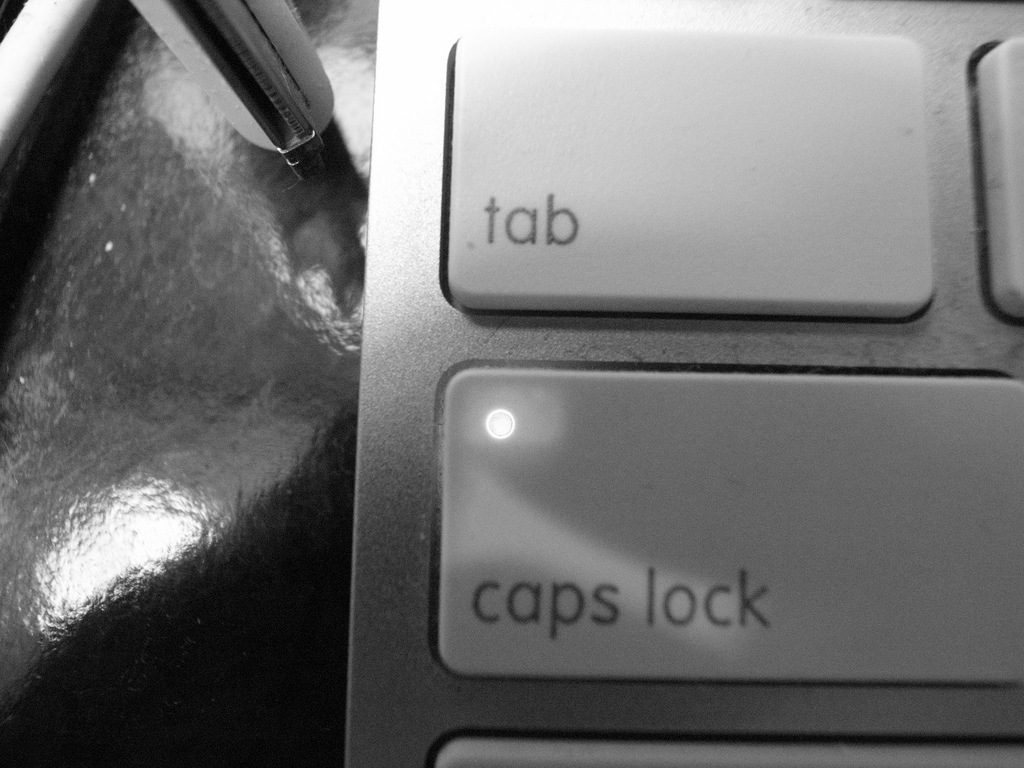





To go Pro with this, download and install Karabiner and its companion Seil.
Then search the webs for the config file “Remap Caps Lock to Hyper”. It changes caps lock into Command-Shift-Option-Control and you can then assign MORE keyboard shortcuts because they’re easier to type with one hand.
What a great contribution. Thanks.