How to read and check your iPhone service history
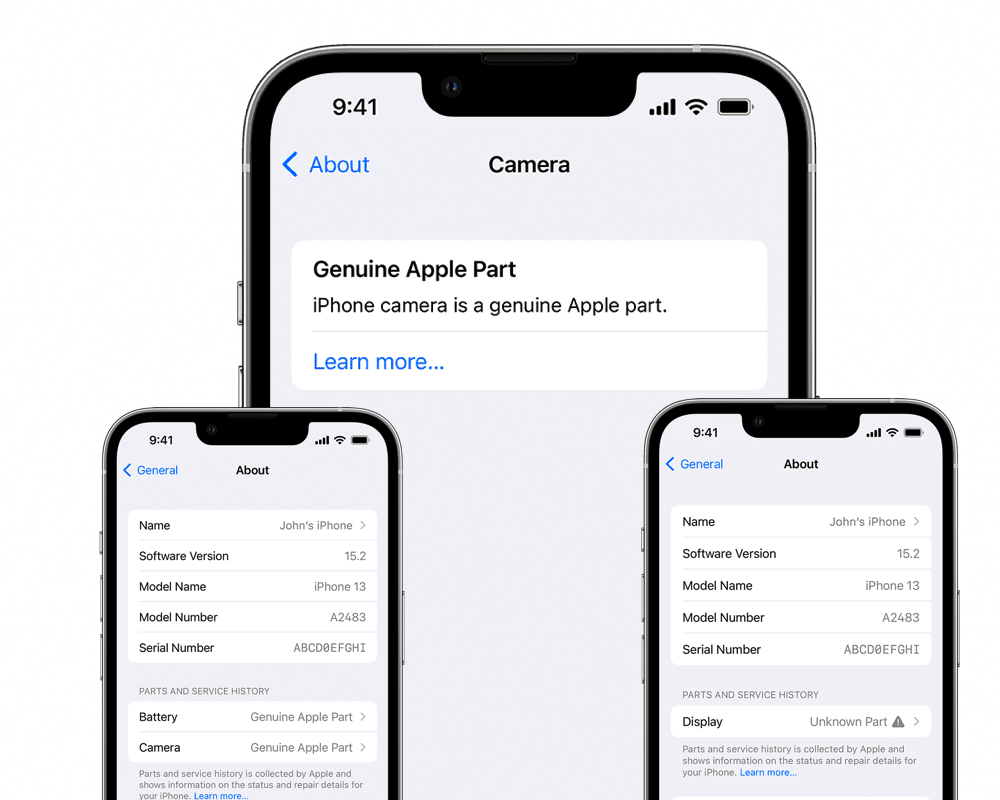
New tool lets you verify service history of your iPhone
Apple introduces a built-in iPhone service history tool in iOS 15.2 which lets you monitor the repairs made to your device and ensure genuine replacement components are used. Where is it and what information does it provide?
How to see your iPhone service history
Access to your service history is a high level section within iOS Settings. You’ll find this information in Settings>General>About, where you’ll discover a new Parts and Service History section which appears only if anything has been repaired or serviced on your device.
Apple explains that, “Parts and service history is collected by Apple and shows information on the status and repair details for your iPhone.”
The information it shows reflects what’s happened to your device.
You might see battery, camera, and display entries if those have been fixed. Apple explains that the data differs on devices, so iPhone XR shows only battery information while iPhone 13 will share camera and display data as well.
Genuine or not?
You will also find a description of the provenance of that component, whether it is a Genuine Apple Part or if it is an “Unknown Part”.
Click on the item description to learn a little more about that component.

That next page will take you to corresponding service information pages with additional information if the part is genuine or will inform you if the component was cannibalized from a different iPhone or is not functioning if not. Apple says your device will continue to work even if you use an Unknown part.
This new information should be of use to consumers choosing to use Apple’s Self-Service Repair program to fix their own devices.
Please follow me on Twitter, or join me in the AppleHolic’s bar & grill and Apple Discussions groups on MeWe.


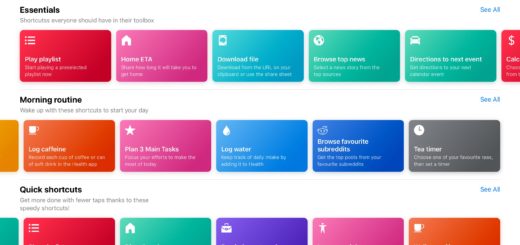


Hi Jonny,
Thanks for sharing this tip. Depending on the model of an iPhone, Settings app in iOS 15.2 (CR edition) can detect the status of certain iPhone components, say the battery, display, and camera. So I’d like to suggest a smart Mac app called Omni Toolbox (https://www.minicreo.com/omni-toolbox/ ), which allows users to create a full report on all iPhone components, including battery, camera, display, ChipID, Mainboard, TouchID/FaceID, and up to 20+ parts. We believe it would be a good way to help second-hand iPhone buyers not get fooled by people who make a living from fixing broken iPhones with crappy non-Apple OEM parts then selling them on eBay as “Gently Used”. 🙂
It would be great if you can have a word on it in your next article. I just guess someone may be fond of this hero iPhone utility. 🙂
Kelly Woods