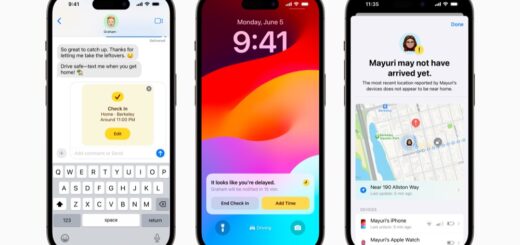How to make AirPods, AirPods Pro and AirPods Max louder
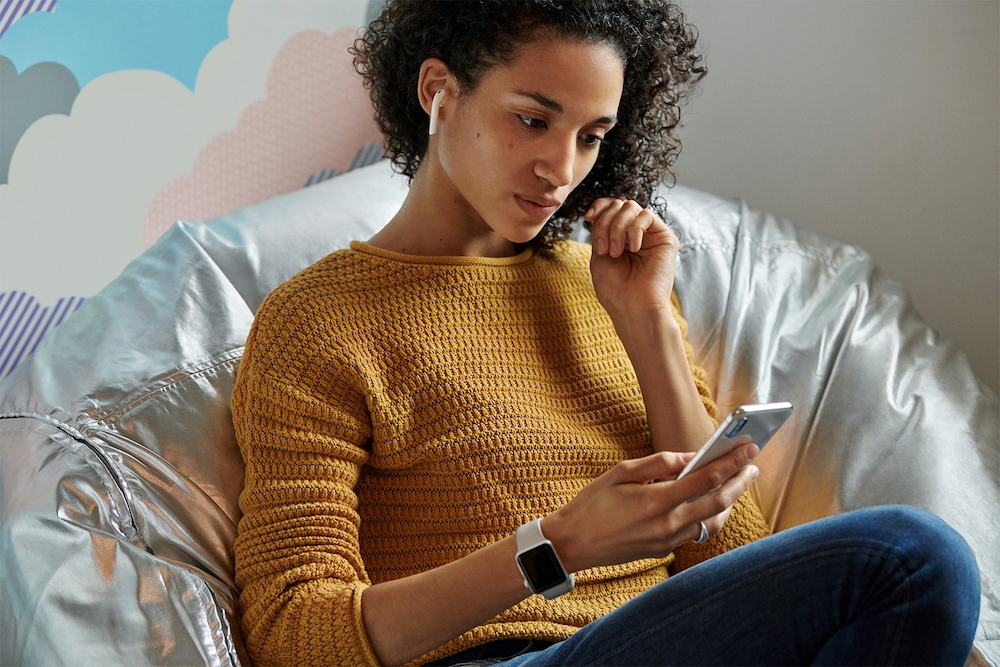
So, settings, what, tap, why? Just make it louder
When you want to make your AirPods, AirPods Pro or AirPods Max louder or boost the bass, just try these tips.
We don’t want you bursting your eardrums though, so please don’t subject yourself to maximum volume all the time.
First try asking Siri
The first step is to ask Siri what the current volume is. Press and hold the Force Sensor on either AirPod Pro until you hear a chime, then ask Siri “Hey Siri, what volume is this?”. On AirPods double tap one of your AirPods to invoke Siri and ask the same question. You may be told volume is just 70%, in which case ask to increase volume to 100%.
If you are one of the dozens using AirPods Max headphones, you can raise volume using the Digital Crown.
Now check your Settings
Before adjusting anything do take a moment to make sure you haven’t already made a change that is impacting the volume of your AirPods. These are the usual culprits for low volume on your wireless Apple headphones.
Low Power Mode:
If Low Power Mode is enabled your iPhone will automatically lower the volume of the music to conserve power. Check if this is on by opening Control Center on your iPhone and seeing if the battery indicator shows orange, if it is then tap it to switch it off. You can also check this in Settings>Battery and ensure Low Power Mode is off.
Disable Headphone Notifications
Apple has built a useful safety feature called Headphone Notifications which exists to ensure you aren’t exposed to loud headphone noise too often. It does this by telling you when you’ve had your headphones at max for seven days, after which it will suggest you lower the volume and will also quietly reduce volume for you.
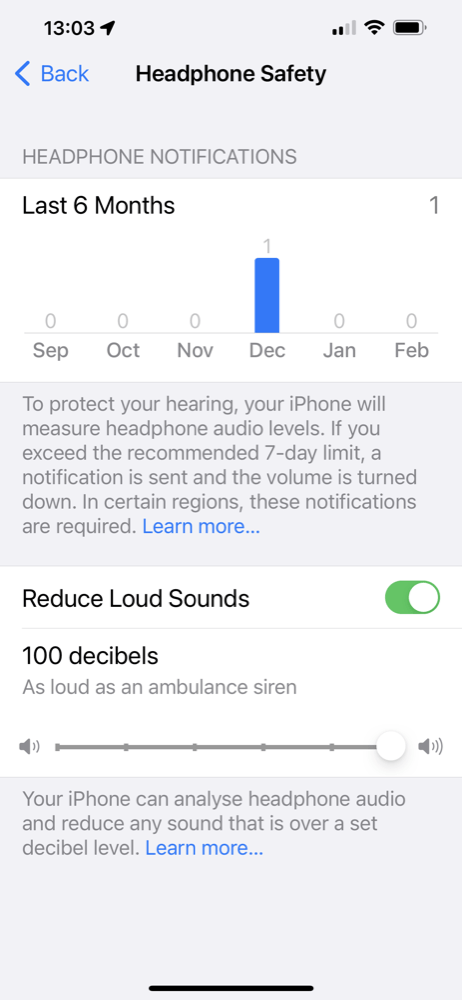
There was a loud day…
To take control of this, open Settings>Sounds & Haptics>Headphone Safety. Look below for the Reduce Loud Sounds toggle and switch it off. Now switch it on once again. A slider will appear which lets you set the maximum headphone volume Turn it to a volume you are comfortable with.
[Also read: 14+ essential skills AirPod Pro owners need to use (updated)]
How to clean your AirPods
It may be dirt that’s reducing sound efficiency. Let’s not beat around the bush on this: Ears get filthy. You need to give your buds a good wipe now and then. You can explore Apple’s own cleaning guide here, but in brief:
Try cleaning them with cotton wool or earbuds, disinfecting wipes or the small brush you sometimes find in hair clippers. Whatever you do, don’t get them wet, just use a tiny quantity of 70% isopropyl alcohol, some cotton swabs, and a toothpick. Clean them up – do they sound any better now?
Recalibrate your iPhone and AirPods
This step should fix most audio playback problems. It is possible that something went wrong when you calibrated your AirPods to your iPhone, or migrated between iPhones. If that is the case you may encounter some unpredictable behavior, including around AirPods volume. Here is what to do to recalibrate your AirPods to your iPhone.
- Put your AirPods in and play some music
- Use the volume button on your iPhone to lower volume all the way.
- Now turn off your Bluetooth connection on your iPhone in Settings or using Control Center.
- The music should now emerge from your iPhone. Turn the volume all the way down.
- Switch Bluetooth back on in Control Center or in Settings.
- If they don’t connect automatically, reconnect your AirPods in Bluetooth.
- Play music once again and adjust the sound to get the best available sound you like.
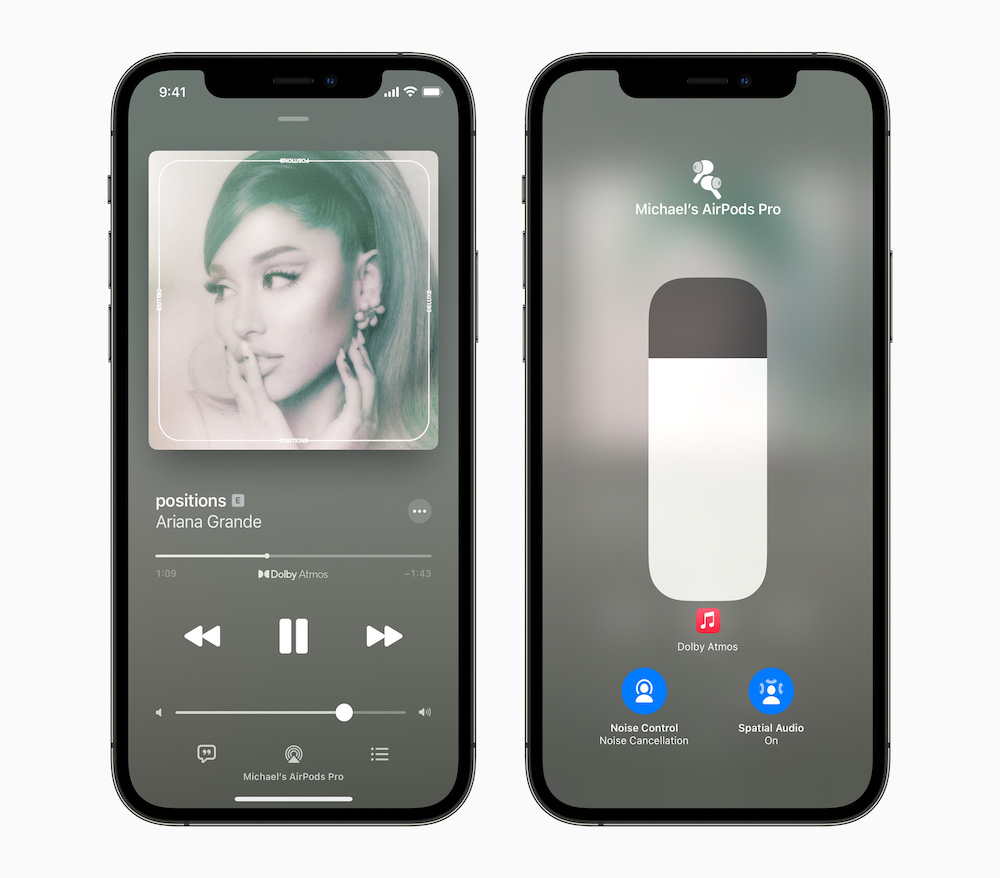
Apple Music just became the world’s biggest lossless audio service
You should check the Music app’s sound settings
When playing tracks, always check the volume in Control Center as well as the specific app volume settings, usually a slider in the app itself. Raise these to the volume you want to use.
The Music app has its own EQ settings to control audio playback volume. You can change this to a setting you prefer in Settings>Music>EQ where you’ll find a whole selection of different options. These are designed to tweak the way music sounds, but may impact the volume you experience. I usually suggest using the Small Speakers setting, but you may also get better results if you switch the EQ off completely. Just select the EQ setting you want.
If you’ve done this before you may notice that the Volume Limit setting is no longer available in Music.
The nuclear option: AirPods Unpair, Pair and Reset
The AirPod equivalent of the off switch is pairing. One way you may boost AirPod volume is to unpair your existing set and then pair them again. To unpair them, just open Settings>Bluetooth and tap the small ‘I’ icon beside your AirPods name. Scroll down the page and you will find Forget This Device, tap this, tap once again to confirm, and move onto the next step.
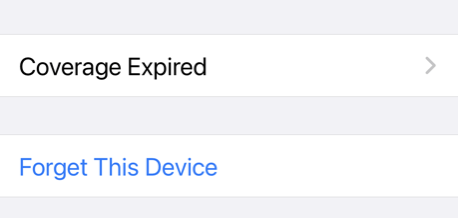
To pair your AirPods again, place both buds in the charging case and then close and open that case near your iPhone. The AirPods setup dialog should appear on your iPhone screen, just follow the process to pair them again.
If this makes no difference, try to Reset your AirPods to factory condition:
- Unpair them via Settings>Bluetooth and pop them back inside the case.
- Press and hold the button on the back of the charging case for 15 seconds.
- You will see the light on your case change briefly.
- Now follow the pairing process – close and open the case near your iPhone and then follow the setup instructions.
How to make one AirPod louder than the other
You can also make one AirPod louder than the other one. This might be useful if you are only wearing one bud, for example – or if you have a hearing problem and need a little more volume in one ear.
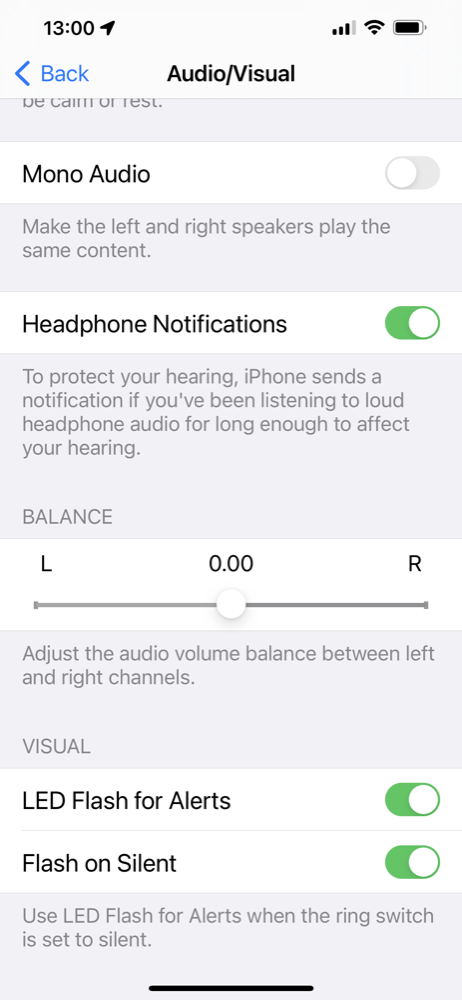
Use the left right balance
This is achieved in Settings>Accessibility:
- Scroll to Audio/Visual.
- Open Balance. Here you will be able to use a slider to the left or to the right to increase the sound on one bud. When you make the sound louder in one bud it will be automatically reduced in the other, so please be aware of that.
So there you are, with a little luck you’ve managed to get a little more volume out of your AirPods, AirPods Pro or AirPods Max thanks to these tips. Do let me know if you come across others that may help. You’ll find more AirPods hints, tips and news here.
Please follow me on Twitter, or join me in the AppleHolic’s bar & grill and Apple Discussions groups on MeWe.