How to use Desk View video collaboration on iPhones and Macs

Introduced with iOS 16 and macOS Ventura, Desk View exploits the powerful ultrawide-angle lenses of an iPhone to let you share an image of both you and what you are doing on your physical desk. You might use this to share sketches, prototypes and more. You can use this to show exactly what you have on your desk.
What do you need to use Desk View?
To use Desk View:
- You’ll need an iPhone 11 or later running iOS 16 or later and a Mac running macOS Ventura or later.
- You also need to enable Continuity Camera and have your smartphone suspended at the top of your Mac with its rear-facing lenses facing you.
- Wi-Fi and Bluetooth must be turn on for both devices.
- You need to ensure you have 2FA authentication enabled.
- Assuming you have all this, Desk View is enabled by default (but see Settings below).
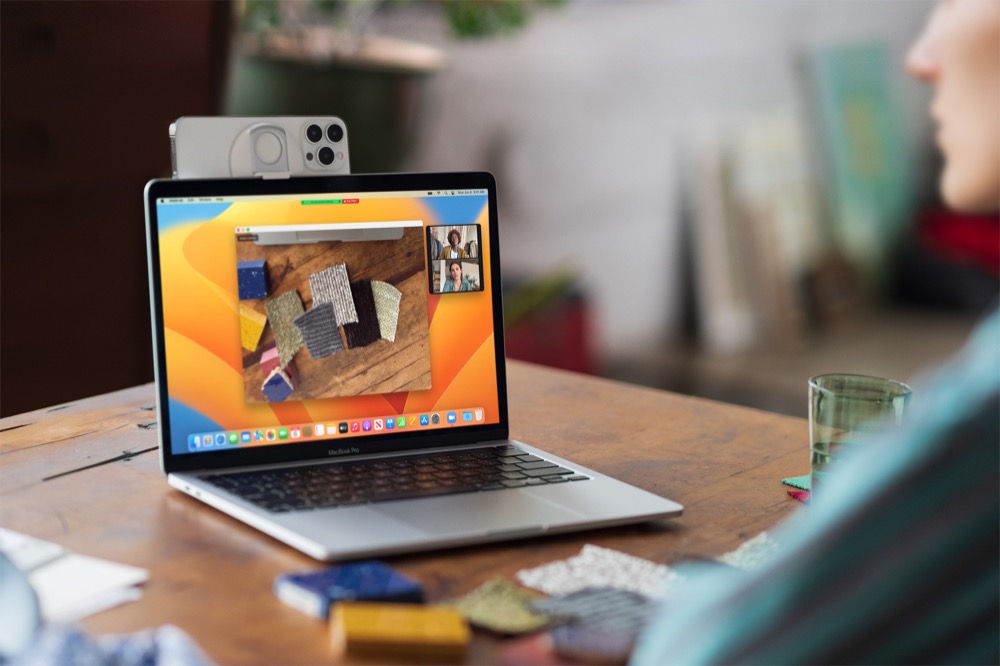
Continuity Camera is really useful as it means you don’t need to purchase a separate webcam to make a video meeting, you can just use the best camera you have with you, which is the one in your iPhone. And because the iPhone has such a good high-res lens you’re almost guaranteed to get a better quality image, even in comparison to the lenses inside Macs.
You may need to review that you have both systems ready for use as a webcam before you begin using the feature.
Settings
In the event Desk View isn’t working, follow these steps:
- Open Settings>General>AirPlay & Handoff.
- Ensure the Continuity Camera item is toggled to on.
- Bring your iPhone closer to your Mac.
- Open any app that uses a webcam, FaceTime, Zoom, or Google Meet.
- Open Control Center and click Video Effects in the top left corner.
- Select Desk View.
You should immediately see the video from your iPhone appear in Zoom. Not only this, but if you look, you’ll see that your iPhone isn’t just sending an image of you, but also of an area of the surface or table in front of you.
NB: Another available option is Studio Light, this will dim the background and illuminae your face.
What to do if it isn’t working?
Sometimes Continuity Camera and Deskview are a little uncooperative, particulary when using a congested Wi-Fi network. I’ve found the best way to resolve this is to connect the iPhone to the Mac using the USB cable, which will work immediately.
Please follow me on Mastodon, or join me in the AppleHolic’s bar & grill and Apple Discussions groups on MeWe.




