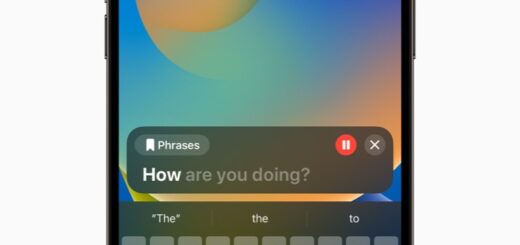5 iCloud secrets you’ve probably missed

Here are 5 less well-known things you can do with iCloud online that you may not have used before.
If you have an Apple ID you can also have an iCloud account, albeit with a stingy 5GB of data on the free layer. If you use a Mac or iOS device you probably also use iCloud Drive. But have you really got to know what you can do with the online version of Apple’s service.
Take a look at iCloud
When you log into iCloud with your Apple ID at www.icloud.com you can access all your Mail, Contacts, Calendar, Photos, iCloud Drive, Notes, Reminders, Pages, Numbers, Keynote, Find features and Settings.
You can access the service from any decent Web browser – even Chrome. You can access iCloud from Windows PCs, as well as Macs and iOS devices, making it pretty useful for travellers, for example. Tap through all these tools to get to know them. While you do, here are 5 less well-known things you can do with the service that you may not have come across before:
The upload:
If you are working on a spreadsheet or other document on a computer you do not own (such as a Windows PC in a hotel or Internet café) you can email the document to yourself. Alternatively, you can log into iCloud, and tap the iCloud Drive icon to open it (if working with documents or other data), or Photos icon to open that (for images).
- You now have the option to upload information from the computer you are using directly into your iCloud account – just tap the arrow and cloud button at the top to access the file choosing menu. Navigate to the item you wish to upload and it will be added to your online collection.
- You can now access that item from any system you have that is logged into iCloud.
- You can take this a step further: if using iCloud Drive you can pop the file you want to move into your Desktop folder and it will be made available on the desktop of all the Macs you use that are logged into this iCloud account – easy to find and get to work on.
The sign out:
If you’ve been using several computers to access your online iCloud account you may find you want to ensure you’ve logged out of them all. You can do this using iCloud’s online service in Settings. Look to the bottom of the Settings page and tap ‘Sign out on all browsers’. You’ll be asked to verify your identity next time you try to login using a browser (hassle) – but any open sessions will be closed down (hurrah), keeping your information safe.
Emergency recall:
Because macOS now integrates with iCloud you can use the online service to resurrect accidentally deleted files (and also Contacts, Calendars, Reminders and Bookmarks) from Settings. Look to the Advanced menu and choose the item you need, Restore Files in this case. A file browser will appear from which you can select the files you want to get back as the service saves them for 30-days. If you are using one of the other Restore items you will see a list of archive files that you can reinstall.
Disposable email:
Spam’s a problem so when you are forced to sign up for mailing lists it makes sense to use a disposable email address. You can build one of these that integrates with your standard Mail identity in iCloud online.
- Open the online Mail app and click the gears (Action) button.
- Choose Preferences>Accounts
- Click ‘Add an alias’
- You’ll get to create an alias email address of up to 20 characters long and can even assign a name and label colors to mark mails received in that account, making it easier to sift them out of your more important messages.
- To delete an alias, select it and click Delete, to turn it off select Disable Alias.
- You can have up to three aliases associated with your iCloud account.
Browse versions:
If you use Pages, Numbers and Keynote and save those items to iCloud, you can access previous versions of documents. Open up the relevant application on iCloud, find the document concerned, select it and click the gears icon at the top of the page to access the available tools. Select Browse all versions and you should be able to track down the previous iteration of the document you need.
I hope these useful little tips have encouraged you to spend a little time exploring Apple’s iCloud online. What could Apple add to the service to make it even more useful?
Want more tips? Take a look at these…