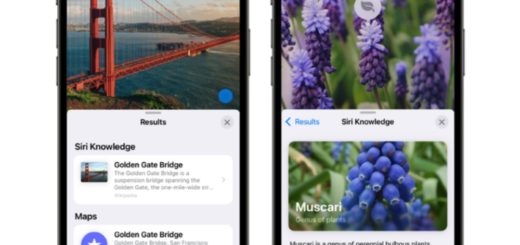16+ 3D Touch tips you’ll want to use

Apple’s magic 3D Touch
I thought it might be useful to quickly jot down a bunch of ways you can use 3D Touch to get things done on your iPhone. If you enjoy this list, here’s another I prepared earlier.
 Phone
Phone
Deep press the Phone icon and you can view recent voicemail, create an new contact or search for one, see your most recent call and quickly contact your Favourites.
The iOS keyboard
3D Touch anywhere on the iOS keyboard to use it as a trackpad
Control Center
Control Center is no different – 3D Touch any of those buttons to unlock additional options.
Spring cleaning Notifications
3D Touch the X (clear) button in any Notification to clear ALL your notifications.
 Message Notifications
Message Notifications
Received a message? 3D Touch the Message notification to answer it fast.
In Messages
3D Touch an incoming Message in the list to glance at it while keeping it unread.
App switching
While it doesn’t work on iPhone X, 3D Touch and swipe from the far left of the screen to the right to slip between apps.
Preview a URL
3D Touch a link to peek at it – swipe up for more options.
Keep ‘em moving
3D Touch a Live Photo to watch it move
App Store
3D Touch the apps you are downloading to prioritise downloads.
 Safari tips
Safari tips
3D Touch Safari’s lower navigation buttons: The back/forward arrow will tske you to you History file, the Bookmark lets you add Bookmark or Reading list items, while the tab button lets you open new tabs, private tabs, close and close all open tabs. Oh, and 3D Touch the arrow in the navigation bar to request the full desktop version of a website.
Music
3D Touch albums, playlists and artist names to unlock additional navigation options.
Photos
3D Touch the Photos app to get to images you took one year ago, favorites, to search for items and more.
Camera
On a 3D touch enabled iPhone you can select and launch in the camera mode you wantby hard pressing the Camera app icon.
Maps
3D Touch the Maps icon to mark your location on the Map.
3D Touch has been around since 2015 when it first appeared in iPhone 6s.
3D Touch the Twitter app icon to send a message, search or share a Tweet.
Unlock app icons
As you have probably guessed, every app on your iPhone or iPad has at least one 3D Touch shortcut. To find them, simply 3D Touch the app icon on your Homescreen.
Even more…
There are lots more useful 3D Touch features you can access from inside of an app for example: When in a Message thread, press and hold the conversation and swipe up and you will eventually see a small collection of default responses you can send. It should look a little like the image above. Or press and hold a photo you receive and swipe up to save it, or do the same to a link to preview it. There are actually quite a few 3D Touch tips for Messages, so I wrote this.
Looking for a deeper dive?
Some readers may find Apple’s Human Interface Guidelines around 3D Touch interesting.
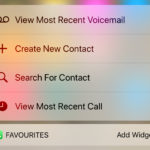 Phone
Phone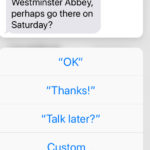 Message Notifications
Message Notifications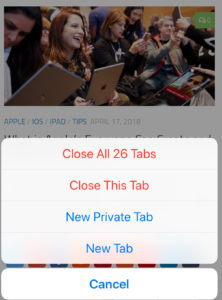 Safari tips
Safari tips