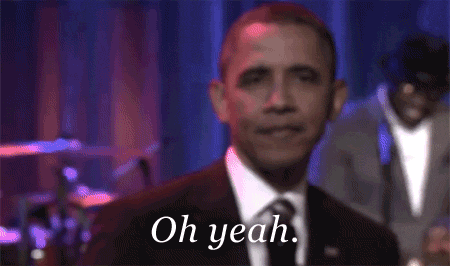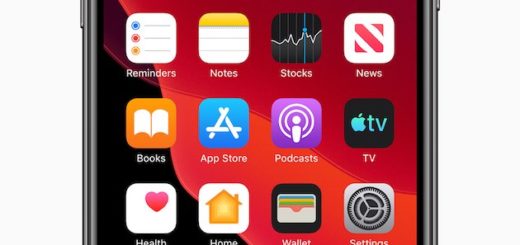How to use Live Photos and GIFs as wallpaper on your iPhone

I’m just obsessed with watching this guy blinking.
Wouldn’t it be great if you could use your favorite Live Photo or GIF as wallpaper on your iPhone? You already can – here’s what to do:
How to use Live Photos as wallpaper on your iPhone
It’s easy to turn Live Photos into wallpaper on an iPhone. First you need to choose the image you want to use, then follow these steps:
- Open Settings>Wallpaper and tap Choose a New Wallpaper
- Swipe down the page to find your Live Photos album
- Select the image you want to use. You can move and scale the image on this screen, and choose to use it as a Still, Perspective and Live Photos image.
- Test the image to see how it looks – just tap and hold the display to see the image move.
- Tap Set, and you’re done.
How to edit a Live Photo
It’s possible the image you want to use isn’t quite right. To fix it, select the image, tap Edit and use the tools there — you can change the key photo image and alter the in- and out- point of the image, crop and adjust image settings for better impact..
How to use a GIF as wallpaper on your iPhone
It’s a little harder to use a GIF as wallpaper on your iPhone.
To achieve this task you’ll need a third party iOS app. Live Studios for Live Photosis a good alternative – it lets you take a GIF or video from any source and includes 3D Touch shortcuts to make the process easier. The app supports batch processing and lets you achieve the following in a couple of taps:
- Live Photo to Video
- Live Photo to GIF
- Video to Live Photo
- GIF to Live Photo
The last two are the ones you’ll want to use.
Once you have a GIF – shared from a browser, received by message, or email you can press and hold to select it and then choose to process the item in Live Studios. Once the process is complete, your new Live Photo will be made available in your Live Photos collection, enabling you to use it as wallpaper on your iPhone as detailed above.
Hope this is responsible for more people using sillier wallpapers on their iPhones.