7+ fast ways to open your iPhone Camera

The only problem with always having a camera with you is that it isn’t necessarily ready when you want to take a shot. That’s why any iPhone user needs to be familiar with how to quickly launch the Camera app to get that shot. Here, in order of speed, are the many ways to do it:
Here are the 7+ tips you’ll learn
- Swipe from wake.
- Hard press the icon.
- Use the app icon.
- Tap the app icon (but put it in your dock so it’s easy to find).
- Use Control Center.
- Ask Siri.
- Use volume for burst/shutter.
- Use an Apple Watch as a remote control.
The fastest way: Swipe from wake
The fastest way to get to your camera: Tap to wake your iPhone and swipe your finger across the unlock screen from right to left to automatically open the Camera app.
Also fast, for iPhone X or later only
If using an iPhone with Face ID, you can also get to the Camera by hard pressing the Camera app on the Lock screen.
Use the App icon
Tap and hold the Camera icon on the Home screen and you’ll see an interactive menu. This includes ‘Edit Home Screen’ at the top and may includes the following Photos-related shortcuts:
- Take Portrait Selfie
- Take Portrait
- Record Video
- Take Selfie
Just tap the tool you need.
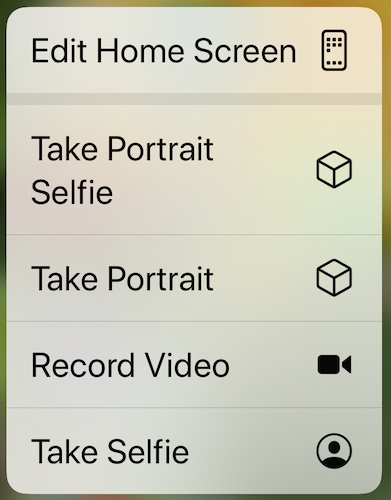
Faster from Home
Have you ever scrabbled around for the Camera icon on your Home screen?
Here’s how to make that so much quicker: Put the Camera icon in the Dock.
Tap and hold the Camera icon until all the icons begin to wriggle, then slide it to your Dock. In future it will be much easier to find when you are in your Home screen as you will know exactly where to tap.
Fast-ish from inside any app
Control Center is another way to open the Camera app from within any other app. While in the app, flick up on your display (or swipe down from the top right of the display on an iPhone X or other FaceID device) and tap the Camera icon. You can do this from inside any app or from the Home page, but the disadvantage is you usually need to take a glance at Control Center before launching the app.
Siri can do it too
Just like any other app, you can use Siri to open your Camera app, just say “Hey Siri, open Camera app”. This isn’t the fastest way to launch your Camera, but may come in handy in some scenarios.
iOS 14: Use that Volume button
Use Volume Up for Burst
New to iOS 14 it is now possible to press the volume up button while in the Camera app take Burst photos.
Use Volume for shutter
While in Camera app, you can use the Volume button as your camera shutter to take a picture.
Bonus Apple Watch tip
If you use an Apple Watch you can also cause your iPhone to take the picture remotely using the Camera Remote app that’s pre-installed on your Apple Watch. This is particularly useful when using a tripod and a static camera.
Also read: 7 iPhone Photography Problems and How to Solve Them