How do I see what’s in my iCloud storage?
iCloud storage is full, or almost full, and you want to see what’s eating up all that space?
This is how to find out what’s using up your iCloud storage space, and how to quickly get some space back again.
It is very useful when iCloud tells you there is not enough storage but there is — or, you think there is.
When you need to know what’s inside iCloud
When you get close to using up all your iCloud storage space you’ll start receiving warning messages on your iPad, iPhone and other Apple devices warning that you are about to run out of storage capacity.
No matter how many times you ignore them, these messages will keep on appearing until you either:
- Purchase more iCloud space from Apple.
- Delete some of the items you have stashed in the iCloud.
The problem is probably caused by accumulated iOS backups, a huge collection of iCloud photos and videos in your iCloud Photo Library, lots of app data and a huge number of documents and other data stored in your iCloud Drive.
Don’t worry, you can free up iCloud and manage the way you use your storage. Just make sure you’re using the right Apple ID on your device.
How do I see what’s in my iCloud storage?
Apple makes it easy to get some information about what you have stored in iCloud.
On a Mac
Open System Preferences>iCloud and you will see all the services you have enabled on your iCloud account.
At the bottom of this window you’ll see a multi-coloured horizontal bar that depicts your storage and shows how much of each kind of item there is stored in iCloud according to the following categories:
- Photos and Videos (Yellow)
- Documents (Orange)
- Backups (Purple)
- Mail (Blue)
- Messages (Green)
Beside the read out there’s a Manage… button. Tap this button and you’ll get to a more detailed way of looking at your storage. This consists of a menu of usage and apps.
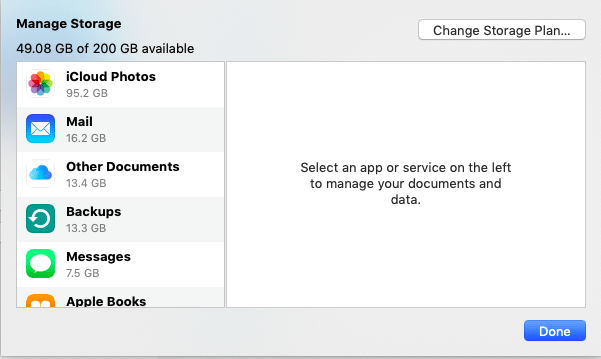
Select any of the categories in the left hand column to access a little more information.
You can delete documents and data in any of these categories, but I recommend against doing so if you don’t have a second line backup.
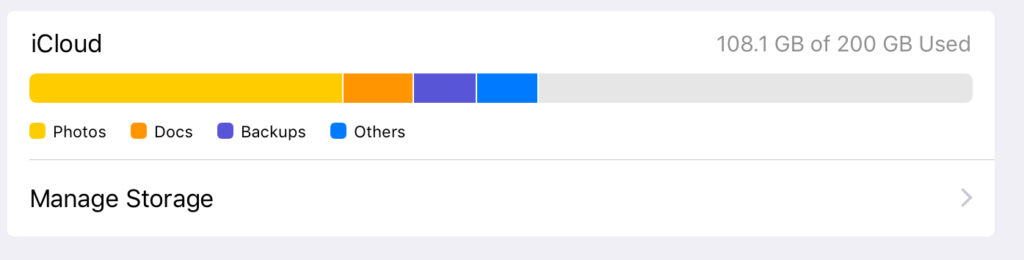
On an iOS device
Open Settings>Apple ID>iCloud and you can access the same information on an iPhone or iPad.
You will see the same familiar horizontal color-coded storage bar, and the same More.. button where you will be able to identify which applications are using the most storage.
On both Mac and iOS devices you’ll also be provided with a button that makes it pretty simple to upgrade your storage (up to 2TB) by giving more money to Apple every month, boosting its Services income, and getting the company’s executive team a raise.
Alternatively, you can try to delete some stuff.
How to reclaim some iCloud storage space
There are a few obvious places to look when you want to reclaim iCloud storage space.
Backup
Tap the Backup item in Manage Storage and you’ll see all the device backups you’ve stored in iCloud. These tend to mount up over time, so it is worth taking a moment to make sure you don’t still keep any backups for devices you no longer use – just select any old legacy backups and tap Delete. Some of these backups use multiple GB of space, so deleting the old ones makes a lot of sense.
Photos and videos
iCloud Photos is always – nearly always – the biggest consumer of iCloud space.
That’s why you should always take time to go through any newly-captured video or still images in order to delete items you don’t really want to keep.
That’s the sensible approach, but no one really takes it (which is good news for Apple’s iCloud revenue). If you think about video and images, it is video which takes up the most space, so open Photos, open the videos album and delete all those accidentally-captured fat finger videos and any other video you really don’t want to keep around (the longer the video the more space it uses up, of course).
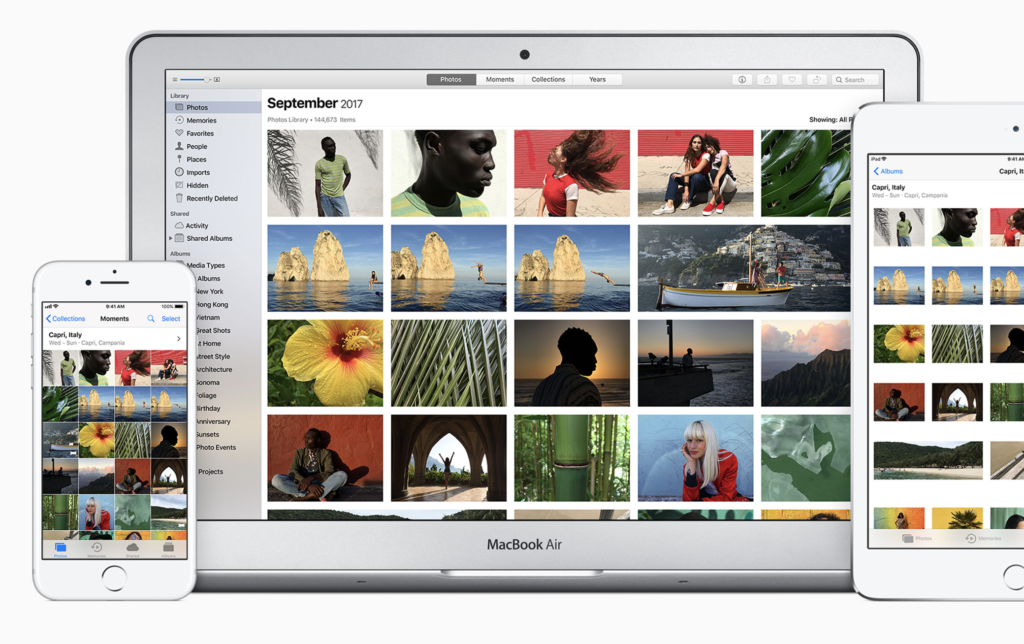
Apple continues to enhance its Photos app
While you’re at it you may want to delete items from all the other albums Apple lets you navigate, too.
Once you’ve deleted everything you should head into the Recently Deleted section of your Photos library, select all the trash you’ve put in there, and delete it again.
Apple keeps Photos items for 30-days after you’ve deleted it in order to give you a chance to recover it once you realise that may be a precious picture of your Aunt Mabel’s parakeet, or whatever.
Many users also choose to backup their photos to other services, but I really like the integration (not least Siri search) when you keep your images on Apple’s service. That’s also good news for Apple.
Or you could offload some data to something like the Sandisk.
[amazon_link asins=’B01CIEBXZG’ template=’ProductCarousel’ store=’9to5ma-20′ marketplace=’US’ link_id=’f5d91d87-0584-48b9-880a-df647dd9ecf8′]
Documents
iCloud Drive is brilliant. It’s integration with all your Apple devices is so useful, and iOS 13 will add new layers of integration and collaboration to the suite.
The problem is that every single item you save in your iCloud Drive contributes to the amount of storage you are using up.
There are some useful applications (such as Gemini) which help you locate and delete duplicate copies of files on your Mac, but it’s a little more manual on an iOS device.
On both Mac and iOS the best thing any user can do is to rigorously check the documents and data they save in the iCloud Drive, and to occasionally save items they won’t necessarily need so often to external storage, or to an alternative online storage service as an archive — Box, Dropbox, Google Drive and OneDrive can all form part of a backup routine.
And the great thing about them is that they all integrate well with Apple’s Files app, which very useful if you use iOS. Just drag-&-drop them into the alternative storage location and you can access them as if they were in iCloud Drive… without using storage space.
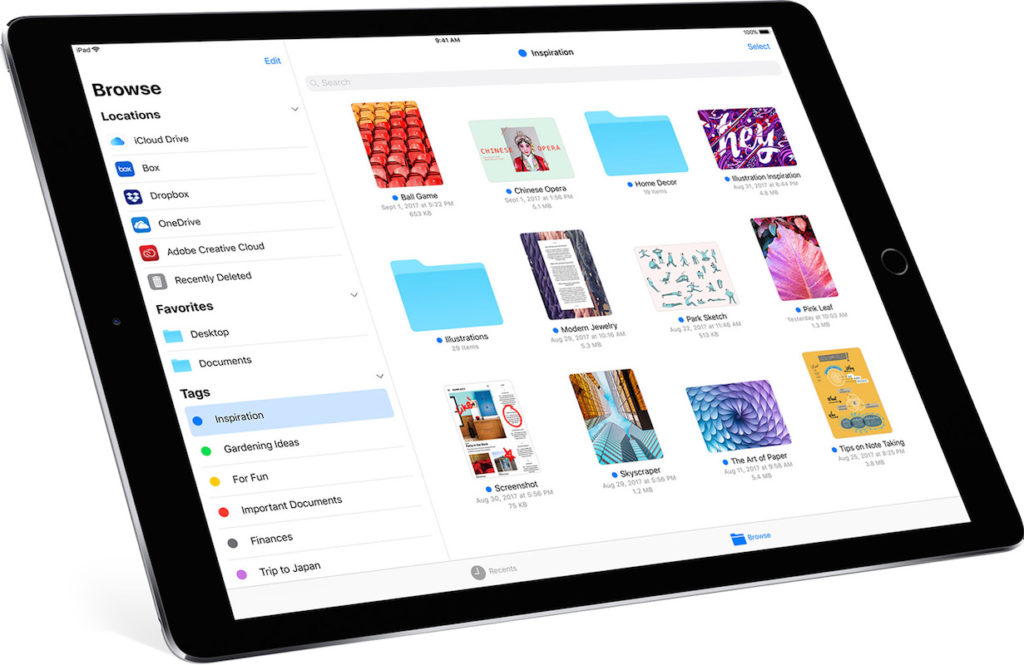
Files is such a good boost to being productive on iOS devices, the Favourites tool in the app is an unexplored gem.
Mail and Messages
Do you delete unwanted emails? Then you should.
Have you ever thought about which emails take up the most space? Usually the ones with attachments.
Fortunately, there’s an Attachments view available on iOS Mail and you can use the Sort by Attachments view in Mail on a Mac. It’s laborious, of course, but go through these to delete any mail/attachments you don’t need to keep and you will recover plenty of space.
In Messages, unless you’re really addicted to keeping other people’s selfies, then set the app to keep messages for 30-days.
(On a Mac, you do this in Messages application preferences>General, set to 30-days. On iOS you achieve this in Settings>Messages>Message History).
Delete Apps
Remember when you looked inside Manage Storage and saw all those apps?
Are there any apps you no longer use?
If there are, the chances are you won’t need to keep their data around anymore, so select that apps’s data and tap delete.
Pruning Mail, Messages, Photos, Backup and unused apps will usually save you a great deal of iCloud storage space — just try not to delete anything you may regret deleting!
Now read 5 iCloud secrets you’ve probably missed!
Please follow me on Twitter, or join me in the AppleHolic’s bar & grill and Apple Discussions groups on MeWe.

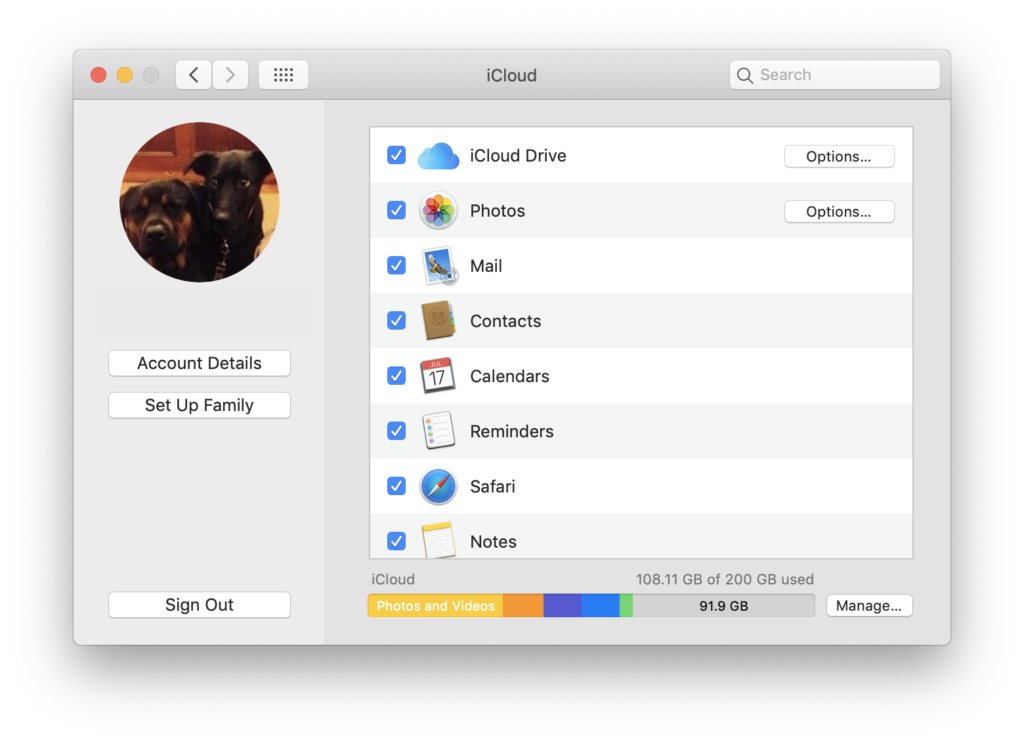
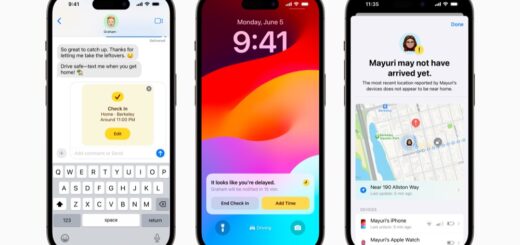




This doesn’t tell me how I can look at my stuff in iCloud!
How can I see phone numbers stored on my icoub
What is the use of icloud if I can’t access the stored stuff? I need to see some old work so how do I do it?
how do I delete old back ups from my Iphone
Does anyone understand how to access and or search your entire iCloud account for something for example search May 31 and any and everything that happened on that phone that day will be categorized into its own list?
What is the financial incentive for Apple to make it easy for you to delete unwanted trash they automatically stored on th ecloud. Better to have you so frustrated you simply buy more storage
How do I change or reset my apple password on my iphone 6s