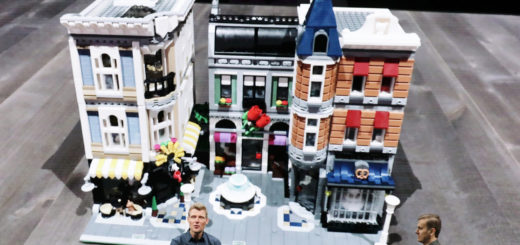An Essential iCloud Tip Travellers Need Before They Leave (Updated)

Have you ever reached for a document or other file in iWork or another iCloud-integrated app on your iPad or iPhone, only to discover that you haven’t got bandwidth and can’t get to the item because it hasn’t been downloaded to you device.
Typical scenarios:
- On the plane: “I’ll just finish working on my spreadsheet in Pages on the iPad.” Oh. It isn’t downloaded.
- On the underground: “Eureka! I’ve just realised why those numbers don’t add up, I’ll fix it now!’ Oh. It isn’t downloaded.
- In the green and beautiful countryside: “OMFG, I’m so INSPIRED, I think I know what I need to do to fix those pictures in Pixelmator.” Oh… you got it — not bandwidth. No download….
What can you do?
The obvious response is to download documents you are likely to need before you travel to pastures new. That’s the obvious answer, but it means — you know — thinking about it… All you need to do is open the app (such as Pages, or Pixelmator and look for the list of your documents. You’ll then need to select and download those documents you are most likely to need.
That’s a little time consuming, so many may prefer to use the automatic option.
NB: Assuming you have enough space on your device to carry your documents you can just have them all downloaded automatically when you have a connection.
- Open Settings
- Scroll down to the name of the particular app you will want to use
- Tap the name, and scroll down to the iCloud-related Settings in the next pane.
- On Pages you’ll see Use iCloud (which should be toggled to green) and On-Demand Downloads, which is usually set to green by default.
- Toggle On-Demand Downloads off, and all your files will be downloaded to your device automatically, making them available whenever you want. They will also sync automatically to iCloud when you are online. This also means you won’t need to use any mobile data to keep your productivity flowing.
This simple tip is a must for air travel.
UPDATE: 2/20/18:
This behaviour seems to have changed. I suspect this is because of the Files app. Files app now has folders for all your iCloud-enabled apps. This means the if there are files belonging to a particular app you think you may need while travelling, you should open the relevant app folder in Files first, and tap the cloud icon beside each file name to download to your device,