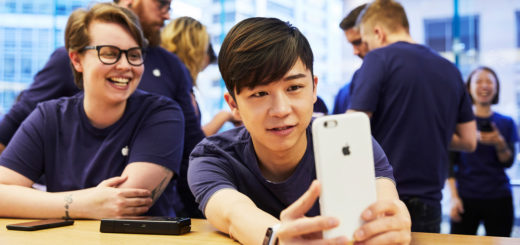Are you using this brilliant image cropping tool in iOS 17?

As Apple opened a two-day photos exhibition in Paris, France, it seemed a good time to talk about one of my favorite iOS 17 improvements. Have you noticed it yet? I think it will become something almost every iPhone user ends up learning, and it will become so familiar we’ll all forget it wasn’t there before.
Come and learn the One-tap Crop
What am I talking about? It’s the easiest image cropping tool ever.
You see, back in the day when you took a photo on your iPhone you had to open it in Photos, get into Edit mode, and then zoom and crop to get the image you wanted.
That wasn’t a huge amount of bother, but it was kind of cumbersome. Now Apple has made this really better.
Here’s how it works:
- Capture an image.
- Tap on the image preview in the bottom left corner to open the image.
- Or open Photos and then open the image if doing this later.
- Here’s where the magic happens – just zoom into the photo to get the image to be the way that you want.
- And then tap the tiny new Crop button that will have appeared at the top right of the frame.
I honestly think this is such a useful feature for casual snappers!
Lots of good tools for iPhoneographers
There are many other great tools for photographers inside of iOS 17.
- Focus Control lets you shift a photo’s focus after a shot is taken, which dynamically creates a focal point.
- Depth Control means you can adjust the image by blurring or sharpening the background behind the subject.
- iOS 17’s Visual Lookup tool now recognizes Pets and adds them to the Pets album.
- The operating system can recognize laundry labels, recipes, wildlife, even car dashboard controls.
- A new level line (enabled in Camera Settings) to help prevent you grabbing crooked photos.
- And if using an iPhone 15 Pro or 15 Pro Max device you can capture Spatial Video for playback on Vision Pro.
What are your favorite iOS 17 enhancements?
More Photos tips
Perhaps you’d like to refresh your memory of existing Photos features you may not have started using quite yet, such as:
- How to use Photographic Styles on iPhone for better photos
- How to take better still life photos with iPhone
- 11 things you probably didn’t know about Apple’s Photos app
- Photos: How to adjust image perspective in iOS 13
- 6 hidden Photos tools you probably didn’t know about
Please follow me on Mastodon, or join me in the AppleHolic’s bar & grill and Apple Discussions groups on MeWe.