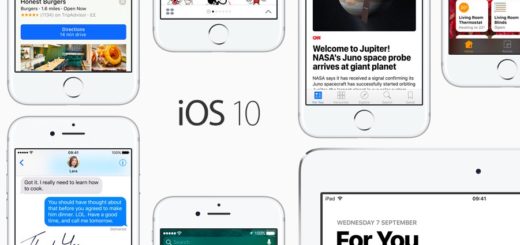CloudHQ’s useful Chrome extension to export email to PDF
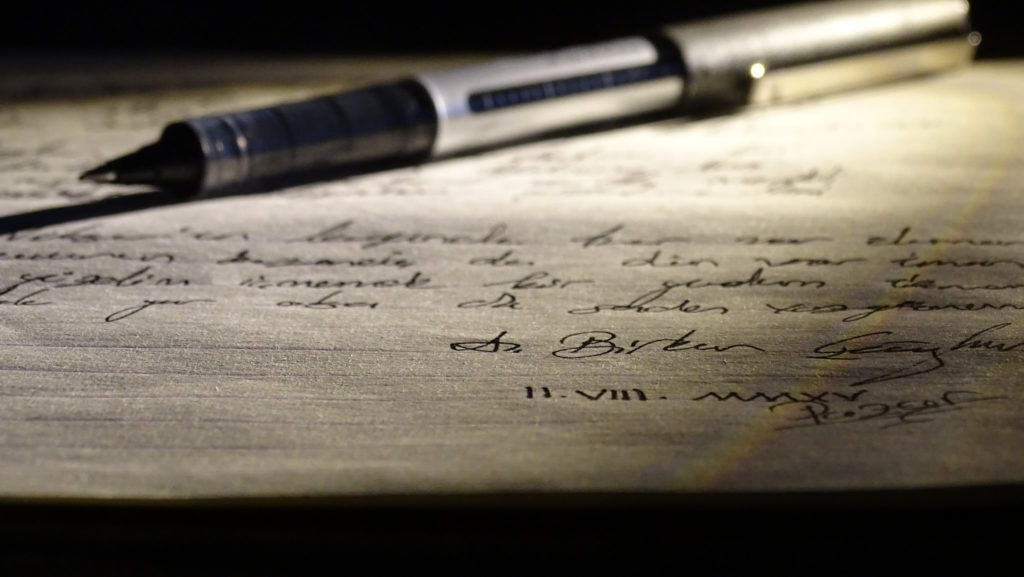
c/o A. Birkan ÇAGHAN and Flickr
Have you ever needed to go through your email account searching through thousands of emails in order to export just a few as PDF documents? For one of my roles I’ve been required to do just that, and it’s truly tedious.
Exporting is a drag
I’ve been searching for these emails in my Gmail account, labelling them and then opening each one individually in order to export it as a PDF using the Print command. Each sequence takes several minutes, attachments aren’t being picked up and so I’ve been forced to constantly verify that anything has happened.
I’ve been searching for some way to automate this process, but it’s proved ever so difficult, but finally I chanced upon a Google Extension I hope will help. It works with Chrome and may help you get this task done, and is called Save emails to PDF from a company called Cloud HQ.
It seems pretty smart – not only can it link an email conversation inside one PDF document, but it’s also capable of saving media attachments, can create password-protected archives and will also make both TXT and HTML documents. Other useful features include the capacity to save conversations to a spreadsheet and so on.
How it works
I will confess I found it tricky to use at first. I installed the extension and eventually realised I needed to refresh my Gmail window in Chrome. After I had done so I saw the CloudHQ icon at the top right of the screen and thought I’d need to tap that to launch the operation.
That’s not how it works.
To run an export, select a collection of emails in Chrome’s Gmail window and then tap the save emails button you’ll find just above the email pane.
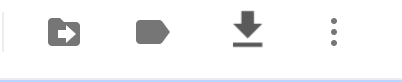
You’ll be presented with a raft of options, choose the one you want to use.
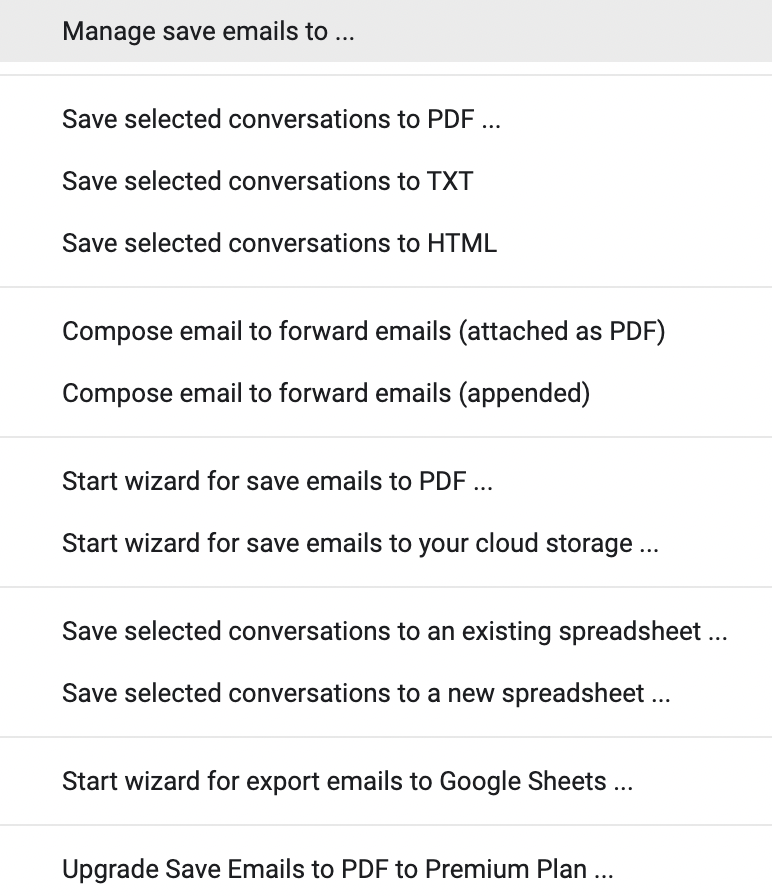
I used the option to ‘Save Selected Conversations to PDF. A window appears that lets you make decisions, such as merging all conversations into one PDF, naming the file, the order in which emails appear and so on.
You can also add attachments inside the PDF or add them as a zip file.
Tap Start Conversion and the process will begin. It takes a while, but once complete you should end up (or I did) with a clean PDF file containing all the relevant conversations which you can then go through to remove any data you don’t want to share in this archive.
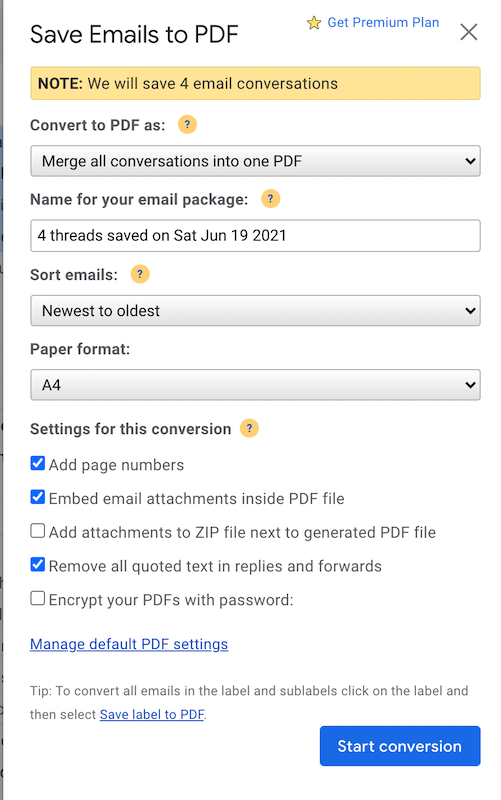
Security and client list
I’ve not been able to verify Cloud HQ’s security policy. The company claims it keeps your data safe, uses 256k encryption and never keeps data it passes through its servers during the process, but the bottom line must be that if your information is highly privileged you’ll need to ensure the solution meets your security policy.
The company also says it never sells any data to third parties.
I’ll be honest, some companies will balk at that and need more reassurance, but I found it reassuring to learn the company claims it is “trusted by” HP, EMC, Gartner, JC Penney and other big brands.
I’ll be interested what you think, please let me know in comments below.