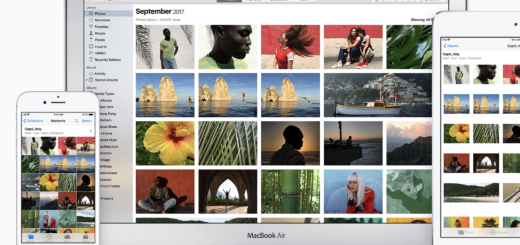Declutter: Like Roomba for the Mac Desktop
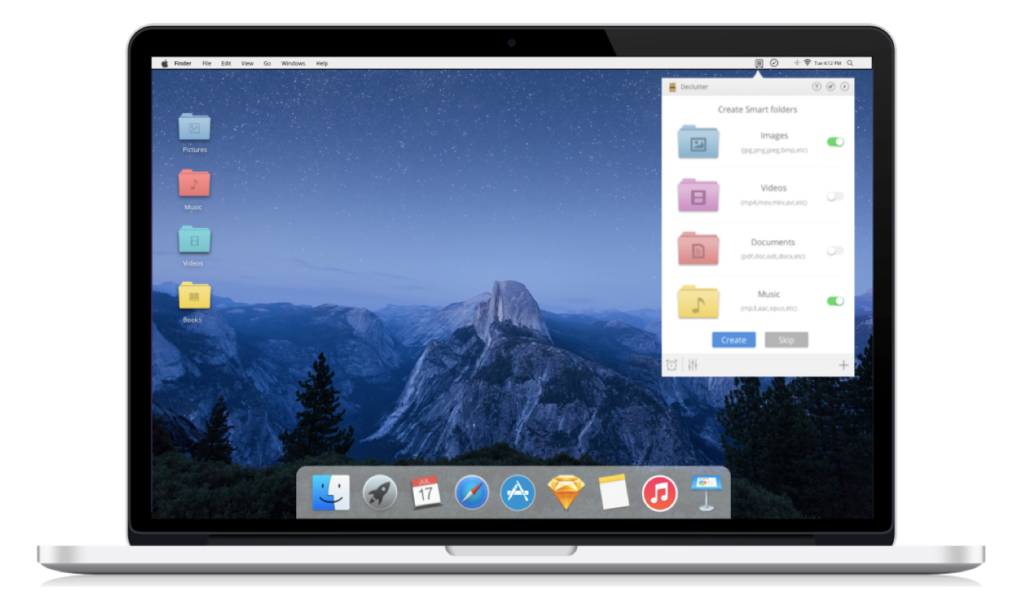
This is Declutter, It wants to keep your Mac tidy
I have a shameful confession: I save everything to my Mac’s Desktop and while I know that’s less of a problem than it used to be, I’ve been doing the exact same thing since the days when saving to Desktop was a big no-no. And it’s not as if my physical desk is at all tidy, either – it isn’t. I guess I’m just messy.
Introducing Declutter
For the last few weeks I’ve been using MacAppStudio’s Declutter utility. I have been intending to include it in a short round-up of essential Mac utilities at Computerworld, but haven’t managed to get round to writing that yet. However, the developers only recently launched Declutter, so I thought it was worth a short review. Here it is, in three tidy parts:
What is Declutter?
Declutter isn’t the world’s most complex application. It basically monitors your Desktop and transfers all the different items you save there to its own smart folders. That means all your documents will end up in the Documents folder, while images and movie assets saved to your Desktop end up held in the application’s Pictures and Videos folders.
That’s useful, and the fact that you can choose when the application sweeps up your Desktop (immediately, daily, after a set period of time – you decide) means you can continue to work in the way that’s familiar to you (messily), while remaining confident that everything will get cleaned up when you’re done. (I see this app as like a Roomba for Mac, though at $0, it’s a whole lot cheaper than the thousand-buck smart vacuum cleaner).
How easy is it to use Declutter?
The developers have gone full on skeumorphic with the app icon, but don’t be fooled by this – you get quite a lot of control. You can create new smart cleanup folders, define which file types go into which folder, define folder colors and more (you can define rules by file type or by file name). All of this is through a relatively easy-to-comprehend user interface accessed via a Menu icon at the top right of the screen.
When you tap the Declutter menu you’ll see all your current folders and a series of small icons at the top and bottom of the window. Up top, there’s a video icon which guides you to a How to video, and a question mark to take you to a tutorial.
Down below, you tap the small clock icon to set the time at which you want to declutter your desktop and a slider bar icon to access application settings (start app at login and hotkeys). There’s also a Plus icon you tap to create a new folder.
How to create a new smart folder in Clutter
These are the instructions provided by the developers:
- Click on the + button in the bottom bar of the app.
- A folder create window will be shown.
- Enter the folder name, select a colour code and icon for the folder.
- Enter the file name filter for the app. This rule will help to move all files with this name to the folder.
- Enter the file extension filter for the app. This rule will help to move all files with this extension to the folder. File extension filter can have multiple values separated by comma without any space. (Ex : png,jpg,gif)
- Click on save to add the folder to the app and desktop.
You must beware of rule conflicts. When you create a rule for a folder it should never overlap another rule available for another folder – that means you can’t save JPEGs into two separate locations, for example.
Buying advice
To some extent, Declutter only does what you should be doing already. It’s also hard to ignore that what the application does for you could also be achieved by creating your own Automator scripts. However, in comparison with creating an Automator script, Declutter is easy to use and does what it claims it does.
Another alternative is Hazel, which is an incredibly powerful and full-featured tool for all kinds of file management – meaning that if all you want to do is keep a check on an untidy desktop, then Hazel’s the equivalent of bringing a haulage truck to carry a bag of shopping.
Reservations? Price, certainly — $9.99 seems a lot of cash for what the app does, but if you badly want a clean Mac desktop, this product will get you there.