Essential Mac and iPad keyboard shortcuts for Reminders
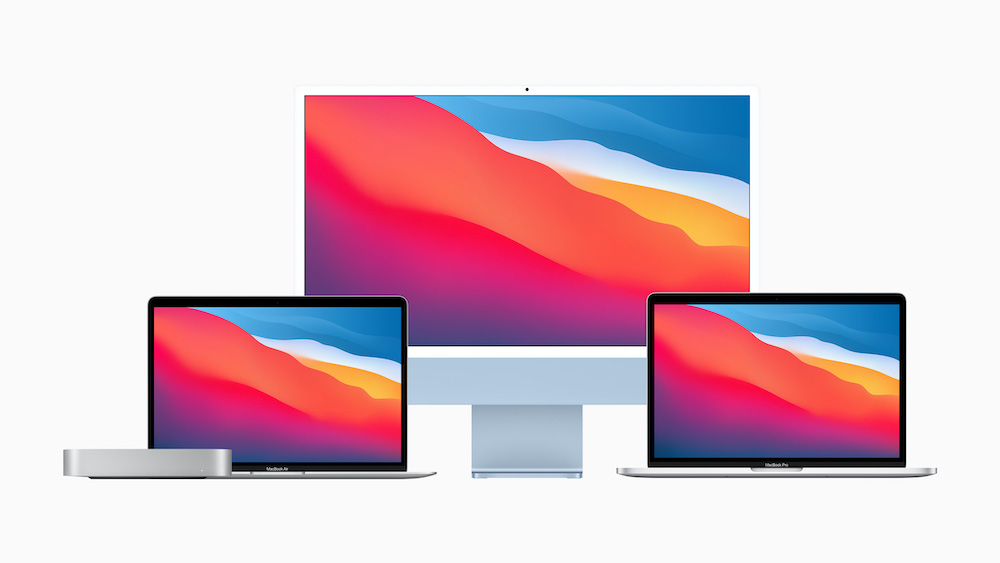
Welcome to the family
Apple has made a range of Mac keyboard shortcuts available for its Reminders app. Most users don’t know about all of these, but together they represent some really helpful tools that make the application easier to use.
Mac keyboard shortcuts for the Reminders app
The following keyboard shortcuts work on Reminders on the Mac
- New reminder: Command-N
- New list: Shift-Command-N
- Indent: Command-] (right bracket)
- Outdent: Command-[ (left bracket)
- Flag: Shift-Command-F
- Show info: Command-I (capital letter “i”)
- Show subtasks: Command-E
- Hide subtasks: Shift-Command-E
- Show and hide the sidebar: Control-Command-S
- Enter or exit full screen view: Control-Command-F
- Close and quit Reminders: Command-W
- Quit Reminders: Command-Q
You may find other shortcuts that also work on a Mac
iPad shortcuts for Reminders
If you use an iPad you’ll find many of these keyboard combinations also work there. So, at the top level you will be able to use the following shortcuts:
- Print: Command-P
- New reminder: Command-N
- New list: Shift-Command-N
- Search: Command-S
- Go to Today list: Command-1
- Go to Scheduled list: Command-2
- Go to All list: Command-3
- Go to Flagged list: Command-4
- Go to Assigned list: Command-5
And as you dig deeper into Reminders you’ll also gain access to the following controls – and all of these are in addition to your standard iPad keyboard shortcuts.
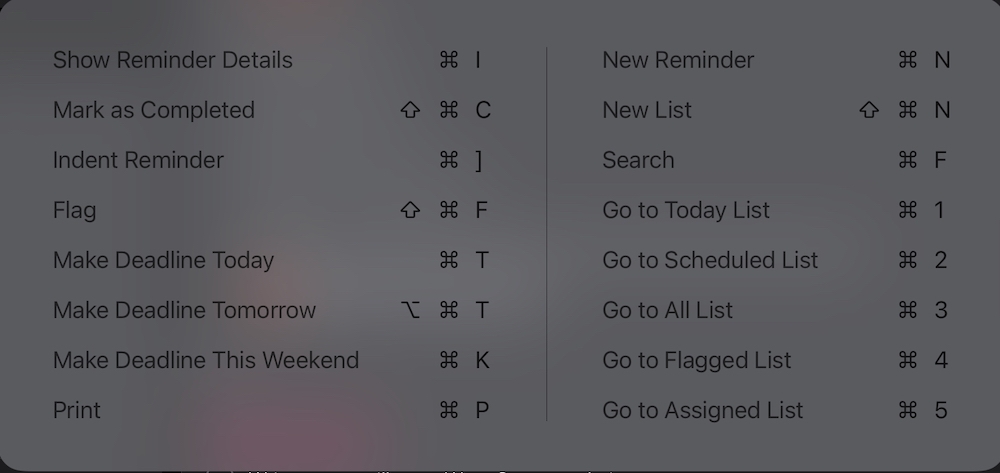
Don’t forget, on an iPad you can find the keyboard shortcuts for any app swiftly by pressing and holding the Command key.
Moree handy tips here.
Please follow me on Twitter, or join me in the AppleHolic’s bar & grill and Apple Discussions groups on MeWe.




