First Thoughts: Microsoft Office for MacBook Pro w. Touch Bar
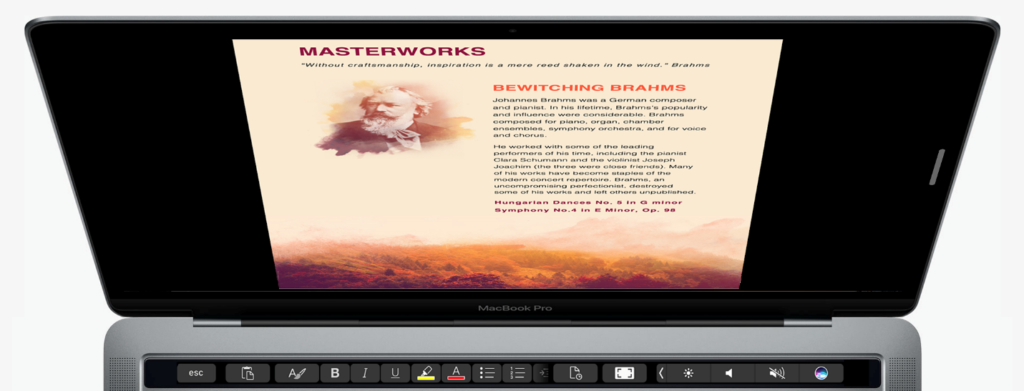
I’ve been working with Microsoft Office for the MacBook Pro with Touch Bar for a short time, and while it’s in beta and I’m planning to look at it in a little more detail over at Computerworld, I thought I’d sketch out a few first impressions.
Habitual
The challenge with every app that uses the Touch Bar is the need to develop new habits to take full advantage of what’s there. By this I mean you have a choice: continue using your applications in the same way you always have, or pay attention to what is happening on the keyboard and use the Touch Bar shortcuts to get things done.
This need to develop habits is why I don’t think Touch Bar is something that most people will use to control all their apps, but I do believe that any smart Mac user will quickly get to grips with making use of the new control strip when working in the apps they use most often. Because it’s incredibly useful once you develop the habit for it.
Time
It takes time to develop new habits, and that’s why I think most people will focus on learning to use Touch Bar with their most important apps first. It’s worth it, as it saves so much time in exchange, and for me (as an RSI sufferer) it really helps to maintain a fairly flat motion and to avoid switching between mouse/trackpad and the keyboard – and that’s what I’m finding so very useful when working with this new Microsoft Office/Touch Bar implementation. (To be honest, the app I’ve been using most is Word).
So – first impressions: The problem I’ve always had with Word is that its so huge. Important controls are in illogical (to me) places and I hate having to click through menus endlessly and repetitively in order to engage in some tasks.
This is radically improved with Touch Bar, as some of the most commonly used tasks are situated right there on the control strip on my keyboard.
That’s great for
- Lists
- Numbered lists
- Bold, Italics, underline
- Changing font colors
- Pasting items from Clipboard
- Annotation
- Going in and out of Focus mode
- And a lot more
I even got to make that list above just by tapping the lists button on the Touch Bar – I didn’t need to use a mouse or trackpad or raise my eyes away from what I was trying to write.
That’s helped me concentrate and enabled me to avoid too much stress inducing movement.
One thing I’ve not been able to figure out yet is how to customise the available commands there, when I do I’ll let you know.
Anything else? It is only beta software and this isn’t intended to be a review, but it seems to me that the capacity to very quickly get to the commands you need within a hugely nested app that Word has become is something great. It’s going to save a ton of frustration. If I have a hope it is that in future as machine intelligence becomes more deeply woven inside macOS, the items the Touch Bar recommends will become ever more personalized to my needs.
Summing up: So far this looks really promising, making Word 2016 the best version of the software I’ve used since I started using Word. Which is pretty cool for someone who spends so much time in it.





I use MS Office 365, mostly Word and Excel. Your article has whetted my appetite for trying a MacBook Pro with Touch Bar. I currently have a late 2012 MBP. I replaced the existing had with an SSD several months and noticed a marked performance in speed. No problems with my current machine but I do think that it may be time to upgrade. The Touch Bar May be usefull to me.