How and why to use Rules in iCloud Mail
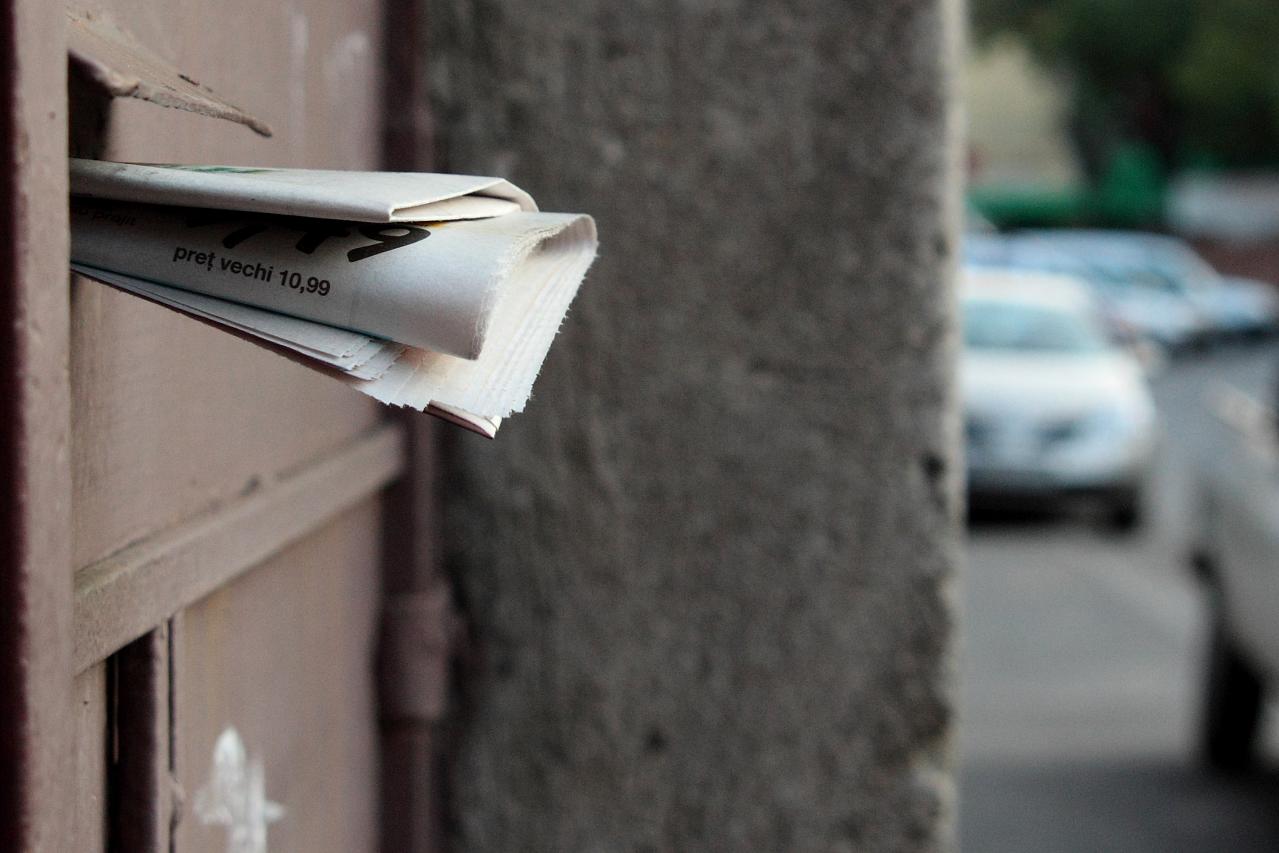
Mail in your door c/o Bogdan Suditu and Flickr.
You can use Rules in iCloud Mail online to create automatic filters that work on all your logged-in Macs and iOS devices. This means you can create a folder in Mail online that will gather all the messages you receive that meet a particular set of criteria, and those folders will then be made available across all your devices.
Mail’s useful feature
The problem with iCloud Mail is that when you create folders for messages on your devices they do not proliferate across all the other devices.
The only way to create folders that will be available across all your Apple systems is to use iCloud online. The sad truth is that the rules you can use through the online services are quite limited, but they do at least work across all your devices, rather than needing to laboriously create smart mailboxes on each one of your devices.
Here are some reasons you may want to used Rules:
- Gather all the emails from some online sales company you want to maintain contact with but don’t want to see clogging up your email box
- To separate messages from key individuals, family, friends, parents from general email ‘noise’
- To create folders for specific projects.
- To crate folders to gather emails from multiple sources, if you are a member of a political party you might use this to collect all the messages that it sends you. If you are a student you might create a filter to gather all your college-related mail.
So, how do you create these filters?
#1: Go to iCloud.com
Go to www.icloud.com and login with your Apple ID. Once you make it into the iCloud services page, open the online Mail application there.
#2: Open Rules.
Now you are inside your Mail account using iCloud you need to open the Rules pane. Look to the bottom left of the browser window for the gears icon.
It looks like this:

Tap the icon and select Rules in the menu that appears.
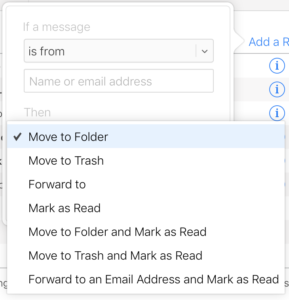
You’ll be asked to define some conditions
#3: Create the first Rule
Tap ‘Add a Rule’ and you can get to create new rules. They work according to a series of criteria. The first criteria lets you decide if a message is:
- From
- Addressed to
- CC’d to
- Is Addressed or CC’d to
- Has subject containing
- Has list-id containing
Select the criteria that applies. If you seek to creat a rule that gathers all your university-related mails together, you may use the From choice and specify the email. Or use a subject if it’s a project, and so on.
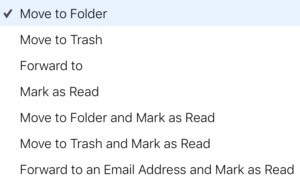
You’ll also be asked what you want to do next
#4: Define the next step
Having defined which emails you wish to gather you can now decide what to do with them. Apple offers the following options:
- Move to folder
- Move to trash
- Forward to
- Mark as Read
- Move to Folder and mark as Read
- Move to Trash and Mark as Read
- Forward to an email Address and Mark as Read
#5: Say what happens next
You can then choose what happens next. You’ll be asked which folder or email address you want the message to go to. If you choose to put your messages in a folder you can use one of your existing ones, or create a brand new folder for this purpose.
If you are tryiung to create an automatic folder for your university email, you may choose New Folder… at the bottom of the Folder drop-down Menu and name it “College”, for example.
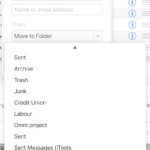
This is one of the traces that shows I once had an iTools account.
#6: Then you wait
Having created these rules you must wait around 15-minutes for them to take effect. You may need to open Mail on all your devices (or relaunch it) before you find the new Folder appear in the iCloud Mailbox section of your Mac or iOS device.
When the system applies these rules it will only apply the first matching rule to each message, so be sure to put your rules in a logical order – you can move them by dragging-and-dropping the ‘hamburger’ icon in the Rules box.
The other thing to recall is that rules are only applied as future messages are received.
I find that slightly annoying as it means all your legacy emails need to be put together some other way, all the same, in future this does mean all the messages you want to gather (or even delete) will be handled automatically, which hopefully will make Mail more fun to use.
What else can we do?
I make no bones about believing that Mail is not getting the attention it needs at the moment. Not only do larger email mailboxes sometimes slow Mail performance, but Apple hasn’t yet given us useful controls like tagging, project management or the ability to create smart mailboxes on one device which then proliferate across all your other devices.
I really feel that email hasn’t moved on particularly rapidly since Eudora.
That’s a shame, as we all make a huge amount of use of email, and while it is now just one of multiple systems we use to communicate, it seems a bit of a disservice that we don’t yet have a 21st century email solution. AI, self-management and automation certainly have a bigger part to play in making email great again.





I have about 50 rules in my iMac
. Can I transfer them to iCloud so they get filtered before they get to my iPhone?
I agree. Mail needs more tools. For example – if an email with certain characteristics is received, I should be able to get a message somewhere that it has arrived, not having necessarily to forward it. I am sure there are lots more. icloud mail is painfully backward…