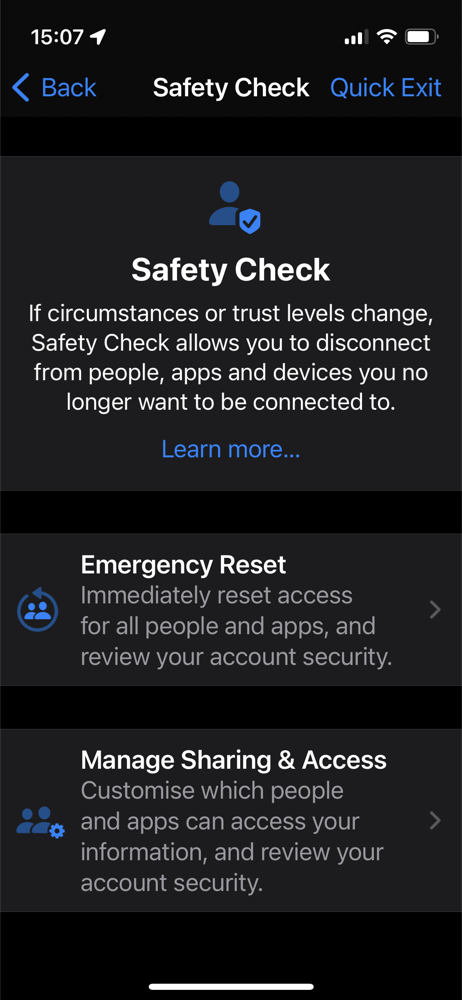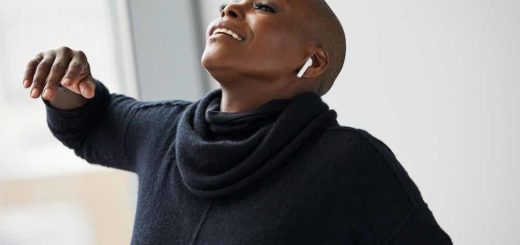How do you use Apple Safety Check? What is Apple Safety Check?
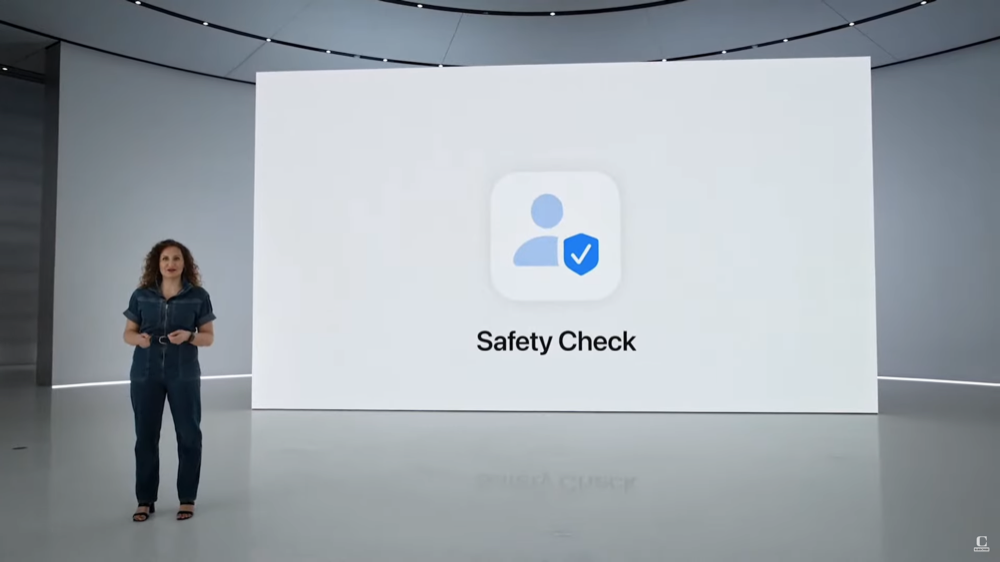
“If circumstances or trust levels change, Safety Check allows you to disconnect from people, apps, and devices you no longer want to be connected to.”
Apple introduced a powerful new tool that may help protect people trapped in abusive relationships. It’s called Safety Check and is a new privacy feature you can use to quickly stop others from accessing your location and information. This is what it does and how to use it.
What is Apple Safety Check?
Safety Check will be made available when iOS 16 ships in fall 2022. When introduced at WWDC 2022, Apple suggested the feature would be of use to those attempting to escape abusive relationships. You can use Safety Check to review and disable all kinds of activity that may be being shared with your abuser quickly and easily.
Apple explains it like this: “If circumstances or trust levels change, Safety Check allows you to disconnect from people, apps, and devices you no longer want to be connected to.”
Apple designed the feature with input from key advocacy organizations involved in supporting victims of domestic abuse, including National Network to End Domestic Violence, the National Center for Victims of Crime, and WESNET (The Women’s Services Network).
Safety Check can:
- Stop sharing location with others in FindMy
- Reset system privacy permission for every installed app
- Sign you out of iCloud on all other devices.
- Change your Apple ID password.
- Review Apple ID security.
How to use Apple Safety Check?
When running iOS 16 you’ll find the new Safety Check item in Settings>Privacy & Security, scroll down the page to Safety Check.
Tap Safety Check and you’ll find two options:
- Emergency Reset.
- Manage Sharing & Access.
First check the Quick Exit
Note that at the top right of your display you’ll see a Quick Exit option. Tap this and you’ll immediately return to your Home screen. This is designed to protect you if you are trying to use Safety Check and an abuser walks into the room or need to get things back to ‘normal’ quickly.
What is Emergency Reset?
This is the option to use if you are in an emergency and need to immediately reset access for all people and apps and review your account security.
Apple says: “If your personal safety is at risk use Emergency Reset to quickly protect your information from people and apps, change your Apple ID and password and review your emergency contacts. Apple will not notify anyone you stop sharing with, but people may note that sharing has stopped.”
Tap the Start Emergency Reset button to stop sharing, revoke access, change your ID password, review security, and add or remove emergency contacts. The process happens immediately you tap the button.
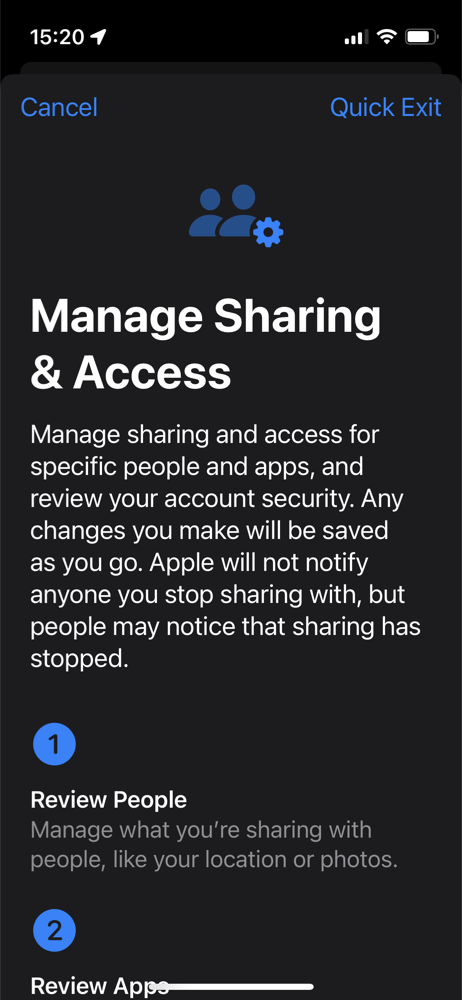
What is Manage Sharing & Access?
This gives you manual control over your sharing decisions. You can manage sharing and access for specific people and apps, and review account security. Your changes will be saved as you apply them, and Apple will not notify anyone that you have changed their status.
There are three stages to the process:
Review People: You’ll be shown a list of everyone you are sharing information with. This includes location and photos. You can then manually stop sharing with those you no longer want to share this information with.
Review Apps: Now you can check which apps have access to your information and switch off apps you don’t trust, don’t need, or that may have been exploited to monitor you by your abuser.
Account Security: In this section you get to review how secure your account is and can also change your Apple ID password.
Whichever way you use Safety Check the procedure will also log you out of iCloud across all your other devices, which helps protect your Messages or FaceTime calls from prying eyes.
What is the Personal Safety User Guide?
The introduction of Safety Check followed Apple’s January 2022 publication of a Personal Safety User Guidewhich it makes available here. That guide provides a useful overview of all the ways Apple has designed personal protections into its platform and is useful reading to anyone who may also want to use Safety Check.
In its introduction, Apple said the guide is, “Designed to help customers experiencing technology-enabled abuse, stalking, or harassment understand the options available across the Apple ecosystem that can help you protect your personal safety.”
The guide is useful and notes some things some people may not have noticed before, for example that when someone attempts to sign into a device using your Apple ID you will be given a notification to let you authorise access. We all knew this, but some may have missed that the notification also offers a Maps reference to show you where that signing in attempt is taking place, which means you should take a screenshot for evidence.
Please follow me on Twitter, or join me in the AppleHolic’s bar & grill and Apple Discussions groups on MeWe.