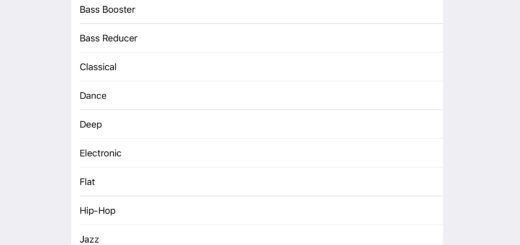How to access the hidden Apple product icons on your Mac
TLDR: Open Finder>Go>Go to Folder>, type /System/Library/CoreServices/CoreTypes.bundle. Then Control-Click CoreTypes.bundle and Show Package Contents. Open Contents>Resources.
Your Mac holds a hidden catalog of icons for numerous Apple products, and while you won’t need them often here is how to find them before the company hides them away.
What’s this about?
Apple keeps a collection of old Apple product and other useful icons on the Mac. They aren’t there just because the company feels a little wistful about the past, but because the system uses these icons to show you when another Mac, iPad, iPhone, Windows PC, or other product is connected to your Mac.
What to do (TL;DR):
Open Finder>Go>Go to Folder>, type /System/Library/CoreServices/CoreTypes.bundle. Then Control-Click CoreTypes.bundle and Show Package Contents. Open Contents>Resources and its there.
This isn’t new, of course, developers have dipped into these collections for years. And some eagle-eyed Apple writers have regularly checked inside these collections for hints at future products, though the company has got wise to that.
[Also read: 12+ essential Option-click tips for Mac users]
What icons are available?
I’ve found ninety icons, including images of:
- AirPort Express
- AirPort Extreme (tower and pizza pack).
- The original Apple TV
- Apple Cinema Display
- eMac
- iBook G4 (12” and 14” models).
- Every iMac, including the aluminium, G4, G5, iSight, Unibody, and iMac Pro, though not the original Bondi Blue iMac (for shame).

I always loved the design of these Macs
And there’s more…
- iPad
- iPhones since the 3G model
- iPod touch
- MacBooks in black gold, rose gold, silver space grey and white.
- All the models of MacBook Air
- Multiple MacBook Pro models, including images of the PowerBook range they replaced.
- Mac mini, including mac Mini server and 2018 models
- Mac Pro, including all variants and also including the PowerMac G4.
- Apple’s Pro Display
- Time Capsule
- Xserve

There’s also an old Windows PC that helpfully displays the blue screen of death.
The Macs include models back to 2000.
How large are these images?
All these images are 140dpi and 1,024 pixels wide. That means they should be good enough for use on websites and even perhaps as small print images, which may be useful to page layout artists looking for an image in a hurry.
I think it might be faster to find the icon than to get hold of any other way.
They are, of course, intended to be of use when building apps, which is what they are for.
So, how do you get hold of them?

Sadly, I didn’t find an icon for good old iPod
How to access the hidden Apple product icon collection on your Mac
It’s not terribly difficult to find the icons on your Mac – you can follow the step by step approach below, or just do this: Open Finder>Go>Go to Folder> and type /System/Library/CoreServices/CoreTypes.bundle. Then Control-Click on CoreTypes.bundle and the contextual menu that appears choose Show Package Contents. Open Contents>Resources and you’ll find the collection.
Step-by-step
- Go to Finder
- In the Menu bar tap Go while holding down the Option key
- Choose Library, now you can see it
- Control click the word Library at the top of the Finder window now it has appeared.
- A contextual menu offering list of options will appear reflecting how deeply into your system you currently are. Select ‘Macintosh HD’
- Macintosh HD will open in your Finder window, open System and then open Library
- In Library, open CoreServices
- You’ll see a whole collection of things, including small applications you may not have come across before, but ignore these and Control-Click on CoreTypes.bundle
- In the contextual menu that appears choose Show Package Contents
- Now open Contents>Resources and you’ll see numerous icons your system might select.
Want more tips? Explore the collection right here.
Please follow me on Twitter, or join me in the AppleHolic’s bar & grill and Apple Discussions groups on MeWe.