How to add Google Maps to CarPlay In iOS 12 now Google has enabled this

Hyundai’s new i30 N Line is already compatible with CarPlay.
Now that Google has shipped an updated version of Google Maps, you can use it with Apple’s CarPlay, which will also soon work with Waze and other third-party mapping services beginning in iOS 12. In this article you’ll find out how to add Google Maps and Waze support to CarPlay, if you happen to be an iOS 12 iPhone user who drives.
Here’s a link to this page in translation into Italian, as I’ve spotted people coming from there.
What you need
- A vehicle running a CarPlay system, including modern after-market CarPlay systems such this one from Kenwood.
- An iPhone running iOS 12 or later.
- A Google Maps or Waze app that has been updated with compatibility for CarPlay and iOS.
- Google released an updated version of its app today September 18, so CarPlay now works with Google Maps.
- You can join the Google Maps iOS 12/CarPlay beta testing scheme, but only if you are a Level 6 Local Guide.
You may also enjoy these 11 useful Google Maps tips for iPhone, or this short collection of Apple Maps tips.
Easy navigation
It’s very easy to enable third-party mapping services in CarPlay in iOS 12 – so long as you are driving a CarPlay-compatible car, or a vehicle fitted with an after-market CarPlay solution such as one of these (very much cheaper than a new car) devices. You must also be running a version of Google Maps or Waze that is compatible with this new iOS 12 talent.
Got what you need? Here’s what to do:
How to add Google Maps to CarPlay
- Sit in your car and open Settings on your iPhone, navigate to General>CarPlay
- You should see your vehicle (and CarPlay-supporting devices) appear in the list – you may need to press and hold the voice control button on your steering wheel, or the appropriate control on your after-market device.
https://youtu.be/Bloa9illEh0
Here’s how CarPlay already works with a typical motor car.
- Select the one you want to use
- Look at your iPhone, you should now see the CarPlay interface on your screen. You’ll see the installed apps in the dark section at the top with uninstalled apps in the blank space below.
- It is important that you are using the most recent version of Google Maps or Waze to use this feature. These apps should soon be updated With iOS 12 support, as the developers are currently testing this.

The CarPlay interface
- Assuming you are running iOS 12 and the latest version of the mapping app you want to use, you should see icons for those apps there. Just tap the plus button to add them to your CarPlay set-up.
- You should see the familiar Google Maps interface, including the customary green background, according to an early beta tester.
Once it’s all in place you will be able to use Google Maps in your CarPlay car so the ads giant can continue to soak up all your personal data to make its business bigger – or stick with nice, private Apple Maps, which (I think) is improving dramatically pretty soon.
[Also read: “Does this CarPlay navigation app show the future of Apple Maps?“]

There really is very strong demand for this to ship. I have seen hundreds of people visit this page to find out more about these future features.
When will Google or Waze updates for iOS 12 ship?
We don’t know when updates to either popular mapping app (Google Maps or Waze) will be made available, though we do know both companies are beta testing the update. You can see a bunch of screenshots that show Google Maps working on an iOS 12/CarPlay system here.
Update: Google has now shipped an updated version of Google Maps that works with CarPlay on iOS 12.
“I’m on the Google Maps’ beta testing, and they just pushed CarPlay support,” a claimed beta tester said on Reddit.
“The map UI is pretty identical, the UI before starting navigation (where it shows other router) is pretty identical, the navigational text has a green background, there’s a settings icon on the top right where you go and can toggle satellite view, avoid highways/tolls, and North up. Eager to test it out next time I drive.”
What’s the difference between Google Maps and Waze?
The biggest difference between Google Maps and Waze is that the latter provides live data provided by users. In truth, that’s only part of the difference as both Google Maps and Apple Maps also get some data from users.
[amazon_link asins=’B07CLM81B3′ template=’ProductCarousel’ store=’9to5ma-20′ marketplace=’US’ link_id=’7683cf2a-bb1f-11e8-940f-ed70363a0aeb’]
Waze features include:
- Live traffic reports from users
- Several different voice navigation voices
- Speed alert — get told when you drive too fast
- The app remembers your most used routes and destinations
- Can re-route on the move
- Traffic jam data and police notifications
- Ads-supported
Google Maps brings:
- Directions and voice navigation for driving, walking, public transport and cycling
- Ride-sharing integration
- Street View integration and built-in Google search for business info
- Turn-by-turn directions in offline mode
- Lane guide to keep you in lane
- You can add additional stops en route
- Saved parking locations
- Some features work offline
Apple Maps provides:
- Directions and voice navigation for driving, walking, public transport and cycling
- Turn-by-turn directions in offline mode
- Lane guide to keep you in lane
- You can add additional stops en route
- Saved parking locations
- Some features work offline
- Traffic jam data
- The app remembers your most used routes and destinations
- Live traffic reports from users
- Local business information
- Address Book integration
Story updated September 18 with additional detail and clarification of need to use updated Maps apps.
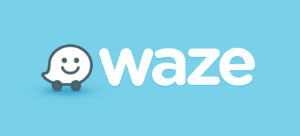
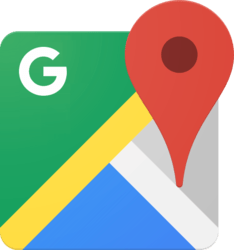
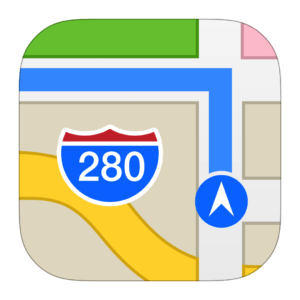

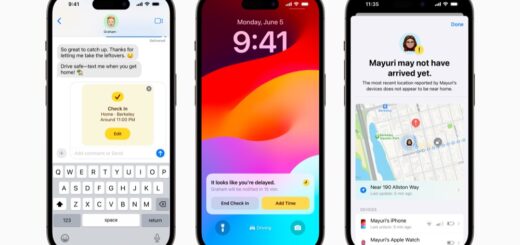



You must wait on updates to Waze and/or Google Maps!
Does this work if you have an older car without the update? Is there a way to upgrade your car’s apple car play system to the new one?