How to add Mac, iPad, iPhone to ABM using Apple Configurator
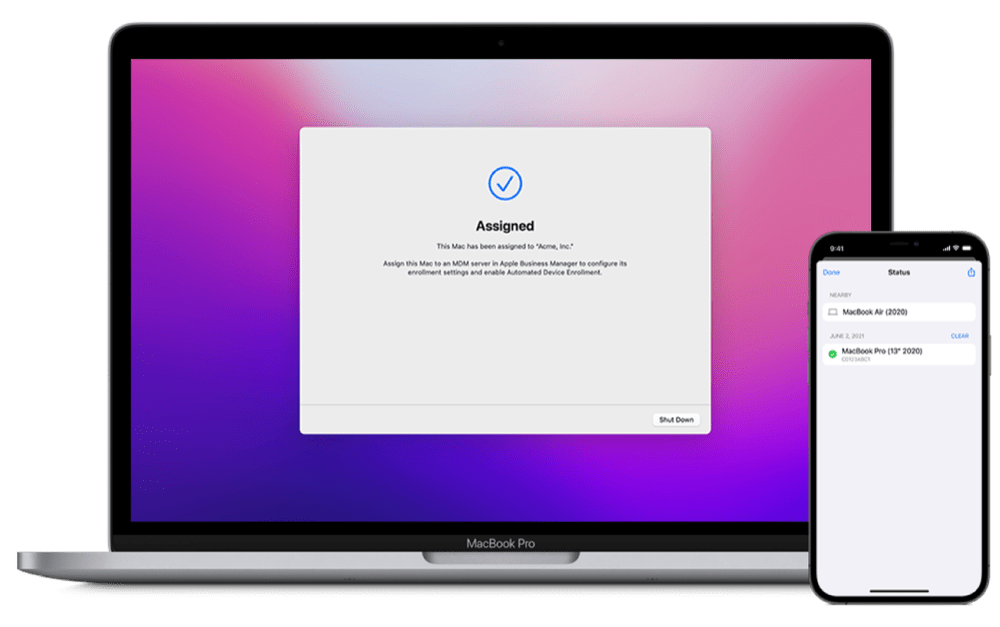
Making it easy for schools and business IT
Starting in iPad and iOS 16 it becomes possible to add Macs, iPads and iPhones to your Apple Business Manager account using the Apple Configurator app on your iPhone. You previously required a Mac to add iPhones and Apple tablets to this.
How to add devices using Apple Configurator
You can also use the Configurator app to add Macs to Apple School Manager and Apple Business Essentials. It’s necessary to add your devices to your account to configure Automated Device Enrolment using your chosen MDM provider, and the addition of support to add Macs using an iPhone will be a big time saver for admins worldwide, not least because you no longer need to connect each device using USB to a Mac running Configurator to do this.
It is not a difficult process.
With the device running Apple Configurator for iPhone, administrators simply scan the pin cloud on the device they’re adding.
- To add an iPhone or iPad: Setup Assistant must be at the Choose a Wi-Fi Network pane.
- To add a Mac: Setup Assistant must be at the Select Your Country or Region pane.
Any device that requires interactive activation, such as Activation Lock or cellular carrier activation must be activated manually before adding it to the organization using Apple Configurator.
Additional improvements
These are by no means the only enhancements coming to large scale Apple device deployments. A range of additional tools include SSO provider integrations are now available for the macOS login window, making it easier for users to sign in just once for all their apps and websites. There’s also a new zero-trust framework with attestation for much stronger iDevice security while Rapid Security Response updates help keep systems secure. The company has also secured the Mac setup process by requiring internet access to use Setup Assistant.
Here is a user guide to Apple Configurator.
Please follow me on Twitter, or join me in the AppleHolic’s bar & grill and Apple Discussions groups on MeWe.



