How to add your Memoji to your Mac’s login screen
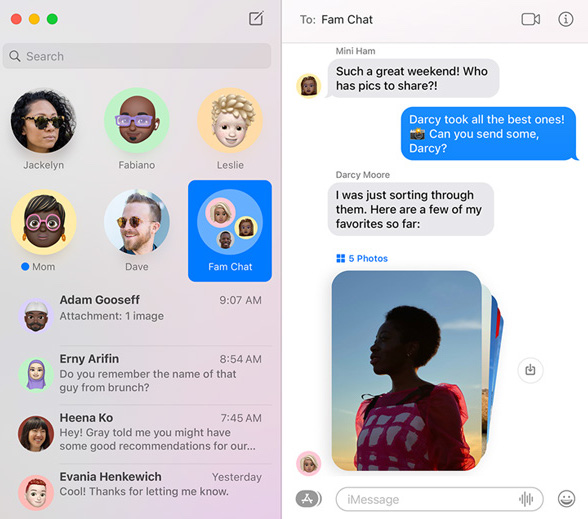
Memoji in use in family Messages chat
You can animate the user profile that appears on your Mac’s login screen thanks to macOS Monterey and Apple’s animated Memoji’s. This is quite simple to put in place, just follow these steps.
What are Memoji?
Apple introduced Memoji when it announced macOS Monterey at WWDC in 2018.
They are avatars that will track your facial movements using the camera and can be configured to reflect your appearance, or to match your mood. Essentially, they are a more personalized version of the Animoji characters Apple introduced in 2017.
You can use Memoji as your chat icon in Messages, send them as a message, make recordings featuring them, or use them instead of you in a FaceTime video call.
Here is how to create them on an iOS device.
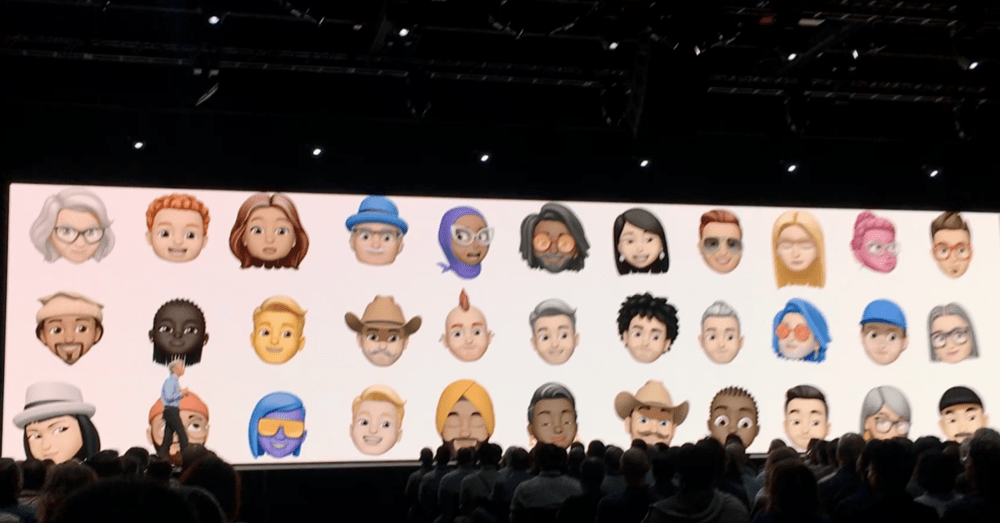
Here is my very poor photograph of Craig Federighi introducing Memoji in 2018
How to add your Memoji to the login screen
You’ll need to take a look inside System Preferences to get this working. Open that up, and then select Users & Groups (or tap the profile picture in the top left of the window), after which do the following:
- Make sure the current user (you) is selected in the sidebar.
- Hover your cursor above the circular profile picture you’ll see in the main box.
- Tap Edit.
- You’ll be given a number of choices, including Memoji.
- Choose an existing Memoji, or create your own using the tools provided to you when you tap the big round plus button.

- Once you create your Memoji, tap the Pose button to choose the expression you want to use.
- Choose Style if you want to change the background.
- Now tap Save.
The Memoji appears next time you login to your Mac. For a little amusement, try entering the incorrect login code and watch your Memoji’s face become increasingly frustrated.
Please follow me on Twitter, or join me in the AppleHolic’s bar & grill and Apple Discussions groups on MeWe.




