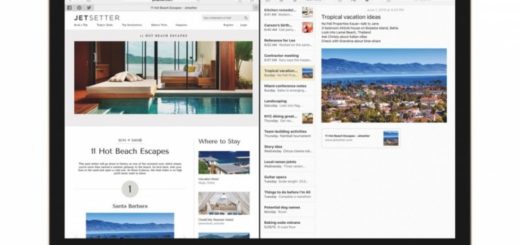How to apply for, set up and use an Apple Card
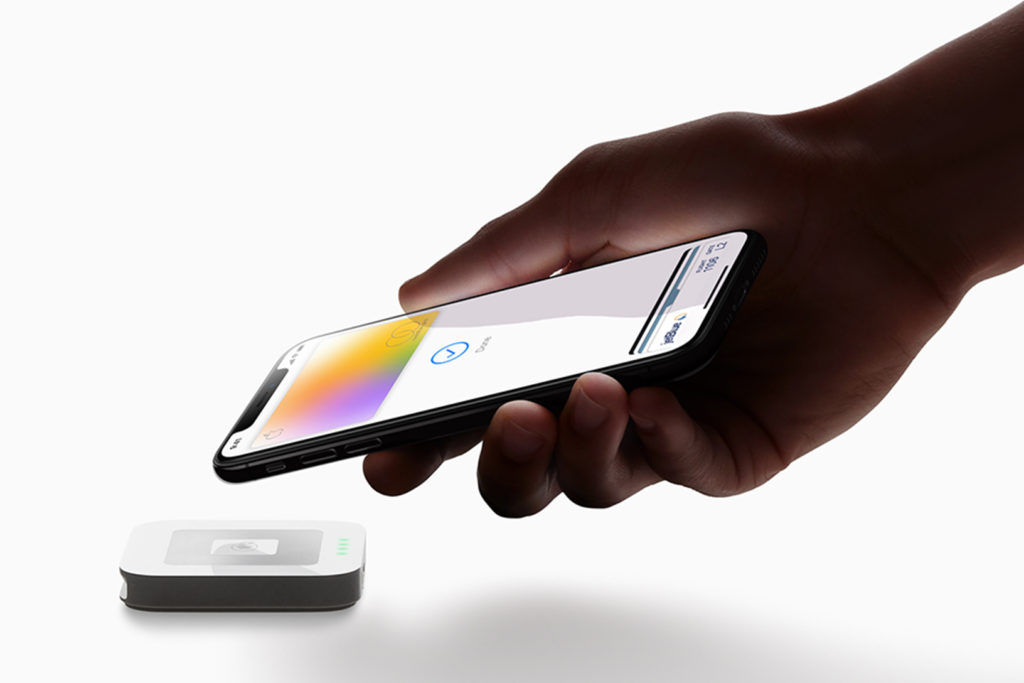
Like Apple Pay for credit…
Apple Card is at present only available in the U.S. To get one, you must be a U.S. resident of 18 or older running an iPhone with Touch ID or Face ID. (The iPhone 5s is not supported).
How to apply for an Apple Card
The card is currently only available by invitation, though you can sign up with Appleto be notified when it becomes widely available.
Once you have an invitation, follow these steps:
- First you should ensure your iPhone is updated to the current version of the iOS, iOS 12.4. (Settings>General>Software Update and follow the update process).
- Once your iPhone is up-to-date, you’ll find it an Apple Card item in your Wallet app. If you have received an invitation, or once the card is more widely available, you’ll be able to apply for the card from inside of the Wallet app.
https://youtu.be/rVFUocmDNVM
- Launch Wallet app
- Tap the Add button (plus) in the upper right corner.
- Choose Apple Card, then tap Continue.
- You’ll be asked to enter your name, birthdate, email address and phone number.
- Once you tap Next, you’ll be presented with the terms for your use of the card, this will include your credit limit, interest rate and fees. The first two differ depending on your credit standing.
- In some cases you may be asked for additional ID, such as a photo ID.
- NOTE: This is a credit arrangement, so making this request will generate a hard inquiry on your credit rating, this may limit or hamper your rating. In general terms, it’s not a good idea to apply for a new credit card in the 12-months before you take out a mortgage or loan agreement as this can reduce the amount of available credit lenders will offer to you.
https://youtu.be/VdYXLUjwPhc
What happens next?
Once the application is made, the process enters the realms of Apple design. A greyed-out menu item appears on your iPhone and the process is pretty seamless.
You will subsequently receive your physical Apple Card, which you will activate by holding the card near your iPhone and tapping the activate button that will appear on your iPhone’s screen.
The physical card is not for contactless transactions – you’ll use the virtual Apple Card on your device for that.
Apple has published several videos detailing this and other relevant steps in the process.
https://youtu.be/rVFUocmDNVM
https://youtu.be/LwN3hDMcCNU
https://youtu.be/KGuaR0USvbE
https://youtu.be/H3KWSmj9JN4