How to build a simple RSS reader using Siri Shortcuts
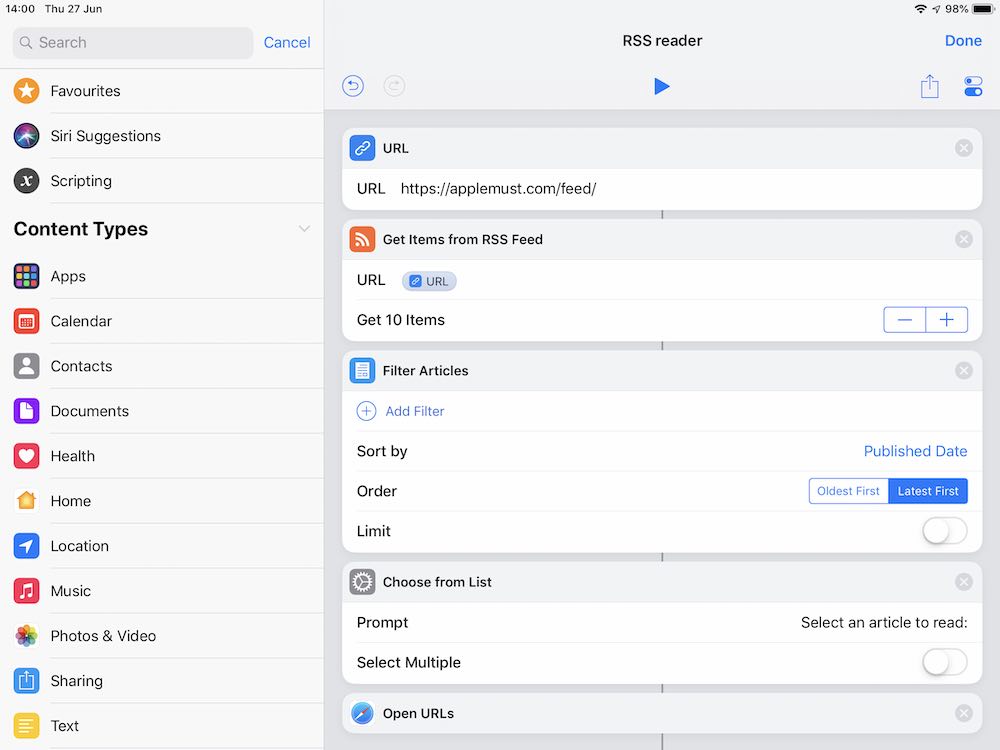
Should look like this
Apple’s Safari browser no longer offers built-in tools you can use to read RSS feeds, which is such a shame and likely reflects the company’s desire to get everyone using Apple News for their information fix – but if you, like me, want to access RSS feeds from your favorite sites, here’s what you need to do:
Make a Siri Shortcut
You see, even though Safari doesn’t offer an RSS reader, it’s more than capable of understanding the feeds, and Apple has built an RSS reader into Shortcuts.
This means you can create a Shortcut to grab all your favorite RSS feeds, and while it’s a lot more cumbersome to set up than subscribing via an RSS reader, you’ll be able to ask Siri to open that feed on all your devices, no additional software required.
Plus, creating the tool is kind of fun.
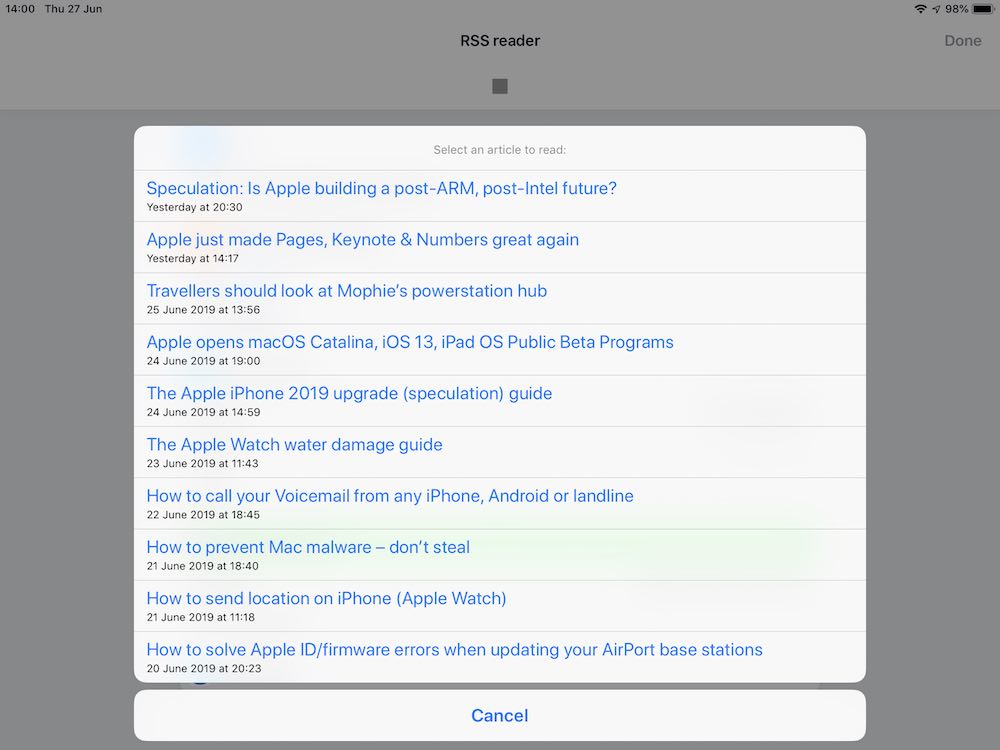
The result should look like this.
Let’s get started:
Open Shortcuts and create the app
Follow these simple steps to create the app:
- Open Shortcuts and then tap the Plus button. An untitled shortcut edit window will open – tap the two switches to the top right to name the Shortcut and change its icon.
- Tap Done when you are done, and then type URL in the search bar to get the URL component. You will need to enter a URL, so type https://applemust/feed.
- Return to the search box and type ‘Get items from RSS feed’ – tap it to add it to your workflow once it appears.
- You should see a button called URL appear in the Variables row just above the keyboard, tap this to add it to the ‘Get items from RSS feed’ component you just added.
- You’ll want to declare the number of articles you want to see in your feed – it’s 10 by default, but you can use more.
- Search for and add the Filter Articles action. You can then choose to Sort by several criteria, with Published Date probably the most useful choice. You can then choose to show the most recent articles first.
- Now find and use ‘Choose from List’ – when invoked the articles will appear in a list view.
- You will also need to ensure Safari opens the stories when you select them from your list – to enable this search for and tap the Open URLs item.
[amazon_link asins=’031631613X’ template=’ProductCarousel’ store=’9to5ma-20′ marketplace=’US’ link_id=’914199d3-c619-4fb7-abfa-ecef75ef6fc5′]
To test your new RSS reader tap the Play button at the top of the Edit screen. A list of stories should appear, tap one to open it up in Safari. You can add more feeds to the list.
Once you’ve completed your Shortcut, tap the switches to add a Siri command to invoke the RSS.
Please follow me on Twitter, or join me in the AppleHolic’s bar & grill and Apple Discussions groups on MeWe.

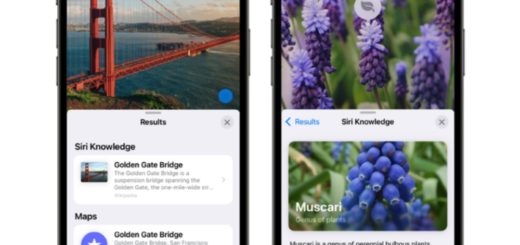
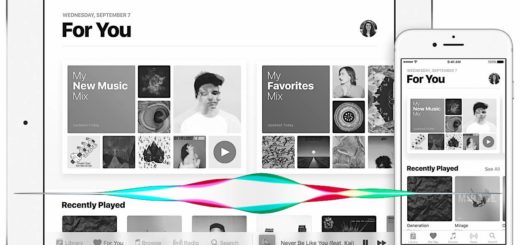


Thank you for the tip.