How to build an Automator script to open multiple websites

Do you take a look at a core group of websites every morning?
Perhaps you like to keep up with news, sports or work-related project files?
Here is how you can build an Automator script to open multiple websites on your Mac.
How to build your own App for that
If you’ve never used Automator before, don’t worry: While the interface is a little confusing at first it will all make sense if you follow these simple steps:
1. Create the project
- Open Automator and tap New Document.
- When it asks you which document type you wish to build select Application.
- Tap Choose.
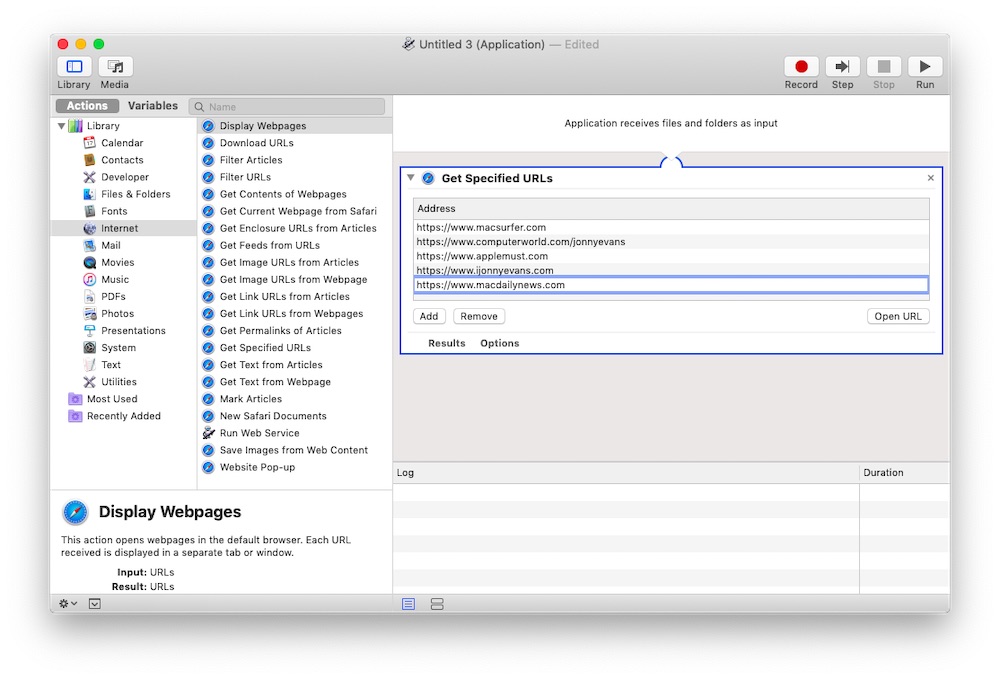
2. Build the Automator app
Now you are in the main Automator creation window, choose Internet in the far left column.
- In the second column select Get Specified URLs and drag-&-drop that item into the main edit window. (The large window to the right of the Automator application).
- Tap the Add button and you can manually write the address of the URL you want opened. Repeat this step for each one.
- Alternatively, you can drag-&-drop the relevant favicons for those websites you want opened from Safari on your Mac into the list you create.
- Finally, select Display Webpages from the list of scripts made available in the Internet categories’ second column and drag it across to the end of the app you are building.
Save the Automator app with a relevant name, eg EssentialMorningWebsites.
How to use the Automator app
There are two quick ways to use this Automator application:
- Tap Command-Space and begin to type the name of the app, hit Return to activate it once the name appears and all your selected sites will open in new tabs in Safari.
- You can also drag the app icon into the Dock to make the app available in one click from there.
Happy surfing!
Please follow me on Twitter, or join me in the AppleHolic’s bar & grill and Apple Discussions groups on MeWe.




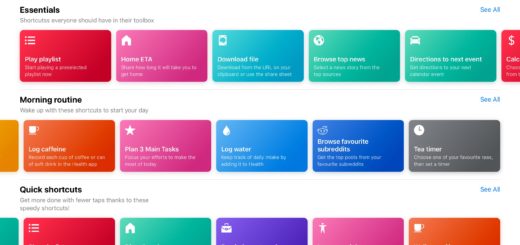
I am considering moving over to an iPhone. What was most concerning is the lack of customization I thought. I have used Macrodroid, Tasker, and Trigger to write “recipes” or scripts (approx. 25) My Android phones over the years are more of tools to help me, then an entertainment device. I was worried there was no ability to customize, until I did a bit of research. MY QUESTION IS: WILL THIS WORK ON AN IPHONE?