How to change Safari address bar position on iPhone
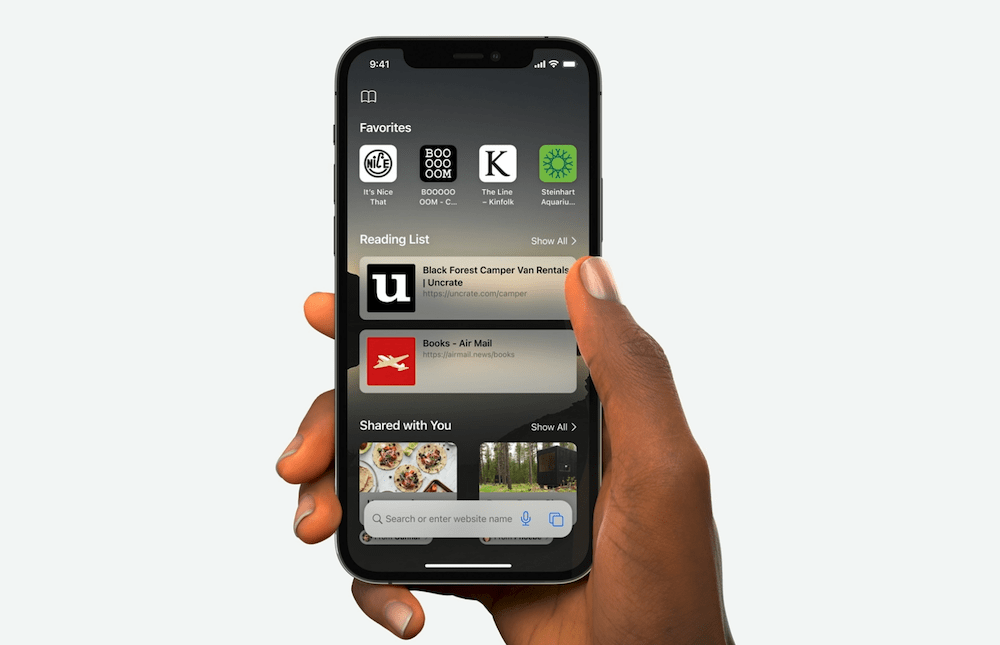
Yes you can make better use of Safari on iPhone with one hand.
Apple has kept to a traditional browser user interface for Safari on iPhone for years, ever since introduction of the first model in 2007. This changes in iOS 15 where the company has popped the address bar at the bottom of the display. Response to this, as with many other Safari changes, was pretty poor, so Apple has now made this optional.
Here’s what you need to know. (And here’s what you need to know to change this on your iPad).
Why is the address bar at the bottom?
When it chose to move the address bar to the bottom of the display we think Apple probably wanted to make iPhones easier to use one-handed while also increasing the amount of available space. I don’t think that has worked particularly well, it means some of the options you most use now need to be clicked through twice and I also think will mean lots of users will end up accidentally searching for things online only to find they’ve been tricked into searching through site-specific search. This is going to create some friction for many – friction I feel will outweigh the convenience Apple had in mind.
Apple heard these complaints and made this optional and lets you change the position of the address bar in two ways, from within the browser itself or through Settings.
How to change address bar position in Safari
You can change address bar position in Safari from within the Address Bar itself.
- Open Safari
- Look at the Address Bar at the bottom of the page, sigh if it annoys you in that position, and tap the Aa button you’ll see on the left of the URL.
- You’ll get a pop-up menu offering features like Reader view and Request Desktop Website. You’ll also see new options, including Show Top Address Bar and Show Bottom Tab Bar.
- Tap Show Top Address Bar and the position will change to the traditional URL at the top model most of us have been using since the early 90’s. Our brains will then be happy.
How to change address bar position in Settings
You can easily change the position of the Safari address bar in Settings. This exists in the Tabs section which provides you with the Tab Bar and Single Tab options for this.
- Open Settings>Safari.
- Scroll down to Tabs.
- Choose Single Tab to put the address bar at the top of your browser. Or Tab Bar if you want to maintain the default position.
This is a persistent change that will remain in place each time you use Safari.
More things to learn
Explore the many more features that are available in Macs, iPads, Apple Watch and iPhones with the summer 2020 OS releases.
- How to translate text everywhere with iPhones, iPads, Macs
- How to make Safari tabs great again on iPadOS 15
- How to use Full Keyboard Access in macOS Monterey
- What’s new in Reminders on iPhone, iPad and Mac?
- How to use iCloud Data Recovery on iOS and Mac
- iOS 15: How Apple makes it easier to find stolen iPhones
- What is Apple’s Digital Legacy and how do you use it?
- How to make Safari tabs great again on iPadOS 15
- What to do if Universal Clipboard stops working
- How to change the size of text for specific apps in iOS 15
- 12 Siri commands that work offline in iOS 15 and later
- How to use QuickNotes on iPad and Mac
- How to use Low Power Mode on iPad and Mac
Please follow me on Twitter, or join me in the AppleHolic’s bar & grill and Apple Discussions groups on MeWe.




