How to change the size of text for specific apps in iOS 15
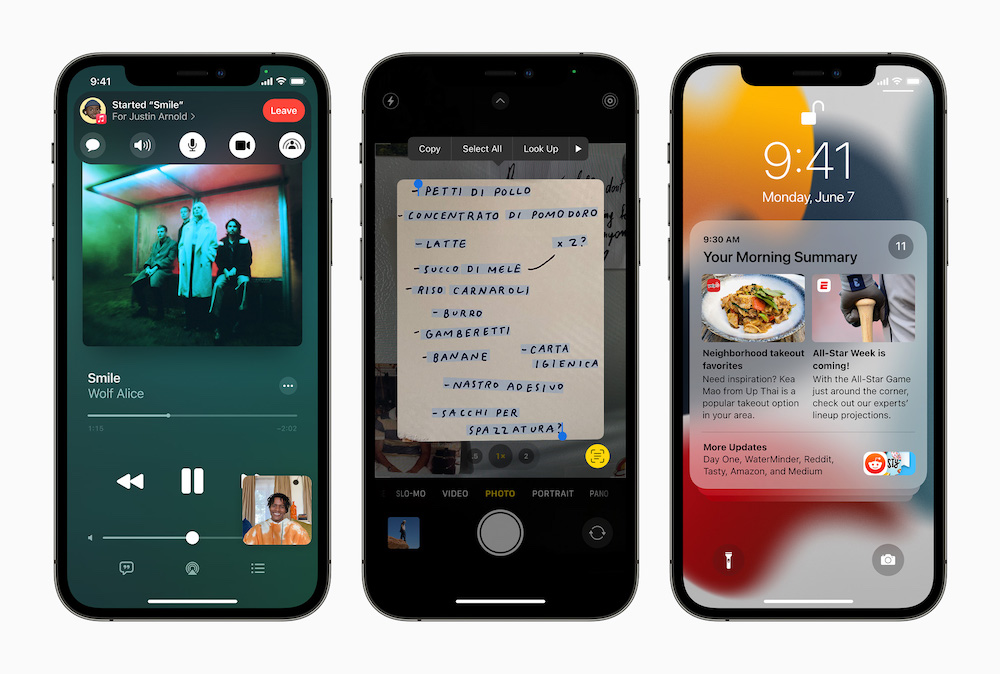
iPhone users are secretive and don’t want their family to know what they do online
A quick and simple tip for iOS 15 and iPad OS 15: You’ve been able to change the size of text in apps on a system-wide basis for a while, but i(P)OS 15 lets you change text size on a per-app basis, which delivers a much better experience.
How to change the size of text for specific apps in iOS 15
This is simple.
- Open Settings>Control Center and keep scrolling to find Text Size.
- Tap the green Plus (+) sign beside Text Size to add the function to Control Center.
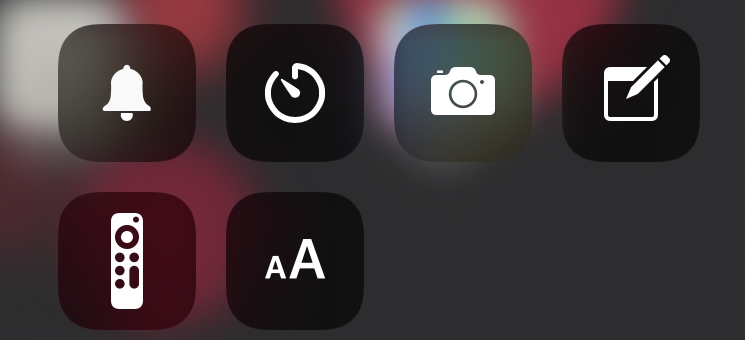
When you next find yourself in an app and want to change the text size of that app, just open Control Center (swipe down from top right on Face ID iPhones, or swipe up from the bottom on Touch ID models) and tap the Text Size button…
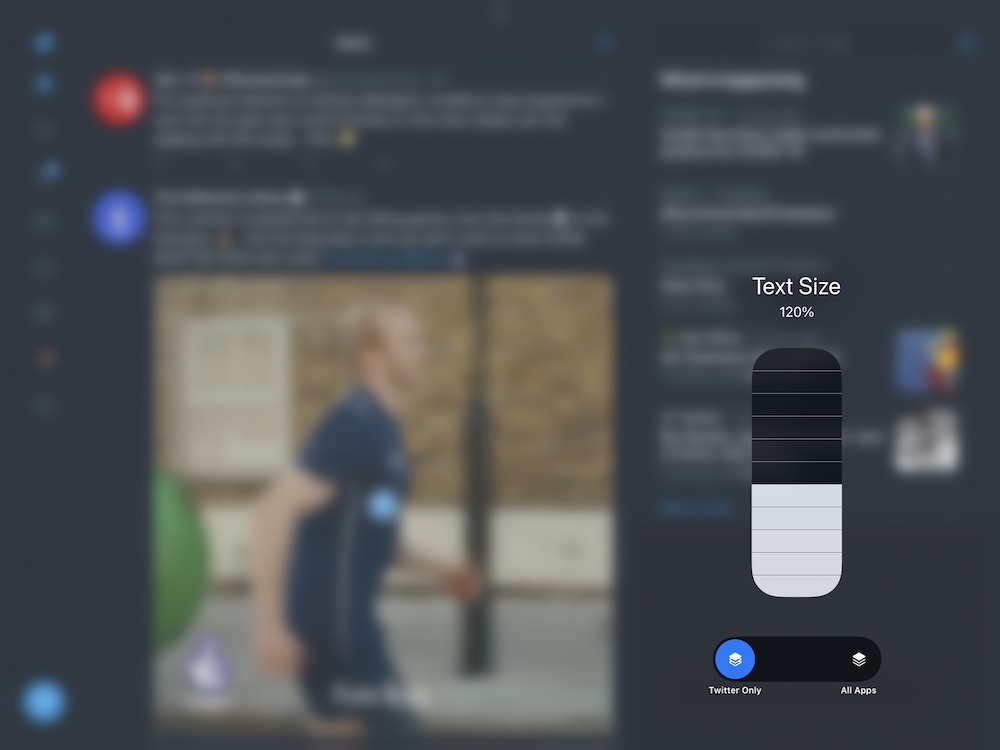
You can make the app text really, really large…
And then take the following steps:
- Slide the button at the bottom of the Text Size dialog to the left side of the toggle to tell your iPhone you only want the change to impact this app.
- You can then adjust text size using the slider.
In future the app will show text at the size you set.
Now set the text size to make it easier to use QuickNotes in a hurry.
Please follow me on Twitter, or join me in the AppleHolic’s bar & grill and Apple Discussions groups on MeWe.




