How To Create A ‘Recent Apps’ Shortcut In Your Dock
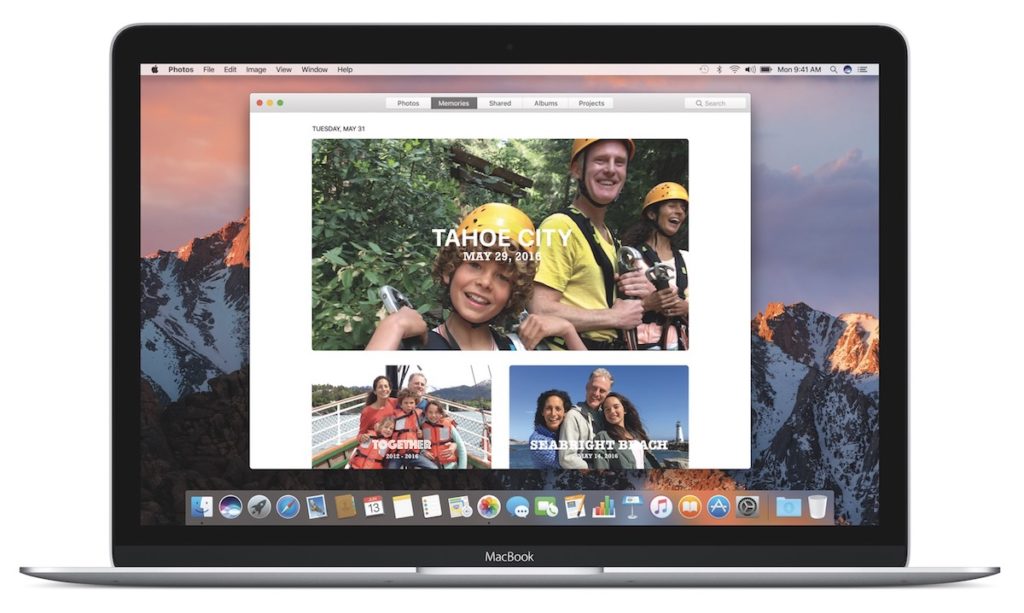
The great thing about the Mac is ‘it just works’, which is always a good place to start. What makes the platform even better is that as you become more familiar with it ‘just working’, you’ll also gain deeper insights into the tweaks and tips that can make you just work even better, and this useful little Terminal tip is just one of these:
Scenario: You use a lot of apps in your work. You get a little tired running to LaunchPad, checking for an icon in Finder, and you haven’t yet gotten used to using Command-Space to use Spotlight to search for and open an app (by name) for you, or Siri for that matter…You want a folder in the Dock that contains the apps you most recently used so you can get to them fast. This tip creates a Recently Used Apps Stack in your Dock that works just like your Downloads folder/stack.
 Here’s what to do:
Here’s what to do:
- Launch Terminal
- Write the following EXACTLY AS YOU SEE IT:
defaults write com.apple.dock persistent-others -array-add '{ "tile-data" = { "list-type" = 1; }; "tile-type" = "recents-tile"; }'
- Now write:
killall Dock
- Hit Return, the Dock will disappear and reappear. Type Exit, hit return, quit the dock
- Now you should have a Recent Applications Stack in your Dock, just like this image.
I hope this little tip comes in useful. I liked it. I was reminded of it when I cam across it in MacLife‘s April issue.
 Here’s what to do:
Here’s what to do: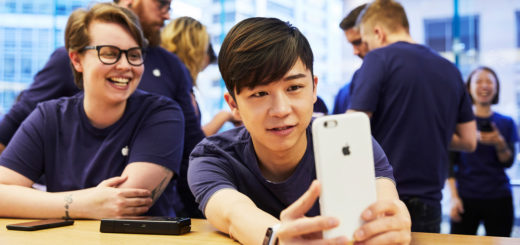
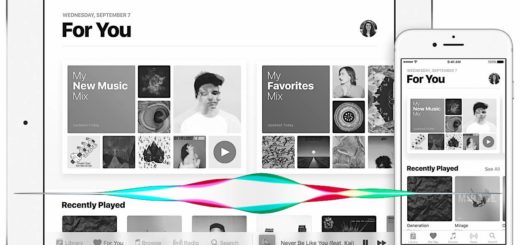



Jonny,
Is there a way to make it a folder instead of a stack? I find stacks annoying and much prefer the Recent Apps shortcut appear as a folder. It would also be nice to have it list Recent Apps, Recent Docs, Recent, etc, instead of just one of these items. Since it’s limited to just one selection, the overall usefulness of the icon is greatly diminished.
@Robert M
Which OS X or macOS are you running?
Have you tried “right-clicking” (Ctrl+click) on the Recent Documents icon after issuing the Terminal command and restarting?
I’m running it on the macOS 10.12.4 Sierra public beta 5, and there are check/uncheck selections for Recent Applications, recent Documents Recent Servers Favorite Volumes, and Favorite Items.
Also View Content as Fan Grid List, or Automatic.
Two more tips:
1. Triple-click on the command shown to highlight the entire text, then use Command+C to Copy, move the cursor to the open Terminal.app window, and use Command+V to Paste the text in. You might need to press the Return key to execute the command.
As explained in the article, the Terminal cursor returns momentarily. Then type in the ‘killall Dock’ command. and press ‘Return’. Note that the D in ‘Dock’ must be capitalized.
I’ve now used this in the last release of OS X El Capitan 10.11.6 , the latest consumer distribution (NOT Beta) of macOS Sierra 10.12.3., and ‘right clicking’ offers the same content and display options I noted in my March 10th post.
Thanks to mdwychoff for that – I love it when readers take time to help each other!!!
Is removing this as simple as dragging it off the dock, or does it require another trip to the terminal?
Just to add to mdwychoff tips – you can run the terminal command more than once, and end up with a couple of folders if you like. I have one for Recent Apps and Recent Docs.
glad to read it.
Fails to work around sudden inexplicable disappearance of
El Capitan 10.11.6 Apple menu > Recent Applications >
Instead creates a blank spot between Downloads and Trash.
Hovering says “Recent Applications” but opening does nothing.