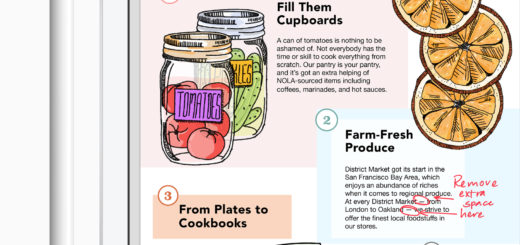How to edit iMessages on iPhone after you send them
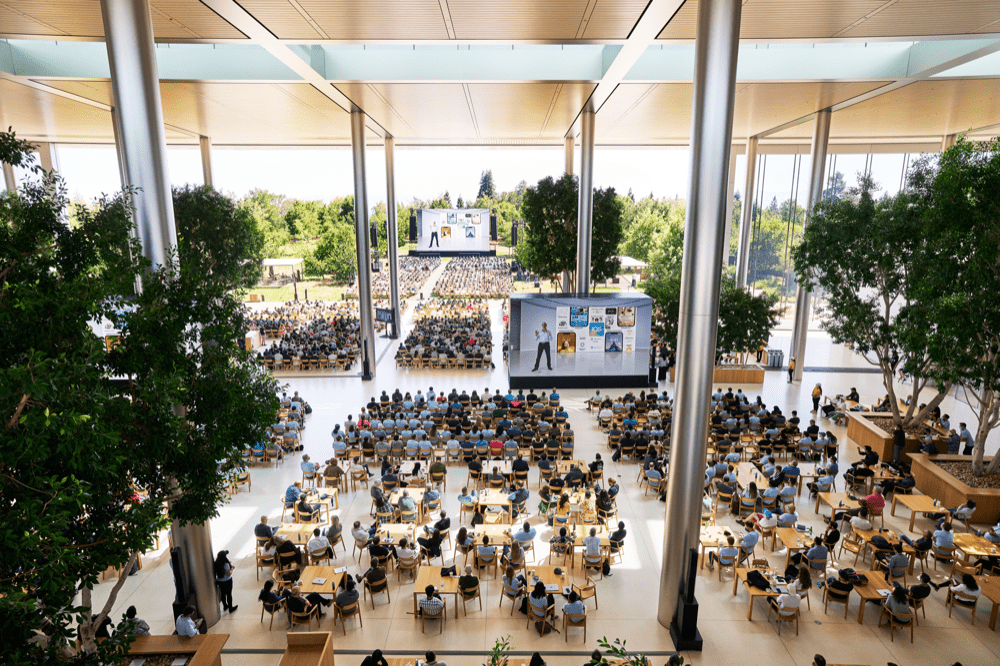
Apple made good use of the park at WWDC
Beginning in fall 2022, Apple releases new iterations of iOS, macOS and iPad OS in which it introduced a tool that lets you edit iMessages after you send them. Here’s how to use the new feature on iPhone.
Now you can edit it after you send
The first thing to understand is that this system isn’t foolproof. It only works on iOS/iPad OS 16 or later and the receiving device must also be running the latest Apple operating system. So, this is a great feature, but only for some of your friends. The others will still receive regular typos or drunken ramblings sent when you didn’t know better. Which means that sense of regret will still be available to you, at least, some of the time.
How to edit iMessages on iPhone
Open Messages and long-press on the message you want to edit. You should see a pop-up menu appear. That menu offers you the following choices:
- Reply
- Undo Send
- Edit
- Copy
- Translate
- More…
Tap Edit and you’ll be returned to the Edit menu you have probably always used when creating your messages.

Tap and edit the message swiftly and it will be changed at the receiving end. You’ll need to work fast because you can only edit messages that have been sent within the last 15-minutes – you cannot edit older messages.
[Also read: 6+ things you (probably) forgot your iPhone could do]
Once you’ve edited out the bits you misspelt or no longer want to say then you should tap the blue check button and the edit will be applied to the message you sent.

There is one more caveat: Apple also informs the recipient that you have edited the message with a note in the Read Receipts area. So the person you are communicating with will know if you are covering your tracks.
Other great features in iOS 16 include the capacity to mark incoming messages as unread so you can remind yourself to look again later, and to Undo Send, too.
More tips here.
Please follow me on Twitter, or join me in the AppleHolic’s bar & grill and Apple Discussions groups on MeWe.