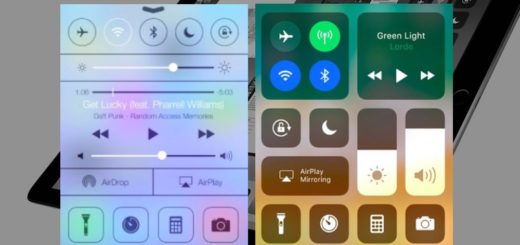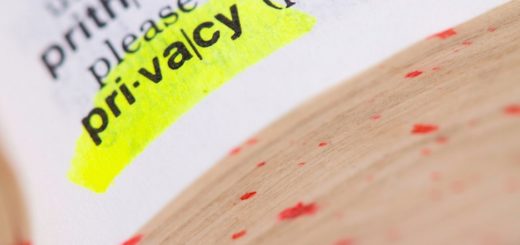How to enable More Space with Display Zoom on iPadOS 16

One unique to iPad improvement in iPadOS 16 sees the addition of a new third option to Display Zoom, which now lets you choose between three settings rather than two.
What is this for?
Display Zoom is a way to get more from your iPad desktop. It has always let you choose between Zoomed and Standard view, but now adds a More Space option.
This third option shrinks the size of on-screen fonts and reduces app icon sizes. The idea is that by doing this the amount of usable space on the display will increase.
It seems particularly focused on making more usable area available for use by Stage Manager, which provides a new multi-window and multitasking experience that allows you to have four floating app windows visible at once.
It’s particularly useful when you work with Split View or Stage Manager.
How do I enable Display Zoom on iPad?
You’ll enable Display Zoom on iPad in Settings, where you should look for and open the Display & Brightness item, then do as follows:
- In the Display section you should choose Display Zoom
- On supported models you’ll now see three options: Zoomed, Standard, More Space.
- Select More Space.
- When you do you should see the screen change as font sizes shrink, interface elements become a little smaller and the display scales to 2,778×1,940 instead of the usual 2,388 x 1,668 resolution.
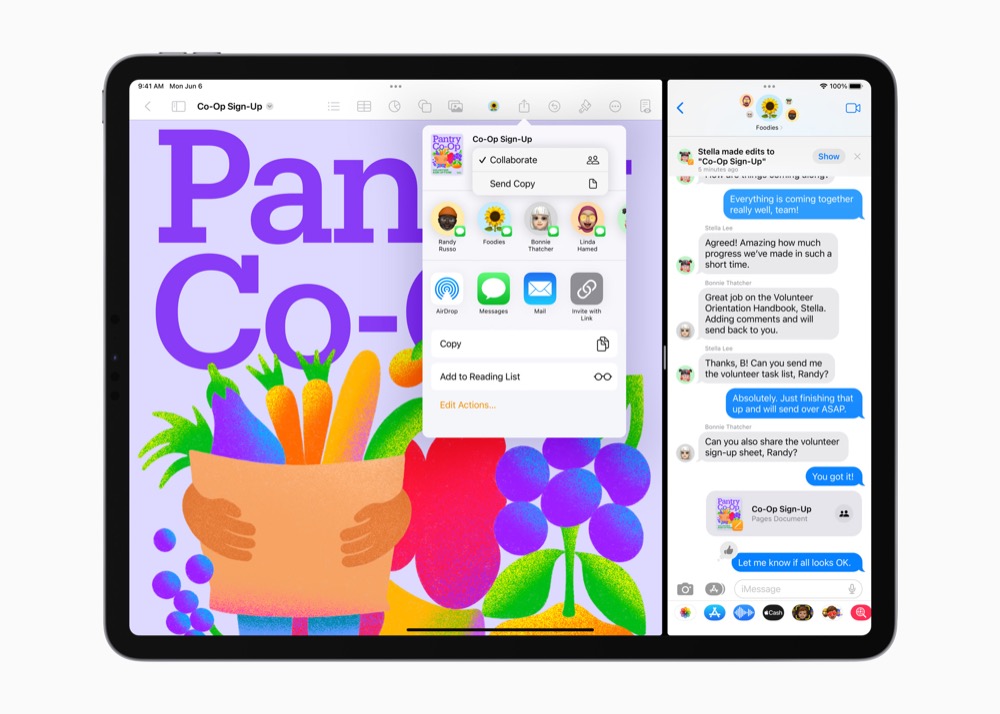
My iPad doesn’t show the More Space option in Display Zoom
Not every iPad supports the new feature. It was originally introduced exclusively to M1 and M2-powered iPads and subsequently extended to 2018-2020 models of 11-inch iPad Pro with A12X and A12Z processors. If you don’t have one of these models the feature won’t be available. Find more tips here.
Please follow me on Twitter, or join me in the AppleHolic’s bar & grill and Apple Discussions groups on MeWe.