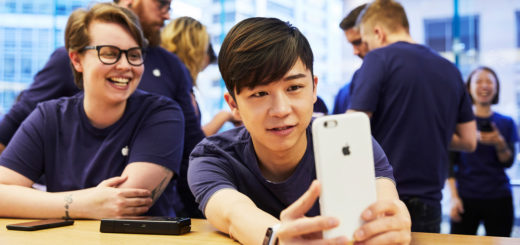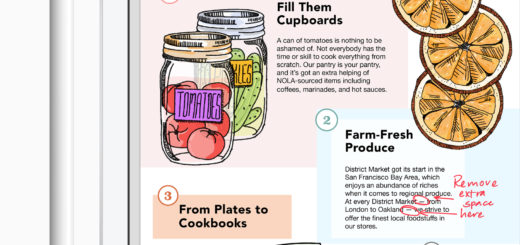How to export Apple Card transactions to CSV, OFX, QFX, QBO and PDF
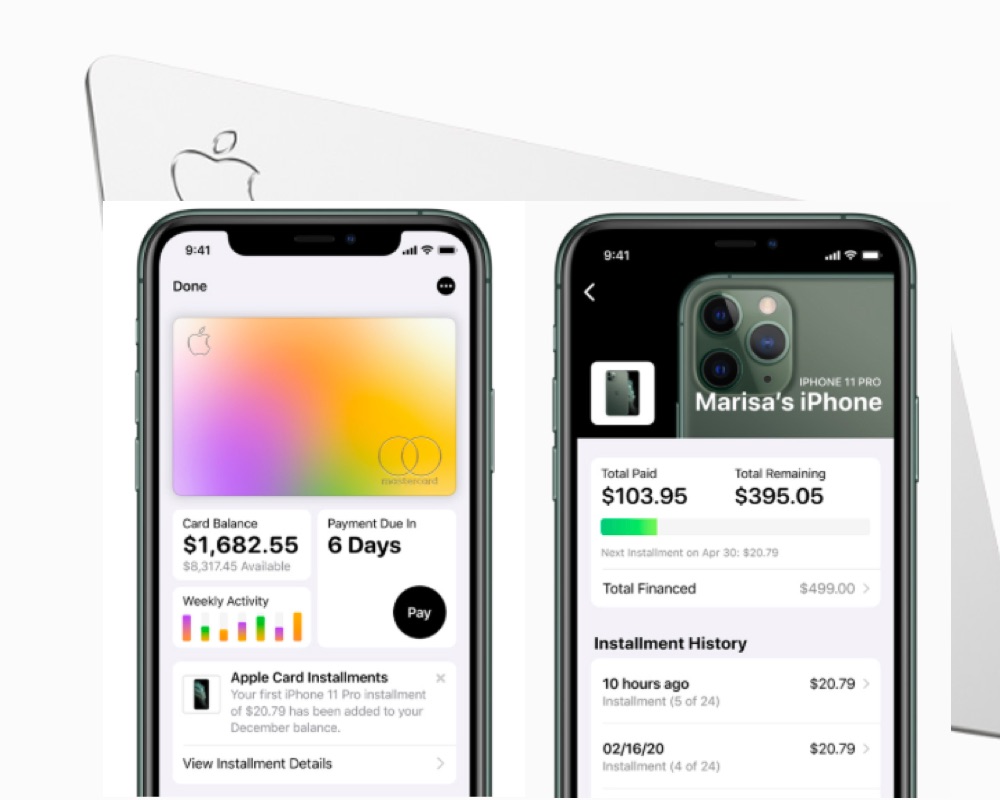
Apple Card now lets you export your transaction statements in three industry standard ways, PDF and the accounts software friendly Comma Separated Values (CSV) and Open Financial Exchange (OFX) formats. In May 2020, it became possible to also export statements in Quicken (QFX) and QuickBooks (QBO) formats.
How to export Apple Card transactions to CSV
To export your Apple Card transactions in CSV for use in financial apps like Quicken or just for your own files:
- Open the Wallet app and tap Apple Card.
- Tap Card Balance.
- Open Statements and choose the statement you want.
- When you open the statement, you will now see an ‘Export Transactions’ button.
- Tap that, and in the Select a file format dialog choose Comma Separated Values (CSV).
You can save the results to Files for use across your other devices.
https://youtu.be/HAZiE9NtRfs
How to export Apple Card transactions to OFX
To export your Apple Card transactions in OFX for use in financial apps like Quicken or just for your own files:
- Open the Wallet app and tap Apple Card.
- Tap Card Balance.
- Open Statements and choose the statement you want.
- When you open the statement, you will now see an ‘Export Transactions’ button.
- Tap that, and in the Select a file format dialog choose Open Financial Exchange (OFX).
You can save the results to Files for use across your other devices.
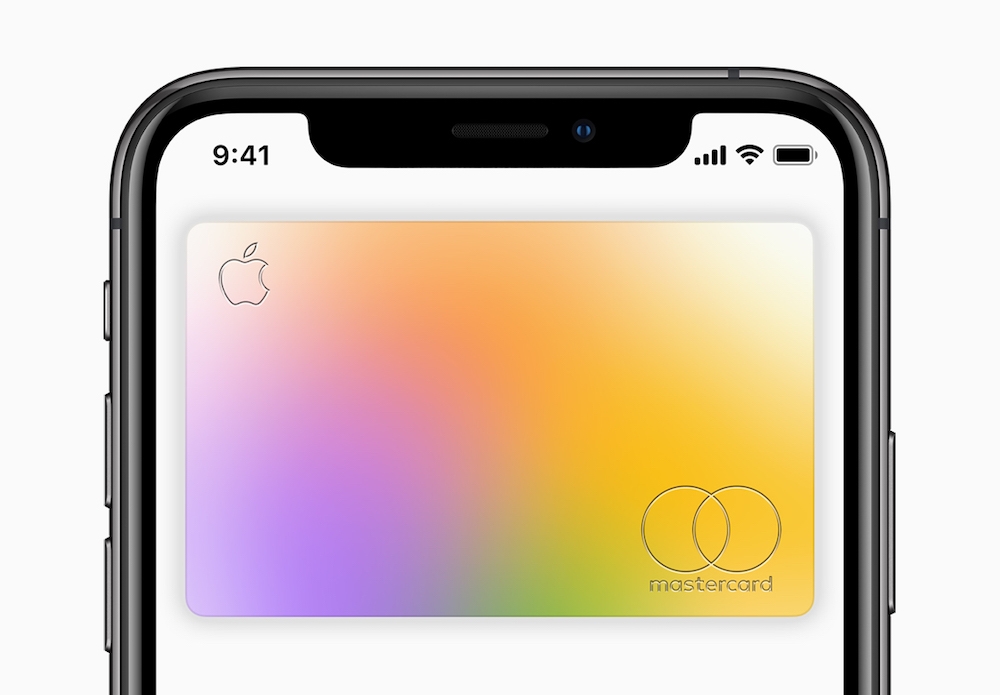 Appl
Appl
How to export Apple Card transactions to PDF
To export your Apple Card transactions in PDF:
- Open the Wallet app and tap Apple Card.
- Tap Card Balance.
- Open Statements and choose the statement you want.
- When you open the statement, you will see the ‘Download PDF Statement’ option.
- Tap this to create and download your transactions as a PDF.
How to export Apple Card transactions to QFX
To export your Apple Card transactions in QFX:
- Open the Wallet app and tap Apple Card.
- Tap Card Balance.
- Open Statements and choose the statement you want.
- When you open the statement, you will now see an ‘Export Transactions’ button.
- Tap that, and in the Select a file format dialog choose Quicken Financial Exchange (QFX).
You can save the results to Files for use across your other devices.
How to export Apple Card transactions to QBO
To export your Apple Card transactions in QBO:
- Open the Wallet app and tap Apple Card.
- Tap Card Balance.
- Open Statements and choose the statement you want.
- When you open the statement, you will now see an ‘Export Transactions’ button.
- Tap that, and in the Select a file format dialog choose QuickBooks (QBO).
You can save the results to Files for use across your other devices.
Are you using Apple Card, or is it unavailable in your country? Please let us know in comment below.
Please follow me on Twitter, or join me in the AppleHolic’s bar & grill and Apple Discussions groups on MeWe.