How to find Login Items in System Settings in Ventura
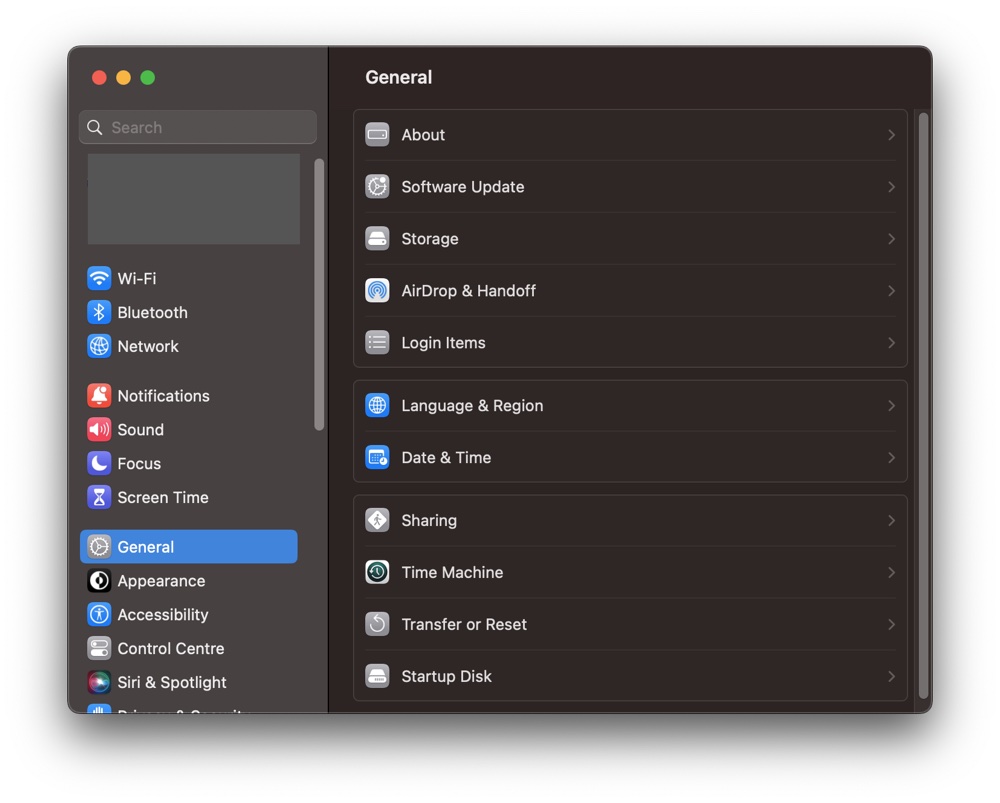
Apple changed System Preferences to System Settings
Apple made several changes to important tools in what it now calls System Settings (and we still see as System Preferences) on the Mac, one of which was to shift Login Items to a new place on its systems.
The Mac gains Settings, but loses Preferences
In the past, Login items were maintained in the Users & Groups Preferences Pane on the Mac. That’s where you could once set, add, or subtract applications and services you wanted your Mac to access on start-up.
This changed when the company introduced macOS Ventura. Login Items are still available in Settings but have been shifted so that you’ll now find them in the General section.
It’s easy once you suss this out – just open General and look down the list to find Login Items.
What it does
Tap it and it should seem familiar. You can add/subtract applications from startup items by tapping the Plus or Minues button. You can now also review any applications that require specific background tasks be run, and toggle these on and off as you wish.
That’s great, but the challenge in making use of the new Settings app is that some of the controls you most need to find are a little buried.
Take the choice of default browser – that’s a toggle item now hidden near the bottom of Desktop & Dock settings, just below the Stage Manager setting.
[Also read: How to buy CloudFlare email domains in settings in iOS 16]
View in Menu Bar speeds your navigation
However, perhaps the easiest way to navigate the new app is to use the View item in the Menu bar.
Open System Settings and click View and you’ll see a nice, alphabetized list of all the available sections, with a Search item at the bottom of the pane. You’ll also find some old familiar settings easier to locate in this view, as they are presented outside of whatever folder they have been hidden inside.
Take Sharing, for example. That widely used tool is now hidden within the General section.
My advice? If you are looking for a setting that doesn’t seem to be where you expect it to be any more, then use the search facility as that’s got to be the best way to use your time.
In future iterations I do hope Apple breaks out a small section of ‘Favorites’, enabling users to gather together settings they use most often into one pan held at the top of the list. That would be useful.
More tips here.
Please follow me on Mastodon, or join me in the AppleHolic’s bar & grill and Apple Discussions groups on MeWe.




