How to force iCloud to sync & update Photos images fast(er)

‘Just how long is this thing gonna take to sync?’
If you rely on iCloud for syncing your images and use different devices in your imaging workflow then you may sometimes want to speed up the process of syncing images between all your devices faster. You might be capturing images on your iPhone in order to edit them on your Mac or iPad, for example.
You’ve stumbled against the good and the bad of iCloud sync.
(a) The good thing about Photos and iCloud is that the images you take on your iPhone are automatically made available in your image library on iPads, Macs and any other Apple device signed into the same Apple ID.
(b) But a bad thing is that sometimes you have to wait for hours until the images are synced across your devices.
Here is what you must do:
How to force Photos to update iCloud images
Things that slow down the process of upload and sync in iCloud include:
- Low Power Mode: If your iPhone is in Low Power Mode then images won’t be synced to iCloud.
- A low quality network: Images and video take time to upload and to download, so if you are on low quality network (bad Wi-Fi or a patchy 3G connection) then it will take time for sync to happen.
- Power management: I’ve noticed that power – more specifically that your device is plugged into power – has an impact on the synchronization process.
The thing is all of these scenarios connect. I’ve found the following approach usually resolves them and helps accelerate iCloud photos sync.
It’s usually Low Power Mode that delays the process
What I’ve also noticed is that the problem is usually around use of Low Power Mode.
The thing is, once you exit that mode (and charge your device) it takes a while to send those images to iCloud – and then takes a while longer to download them to your other Apple device.

iCloud loves power. This is one of its power stations.
With this in mind, the following are logical approaches to force a sync operation to take place in Photos:
- Ensure you have a good Wi-Fi signal (best) or an adequate mobile signal – good 4G or 5G.
- Disable Low Power Mode on the iPhone or other device you captured a photo/video on if it is enabled.
- Images do not sync to iCloud while the device is in Low Power Mode.
- Connect your devices to power.
- Don’t forget to ensure that the device you want to sync too is also on a good network and has power.
Look inside the Photos library on the device you wish to sync from and you should see a note at the bottom of the page that tells you about the current status of sync on that device, and how many images/videos still remain to be synced. It may look like this…
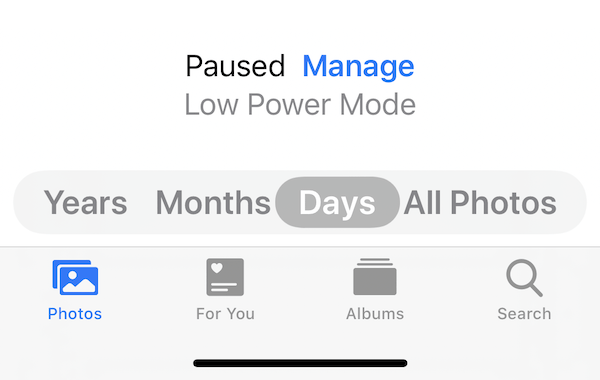
This message shows you that sync is paused.
Get the sync moving
In general, once you have your device connected to a good wireless signal while no longer being in Low Power Mode you should find the sync process speeds up. While it may seem obvious to say you need a good strong network it is helpful to note the need to exit Low Power Mode. When you do, it sometimes makes sense to switch your device off and switch it on again to kick sync back into action. Another approach is to connect your device to power, as this should also accelerate sync.
Tweaking destination sync
Finally, once you’ve got your source device synced you will want to download the images to your destination system.
Move to the device you want to access those assets to. You may find that the sync process has not yet taken place. If it has not, try quitting Photos, connecting the device to power, letting it sleep, and then waking it up again and opening Photos.
Assuming you have a decent connection, you should now begin downloading the images you crave. (On a Mac, just quit Photos and relaunch it, once you know the upload is done).
These are the steps I use. Perhaps there are others, but I’ve not had need to find them. Hope this helps!
More Photos tips
- How to export iCloud Photos archives to Google Photos
- How to take better still life photos with iPhone
- How to backup iPhone photos to hard drive
- How to strip location information from Photos in iOS
Please follow me on Twitter, or join me in the AppleHolic’s bar & grill and Apple Discussions groups on MeWe.
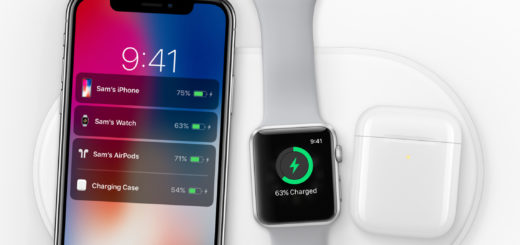




It worked, thx Jonny!
This was great advice. Thank you for the tips!
THANK YOU!
My Iphone will stall syncing saying “optimizing battery” even if low power mode is disabled.
I think you may be having a different problem. You should try reset network settings (just take a note of your most important network passwords first if you don’t know them). The ‘Low Power Mode’ and ‘battery optimisation’ messages can be different things, so do check your battery levels to ensure you don’t need to replace that.