How to get full size keyboard back in Safari on iPad with Apple Pencil

I guess everyone knows how to get to the smaller floating keyboard on your iPad, but what do you do when it gets stuck in Safari?
Here’s how to make your keyboard work again.
What is the problem?
When you use an Apple Pencil with Safari you may tap inside a text box. When you do this puts Safari into Apple Pencil mode. In this mode you must either write manually in a Safari text box using your pencil or use the tiny keyboard available when in this mode.
The problem is that the traditional gesture to expand this keyboard – placing two fingers on the keyboard and swipe them out – does not work.
It’s very frustrating.
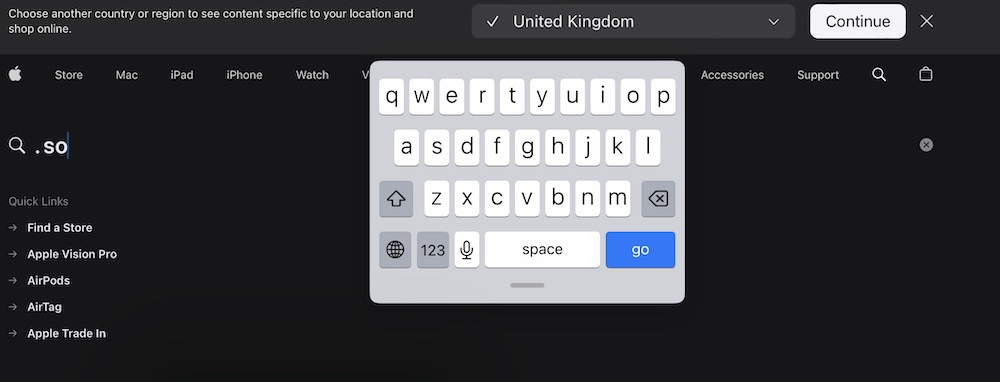
No no no I can’t type on that
Here’s what to do to get full size keyboard back again
You have three ways to fix this. One sometimes works, another usually works but is a little inconvenient, and the third works more often than not.
1. Sometimes works
Go into Apple Pencil settings and toggle Scribble off.
2. Usually works
Quit Safari on your iPad – I mean, really close it. Then launch it again. Kiss all your open tabs goodbye.
3. Always works
This isn’t complex, but it’s important to get the steps right.
- First, invoke the smaller keyboard.
- When you see it, you should also see a small control strip beneath it.
- Tap the small lozenge shape that describes your keyboard language (GBEN on mine)

- You’ll see your Pencil Settings, language settings and a Hide Keyboard item. Tap that item to hide the keyboard.
- Now with the keyboard hidden, tap twice in the Safari address bar to get the larger sized keyboard back.
- Back it will come.
This was such a weird problem I didn’t know what to do when I first experienced it, so I thought it might come in useful to you.
Many more little tips here.
Please follow me on Mastodon, or join me in the AppleHolic’s bar & grill and Apple Discussions groups on MeWe.





Thank you! Was SOannoying!
Thank you. #3 was the way to go for me. It was so frustrating reading posts with two finger bs.