How to keep your location (more) secret with iOS 13
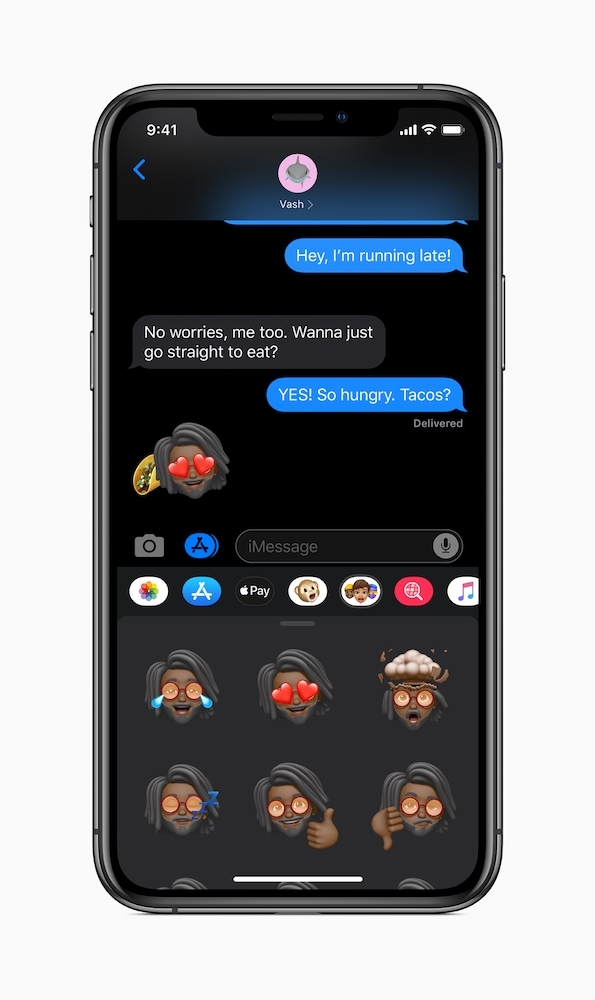
Turns out there was more to mobile than animoji after all
Apple cares about your privacy, which is why iOS 13 introduces a range of different tools to help your private life remain private on iPhones and iPads. One of these tools prevents apps from spying on where you happen to be.
Apple says:
“Location Services controls give users more choices for how they share location data with apps, including a new one-time location option and more information on when apps are using location in the background.”
Here’s how to use these compelling features.
Introducing Location prompts
There are many apps which request permission to access location data when we first set them up. If you’re anything like me, you approve this on setup and promptly forget you ever did so.
Turns out most people behave like this, so Apple has made it clearer which Apps are peeking on where we are with a thing called “Location Prompts.
When you install apps you now get to decide how much access to provide them with:
- Allow continuous location access while you’re using app.
- Allow once.
- Don’t allow.
Allow once lets you try the app, but it will need to request permission next time it wants access to your location data. There are also some apps which will demand access all the time in order to work, but you can simply delete them if you don’t see why they should have such insight into what you do.
To make sure an app can always access your location you should open Settings>Privacy>Location Servicesand tap its name.
You can also disable app permissions in this section. And you should audit the apps list you’ll find there quite often in order to prevent pesky surveillance via your phone.
And no, life shouldn’t be like that and those people doing this stuff really should just stop.
Location Reminder Alerts
Apple is also introducing a new feature consisting of a regular alert that shows what information apps that consistently gather your location are collecting.
This consists of a location map that appears on your iPhone, warning that the app has used your location and how often in recent days. It even shows you where you have been.
These warnings let you choose either:
- Change to Only While Using.
- Always Allow.
The idea of these alerts is that you can see how much information the app is gathering and police that activity – or shoot straight into Settings>Privacy>Location Services to ban the app from doing this any more. (Or delete it).
There are also some apps that don’t tell you they want your location data and derive this info by scanning local Wi-Fi networks and Bluetooth points. When you use an app that does this you’ll get an alert and will be given a chance to tell the app to stop.
Why do all these apps want to access Bluetooth?
You can find out which apps want to access Bluetooth in Settings > Privacy > Bluetooth. And block them unless you know why they need it.
Good, bad, ugly
While it’s good Apple has imposed these restrictions and given users this kind of control, I do think it’s pretty tragic that these steps have been required at all.
This is surveillance, as someone once explained.
Please follow me on Twitter, or join me in the AppleHolic’s bar & grill and Apple Discussions groups on MeWe.




