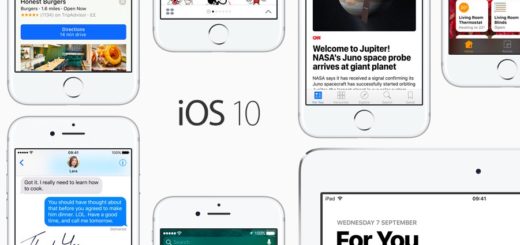How to link between notes on Apple Notes on iPhone, iPad, and Mac
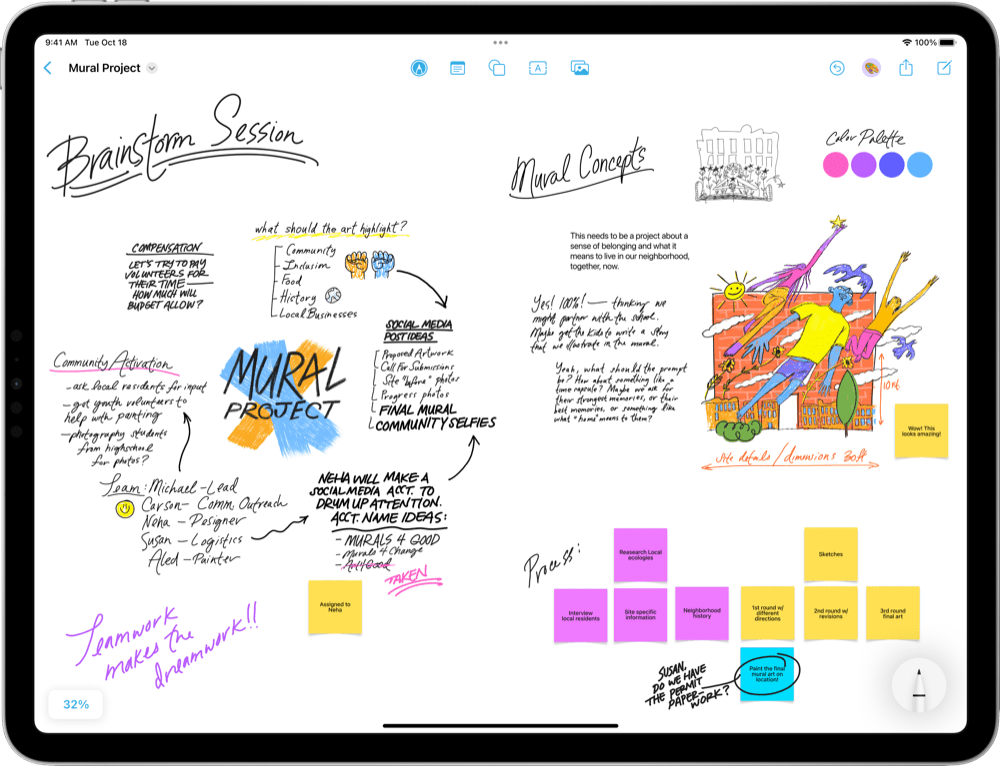
Yet more productive help in Freeform.
I think most people using Apple Notes find Parkinson’s law, which means that data expands to fill all its available space, still holds true.
When it comes to Notes it means navigating between your notes can become more complex than you need it to. That’s why the introduction of links between notes in the next versions of the iPad, iPhone, and macOS Sonoma will be so welcome.
How to link between Apple Notes
Apple quietly introduced the feature at WWDC. Beta testing so far shows it is a robust implementation that is arguably a little hard to find, so I thought I’d show you where to get the feature.
In use, these links are speedy. When you link your notes, you should find that moving between them is really fast – one tap on the link and you will be in the new note.
What’s so useful about this is that it makes Notes a far more useful research and planning tool than it was before, and also makes it a little easier to keep up with those note you do create. It turns the application into a far more active space.
Here is how this works…
Linking notes on a Mac
On a Mac, adding links within Notes to other notes requires that you:
- Place the cursor at the point in your current note from which you wish to link to another.
- Now tap Command+K, or choose Edit>Add Link in the menu bar.
- The link will appear as a hyperlink-style text in your note.
- In the next screen you can search for the notes you wish to use and rename them for use in the current note.
There is a second way to link available via the Notes app toolbar, which now includes an Add a Link button. This is more capable and can also add links to other apps, such as Messages or more.
Linking notes on iPads and iPhones
- You can also place links to other Notes from within Notes in iOS/iPad OS 17. The process is simple if a little hidden.
- To place a Note, select the item in which you want to place the link, and then tap and press at the point to which you want to add that note.
- A popover link will appear, tap the tiny right facing arrow to get to Add Link.
- Once you tap Add Link, a new screen will let you search for other notes in your collection. Tap the one to which you want to link – you can also give it a different name at this point.
The super-secret but great shortcut
There is also a useful shortcut that lets you swiftly add a link to notes: Just type two greater than symbols — >> — while in a note and you’ll be presented with a list containing your six most recently edited notes. Tap one of these to add that link to your current note.
Please follow me on Mastodon, or join me in the AppleHolic’s bar & grill and Apple Discussions groups on MeWe.